Revert an overridden property definition
This article helps you:
Understand when to revert an overridden property
Learn how to revert an overridden property
Reverting an overridden property to its original version is a quick way to retroactively clean up your tracking plan and maintain consistency across your event properties. Doing so tells Amplitude Data to update the property to match the latest state of the original version listed in the event properties table. Once reverted, any changes to the property will also apply to any events or property groups that use the original version of that property.
Revert an overridden property
To revert an overridden property on a specific event, follow these steps:
- Navigate to Events table and click an event’s name.
- In the event details fly-out, navigate to Details > Properties and click the event property you want to revert.
- In the event property details panel that opens, click Manage Override.
- From the dropdown menu that opens, select Revert To Original.
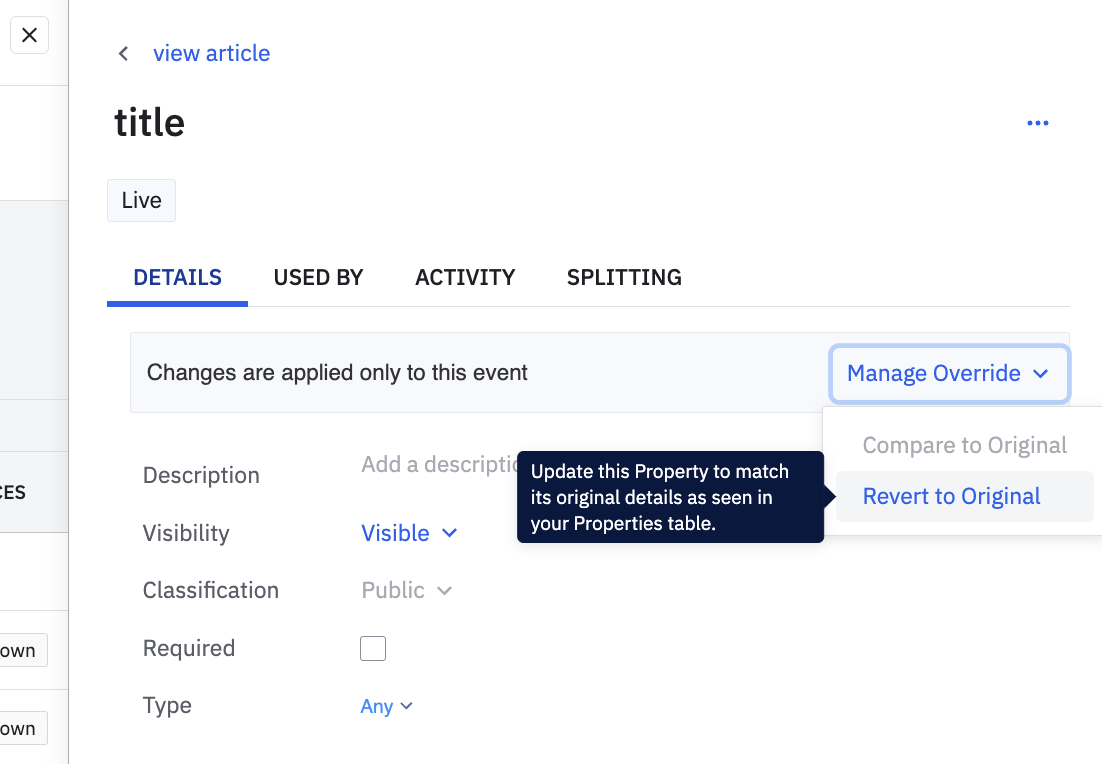
Note
To revert an event property on a property group, follow these steps:
- From within Properties, open the Event Properties tab to open the event properties table.
- Click Property Groups to switch to the property groups table. Then click a property group name.
- In the property group details panel, navigate to Details > Properties and click the property you want to revert.
- In the event property details panel, click Manage Override.
- From the dropdown menu that opens, select Revert To Original.
Note
To review and revert any overrides for a specific property, follow these steps:
- From within Properties, open the Event Properties tab to open the event properties table, and then click a property name.
- In the event property details panel, open the Used By tab. Any events or property groups labeled as overridden are using an overridden version of that event property.
- Hover over the overridden event or property group row you're interested in and click on the three-dot icon on the right.
- From the drop-down, select Revert To Original.
You can bulk revert all overrides from the Used By tab. Click Manage, and a modal will appear that allows you to review and bulk revert your overrides.
August 5th, 2024
Need help? Contact Support
Visit Amplitude.com
Have a look at the Amplitude Blog
Learn more at Amplitude Academy
© 2025 Amplitude, Inc. All rights reserved. Amplitude is a registered trademark of Amplitude, Inc.