Manage your API keys and secret keys
This article helps you:
Manage your API keys and secret keys
Contact support to enable this feature
Amplitude’s self-service key management page helps Managers & Admins create, revoke, or delete both API keys and secret keys. All changes are permanent.
You can:
- Create and name multiple API keys and secret keys
- View a log of the creator, and the last action taken on the key
- Disable API access
Note
Manage your keys
To manage your keys, follow these steps:
- Select Organization settings in the upper navigation.
- Select API Keys. In the API Keys tab, you can see the legacy API key. This key was created along with the project.

Generate an API key
To generate an API key, follow these steps:
- Select the project you’re interested in.
- Click Generate API Key.
- Name the API key.
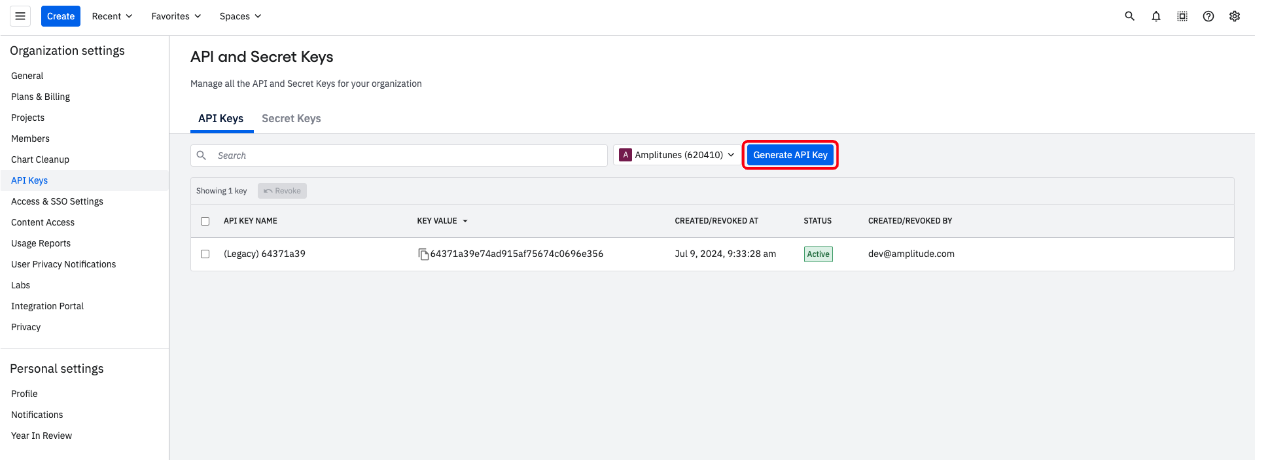
You can copy this API Key to store or use it elsewhere.
Revoke an API key
To revoke an API key, follow these steps:
- Select the API key.
- Confirm that you want to revoke the key.
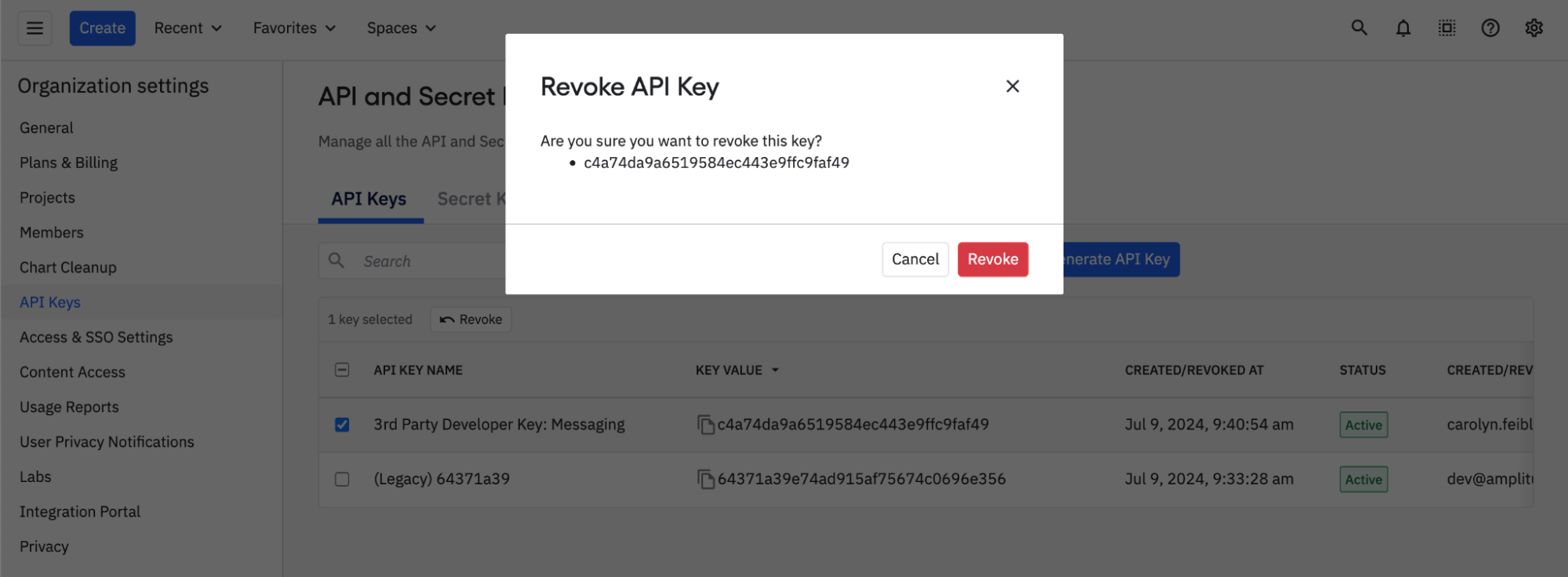
After you click Revoke, the key is permanently unusable. You still retain the API key for your records.
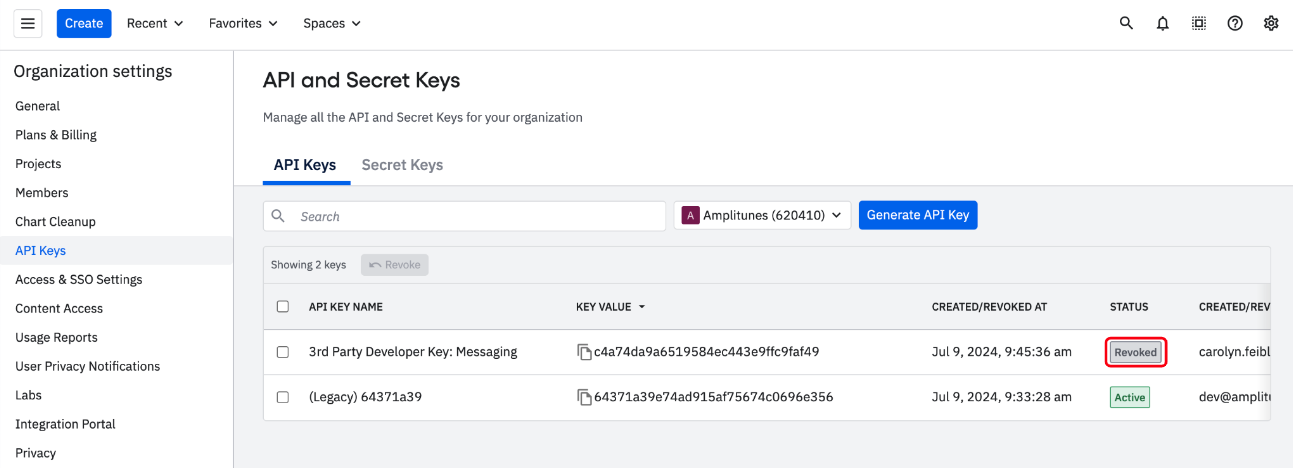
Generate a secret key
To generate a secret key, follow these steps:
- Select the appropriate project.
- Click Generate Secret Key.
- Name the secret key and copy it into your records. Amplitude doesn't store secret keys, and there is no way to retrieve it. (The Key ID is a unique identifier for your secret key, but it's not the key itself.)
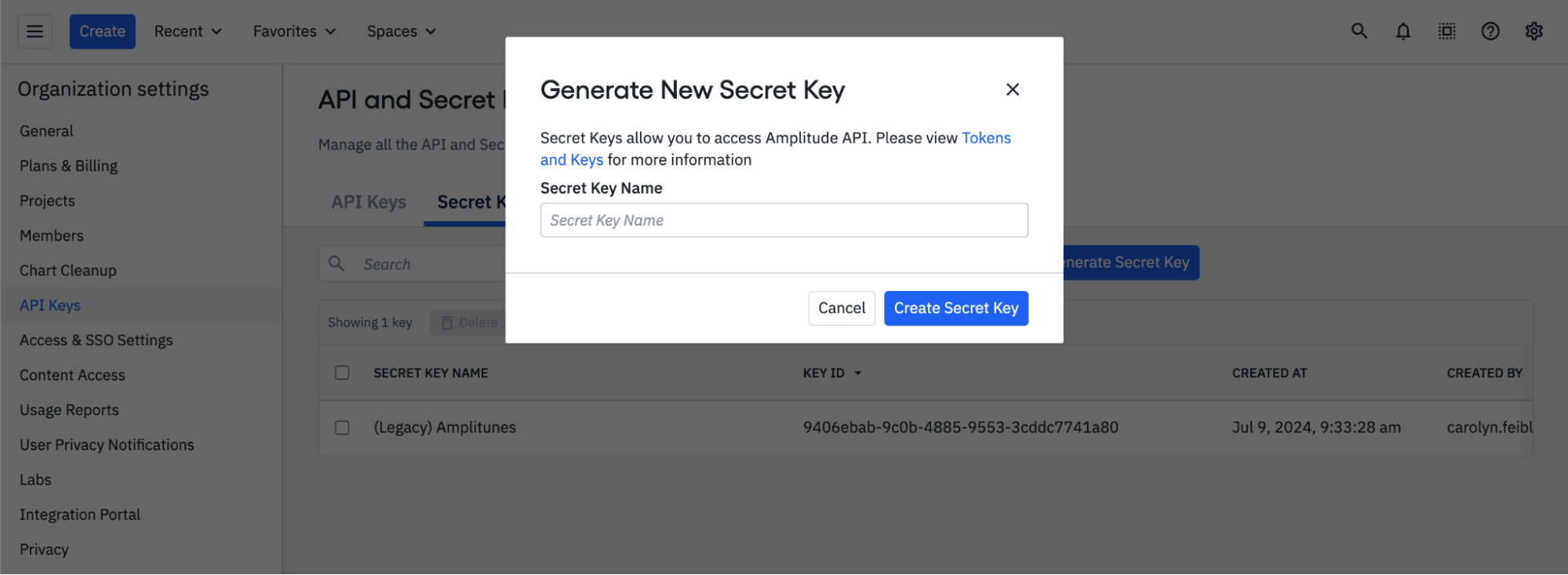
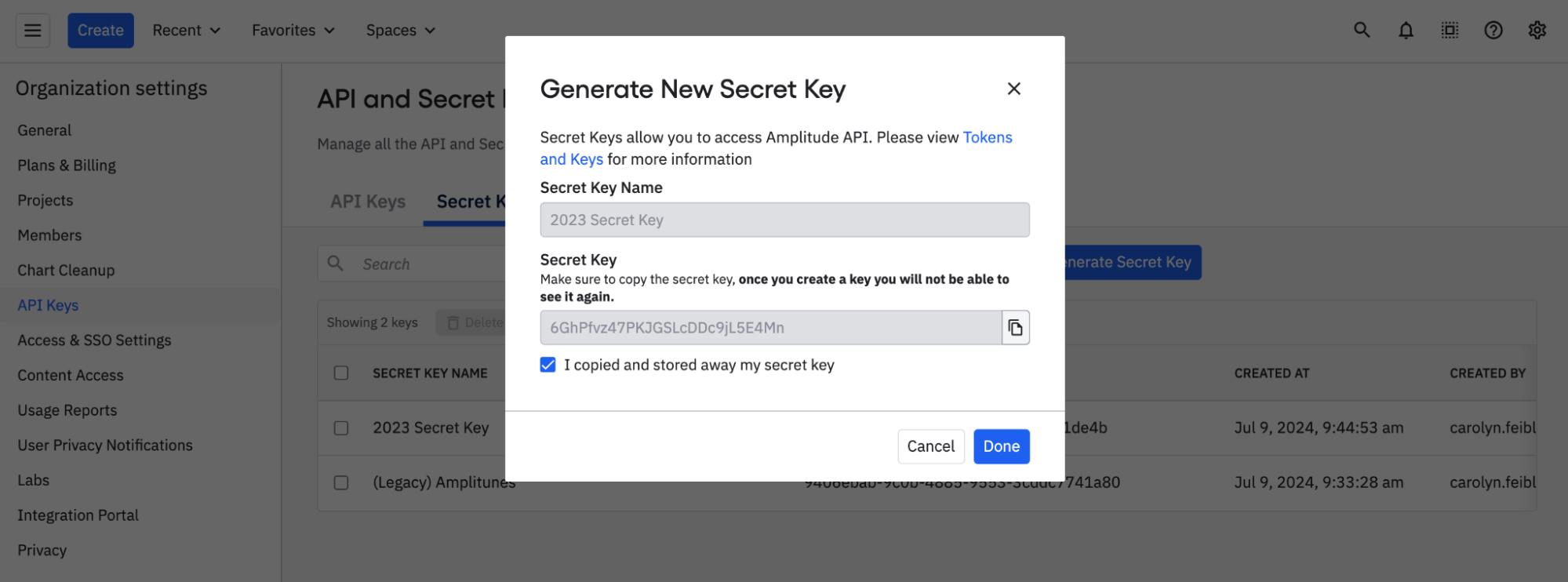
Delete a secret key
To delete a secret key, select the secret key you want to delete, then type “DELETE” to confirm your intent.
You can't use, see, or recover a secret key after deleting it.
Limitations
- You can have a maximum of 50 active keys
- Key creation is instantaneous
- It can take up to 6 hours to delete a key
July 16th, 2024
Need help? Contact Support
Visit Amplitude.com
Have a look at the Amplitude Blog
Learn more at Amplitude Academy
© 2025 Amplitude, Inc. All rights reserved. Amplitude is a registered trademark of Amplitude, Inc.