Usage reports: Understand how your organization uses Amplitude
This article helps you:
Interpret the different charts within usage reports
Amplitude's usage reports help you identify trends and patterns of Amplitude usage within your organization. Use it to better understand where your company’s analytics practice is strongest, as well as opportunities to further maximize the value your organization gets from Amplitude.
Access usage reports
Usage reports include ten charts (visible on the User Metrics tab) that deliver the metrics you need to effectively drive Amplitude adoption in your organization, as well as a report (visible on the Event Usage tab) that describes how your ingested events are being used within Amplitude across all projects in your organization.
Usage reports are accessible by navigating to Settings > Organization settings > Usage Reports.
Note
The User Metrics tab
User metrics provide insight on how users within your organization used Amplitude over the defined time period.
Summary of metrics and users
The Summary Metrics chart displays the total number of users in your organization, along with several metrics that summarize key aspects of your organization's Amplitude adoption and engagement. The three trend over time metrics give you the percentage change in retention, weekly learning users, broadcasted learnings, and engagement by team over the past 90 days.
User metrics
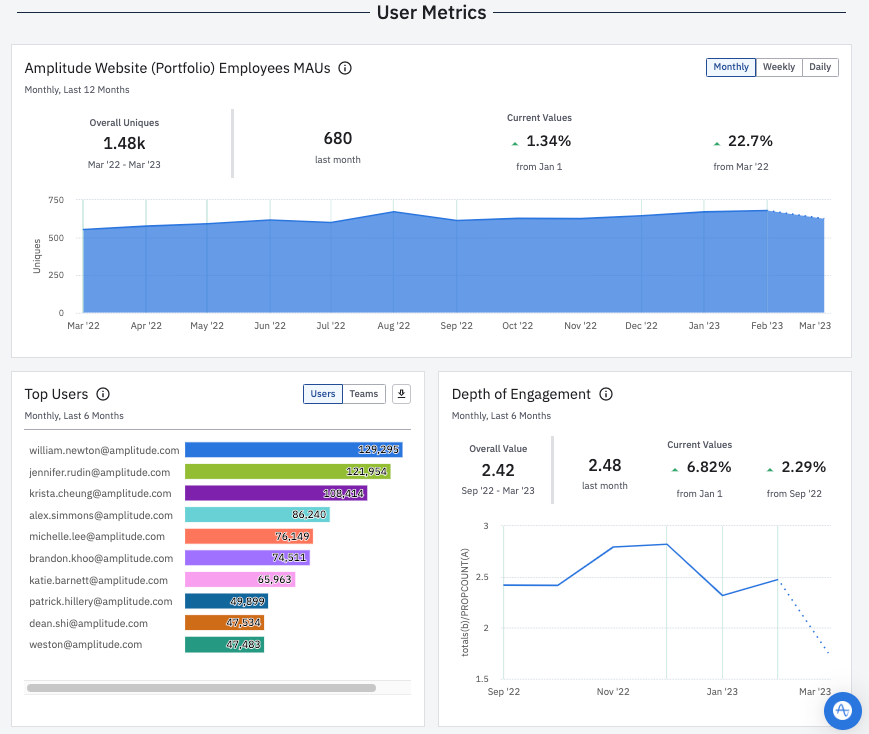
The User Metrics panel is provides information on active user count, top users and teams, and depth of engagement. You can set the active users chart to display data on a monthly, weekly, or daily basis by clicking on the appropriate buttons in the top corner. The summary statistics included in this chart work the same as the ones you’ll find in the KPI view.
The Top Users / Teams chart shows which users or teams in your organization performed the most queries in Amplitude. In this chart, a "query" occurs whenever someone creates or loads a chart, dashboard, or notebook. When you switch from top users to top teams, the value shown reflects the teams selected by users when they created their Amplitude account
Amplitude calculates depth of engagement using the number of edits per session as a proxy. More edits suggest users are highly engaged in the charts they’re viewing.
Detailed KPIs
The Detailed KPIs panel gives you a more in-depth look at some metrics shared in the Summary Metrics panel. Weekly learning users is a way to measure the breadth of Amplitude engagement in your organization: it’s the count of active Amplitude users who’ve shared a learning which is then consumed by at least two other people in the previous seven days.
Broadcasted learnings measures depth. It's based on a count of charts, dashboards, and notebooks consumed by two or more people in a seven-day period. Learn more about the metrics and why they're important.
Content Usage
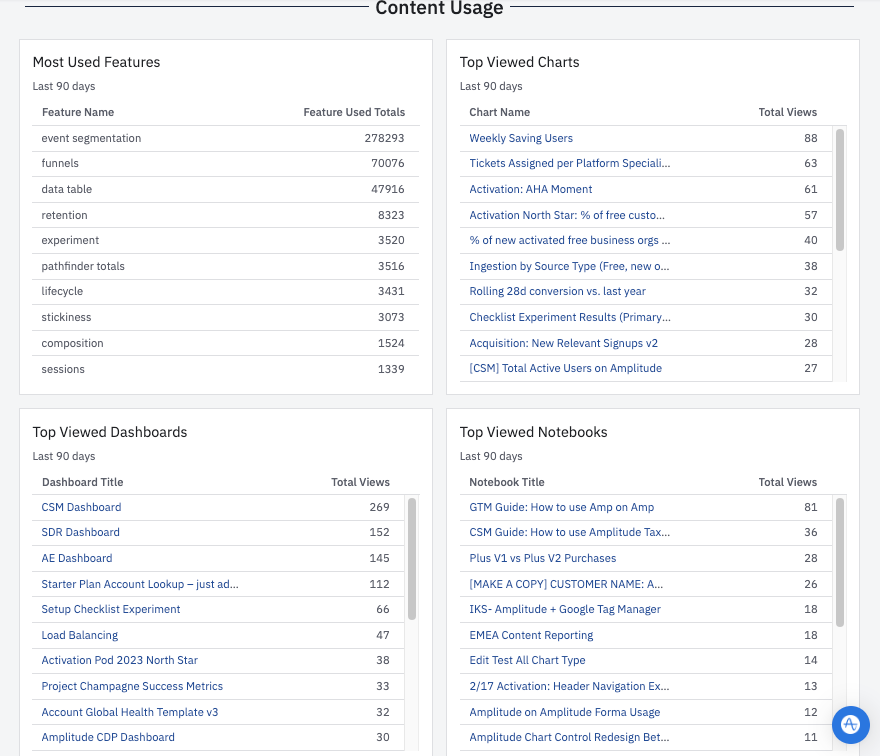
The Content Usage panel gives you insight into the Amplitude features and content—chart types, dashboards, and notebooks—your people rely on most. You can view content by clicking the titles, provided you have the proper permissions to do so.
Export the usage report
To export the report as a PDF or PNG, click the export icon in the upper-right corner.
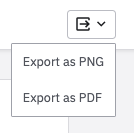
The Event Usage tab
The Events Usage tab provides a downloadable, organization-level usage report in .CSV or JSON format, detailing use of events across all projects and portfolios within your org. This helps organization admins review Amplitude use across your company. Generate an up-to-date report whenever you like by clicking Generate Report.
Amplitude measures event use by queries. Amplitude defines a query as the selection of an event in the definition of a chart, segment, or cohort. When you use custom events or metrics that are composed of multiple events, Amplitude tallies queries for each component event separately.
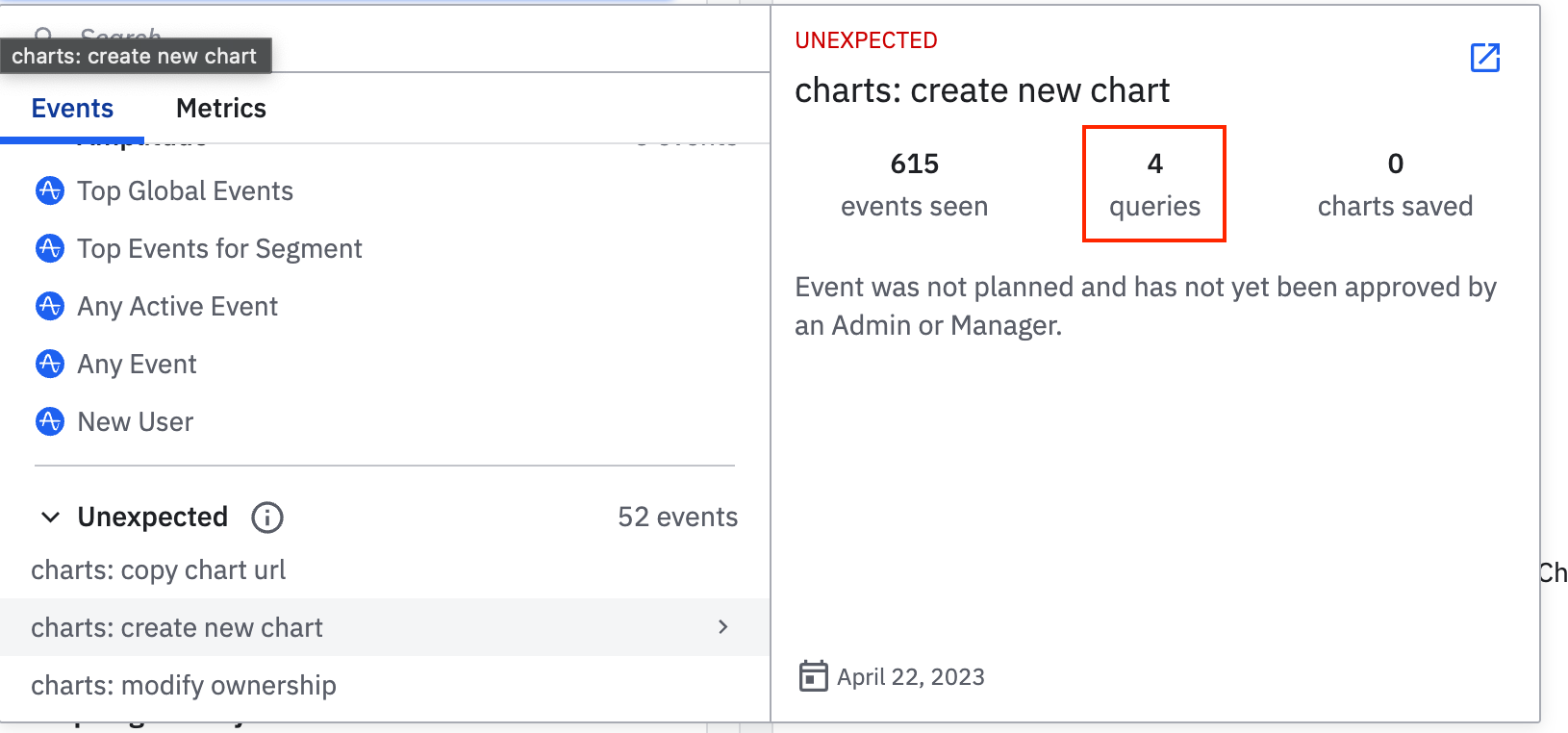
Amplitude also tallies queries for events queried in cross-project views, or when an event appears in the path in a pathfinder analysis.
Note
All events that have ever been included in Amplitude are part of both files. This includes both blocked and deleted events.
CSV fields and definitions
- Event volume: Total event volume ingested by Amplitude
- First Seen & Last Seen: First and last date the event was ingested
- N Day Queries: Count of queries in the last N days
- N Day Volume: Total count of event ingestion in the last N days
- # of Users: Total number of users who have ever queried an event
- # of Charts: Total count of all charts that have ever included the event in their definitions
- # of Cohorts: Total count of cohorts that have ever included the event in their definitions
- User IDs: A list of the email addresses
- Chart IDs: A list of the chart IDs
- Cohort IDs: A list of the cohort IDs
Warning
JSON fields and definitions
- Event volume: Total event volume ingested by Amplitude
- Query count: Count of queries against an event when used in charts, cohorts, custom events
- Last_seen: Last date of event ingestion
- First_seen: First date of event ingestion
- Views: Total number of views on charts and cohorts for an event
- Owners: Current owners of a chart, cohort, or custom event
- Viewers: Unique viewers for charts and cohorts
May 9th, 2024
Need help? Contact Support
Visit Amplitude.com
Have a look at the Amplitude Blog
Learn more at Amplitude Academy
© 2026 Amplitude, Inc. All rights reserved. Amplitude is a registered trademark of Amplitude, Inc.