Set up single sign-on (SSO) for Amplitude using Auth0
This article helps you:
Set up single-sign on using Auth0
Amplitude provides a single sign-on integration with Auth0 for customers on Scholarship, Growth, or Enterprise plans.
Before you begin
For some general information about Single Sign-On (SSO), review SSO in Amplitude.
To set up SSO, you must be an org admin for your Amplitude organization. You must also have the permissions to configure Auth0 for your organization.
Set up SSO for Amplitude using Auth0
To configure SSO for Amplitude using Auth0, follow these steps:
- In Auth0, navigate to the Clients page.
- Click + Create Client to create a new client for Amplitude. Don't worry about specifying the client type; Amplitude communicates with Auth0 over SAML.
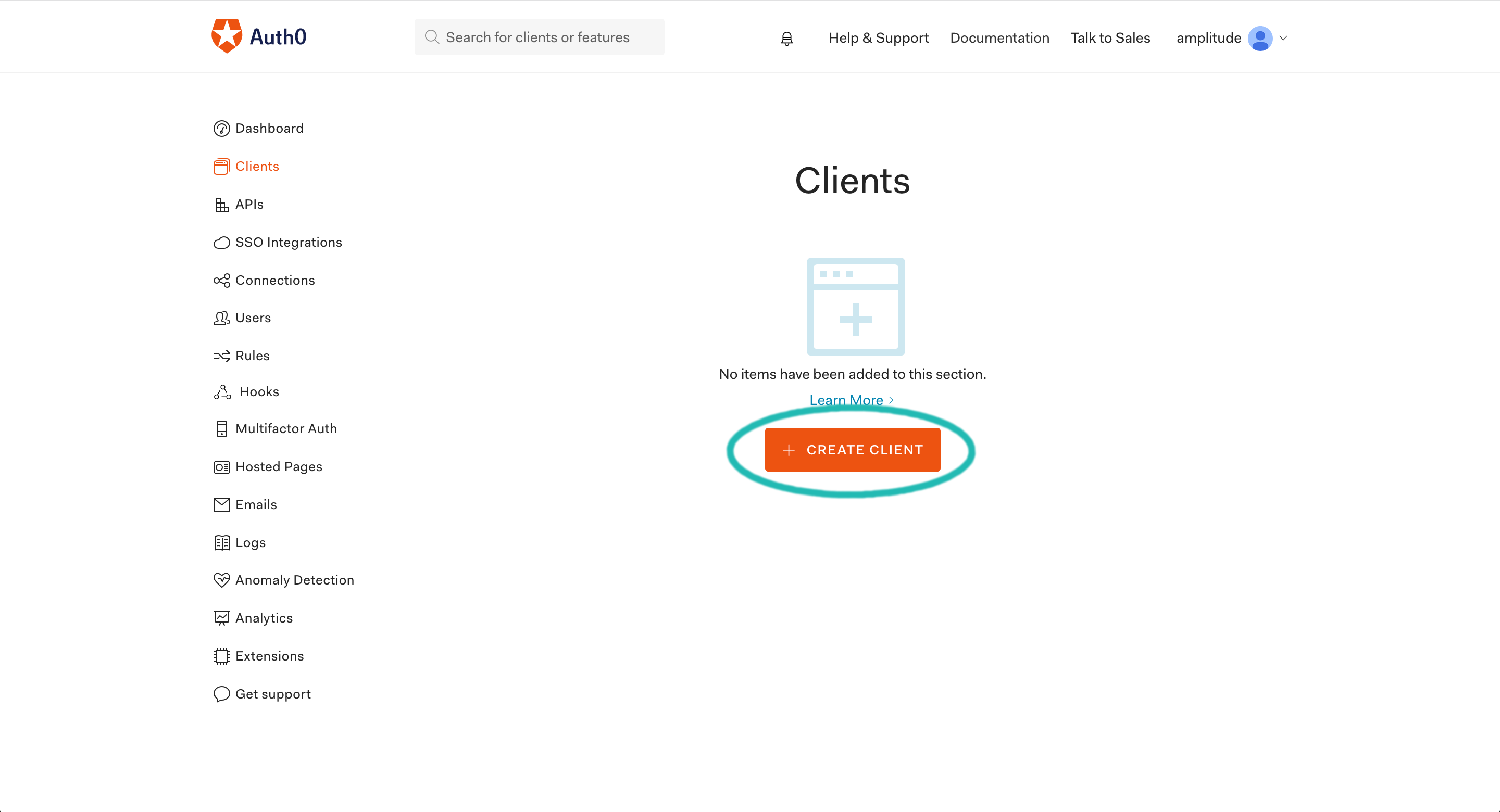
- Navigate to the Addons tab and switch the SAML2 plugin toggle to "enabled."
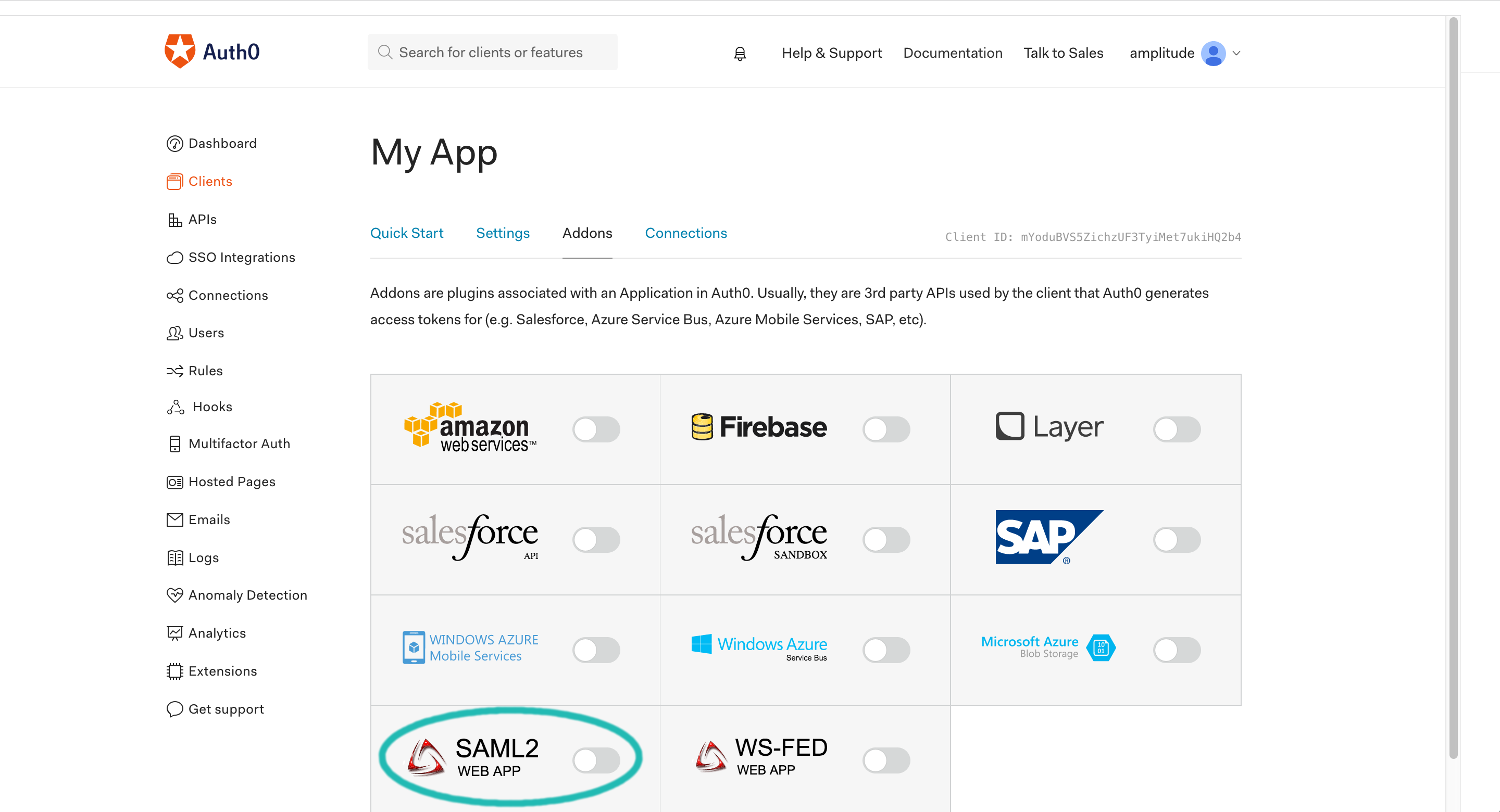
- Enter the Application Callback URL in the appropriate field in the modal that appears.
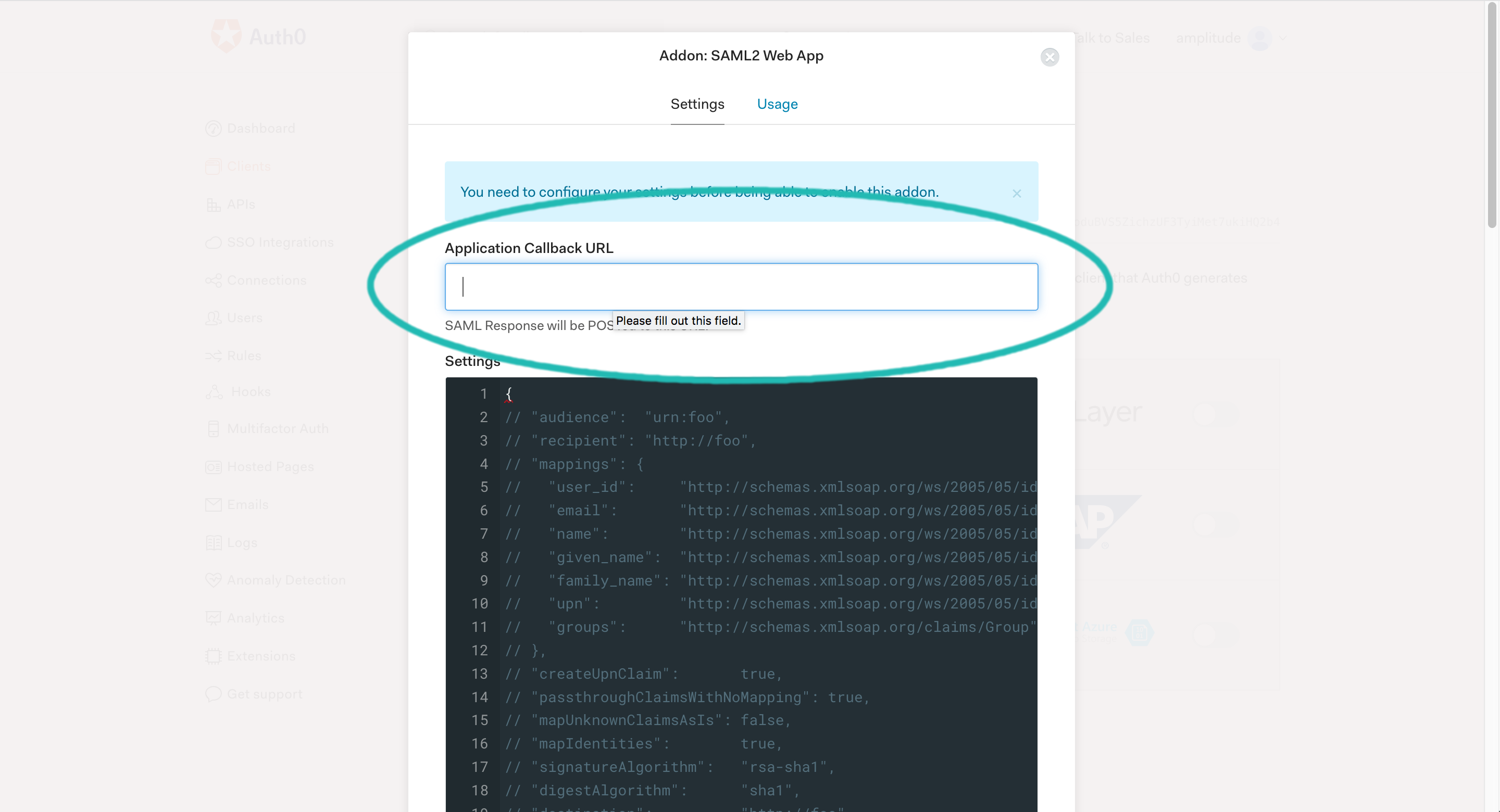
- You can find the entity ID and Assertion Consumer Service URL in the Amplitude SSO settings. Just open Amplitude and navigate to Settings > Organizational settings > Access & SSO Settings.
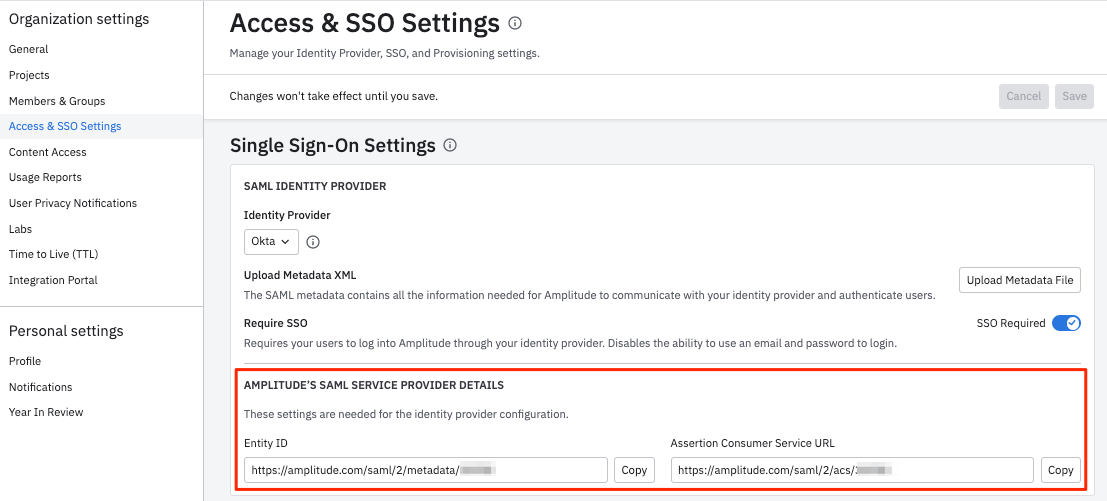
- After entering the URL and saving the SAML2 settings, open the Usage tab and download the identity provider certificate metadata file.
- Upload the metadata file in Amplitude, under Settings > Organizational settings > Access & SSO Settings.
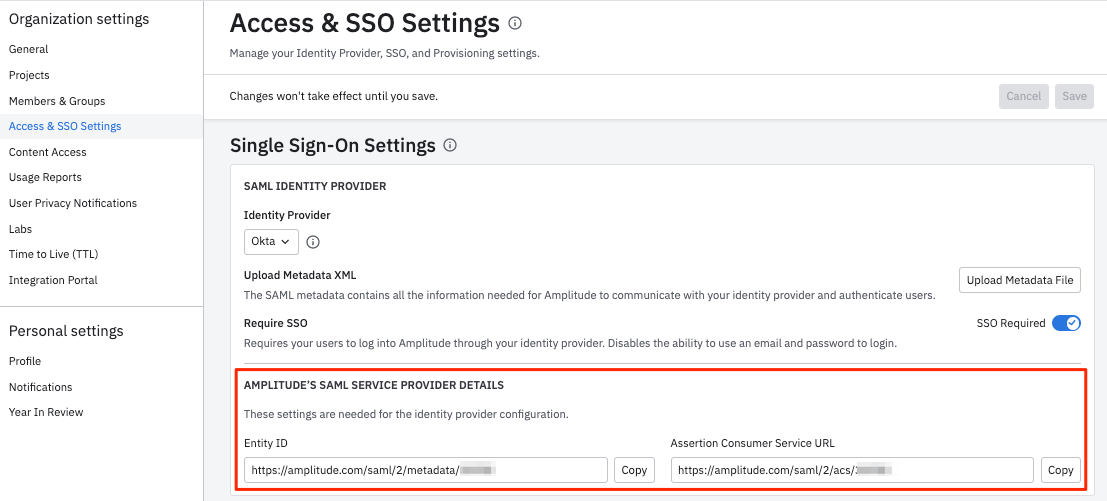
- Save your changes to enable SSO.
Was this page helpful?
May 10th, 2024
Need help? Contact Support
Visit Amplitude.com
Have a look at the Amplitude Blog
Learn more at Amplitude Academy
© 2025 Amplitude, Inc. All rights reserved. Amplitude is a registered trademark of Amplitude, Inc.