Set up single sign-on (SSO) for Amplitude using another service
This article helps you:
Set up single sign-on when using a service not specifically listed in the Access & SSO Settings section
You may want to set up single sign-on (SSO) using a custom-built SSO provider, or one not explicitly named in the Amplitude app. Amplitude is compatible with any SAML 2.0 compliant SSO provider, so as long as the one you want to use meets that description, you can do so.
Before you begin
Read the introductory article on single sign-on in Amplitude to get a basic understanding of the basic requirements.
Set up SSO for an unlisted ("Other") SSO provider
To set up SSO using a provider that isn't Auth0, G Suite, Microsoft Azure Active Directory, Okta, or OneLogin, click the gear icon in Amplitude and navigate to Organization Settings > Access & SSO Settings. Then, from the Identity Provider dropdown, select Other.
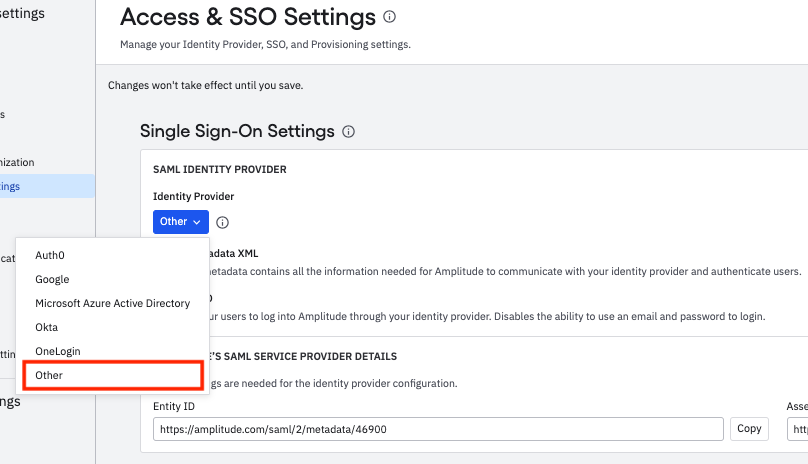
Next, upload your metadata file and enter the entity ID and the assertion consumer service URL in the appropriate fields. The location of these resources differs from provider to provider, so be sure to have this information before you begin this process.
When you're done defining your settings, click Save.
September 26th, 2024
Need help? Contact Support
Visit Amplitude.com
Have a look at the Amplitude Blog
Learn more at Amplitude Academy
© 2025 Amplitude, Inc. All rights reserved. Amplitude is a registered trademark of Amplitude, Inc.