Set up single sign-on (SSO) for Amplitude using G Suite
This article helps you:
Set up single sign-on using G Suite
Amplitude provides a single sign-on integration with G Suite for customers on Scholarship, Growth, or Enterprise plans.
Before you begin
For some general information about SSO, see this article on SSO in Amplitude.
In order to set up SSO, you must be an org admin for your Amplitude organization. You must also be an administrator for your G Suite organization, and you must configure your own SSO settings, a requirement that is enforced when logging into your org.
Set up SSO for Amplitude using G Suite
To configure SSO for Amplitude using G Suite, follow these steps:
- In the G Suite admin console, navigate to Apps and click the SAML apps card.
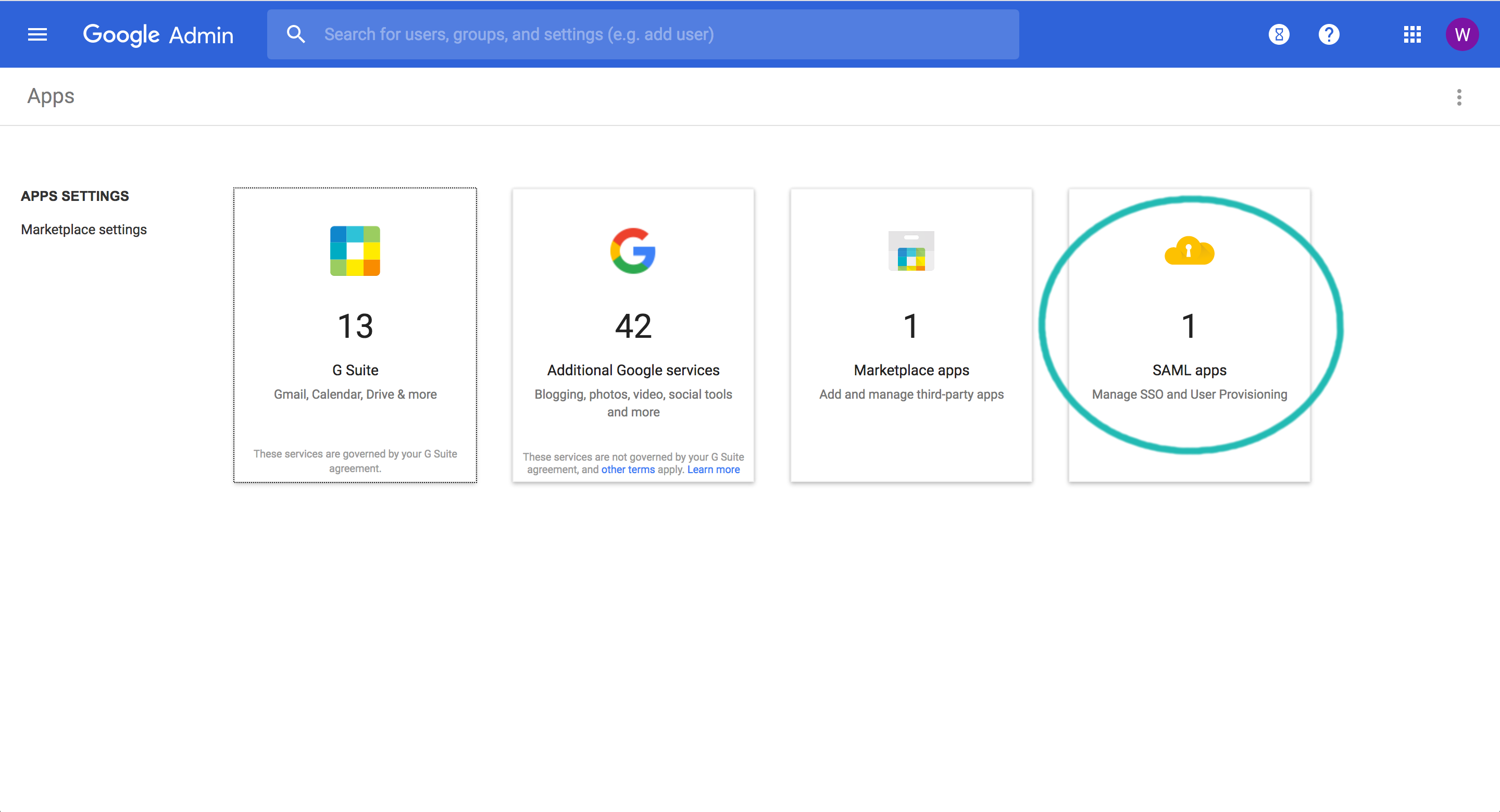
- Click the + button (in the bottom left corner) to add a SAML app.

- In the modal, click Setup my own custom app.
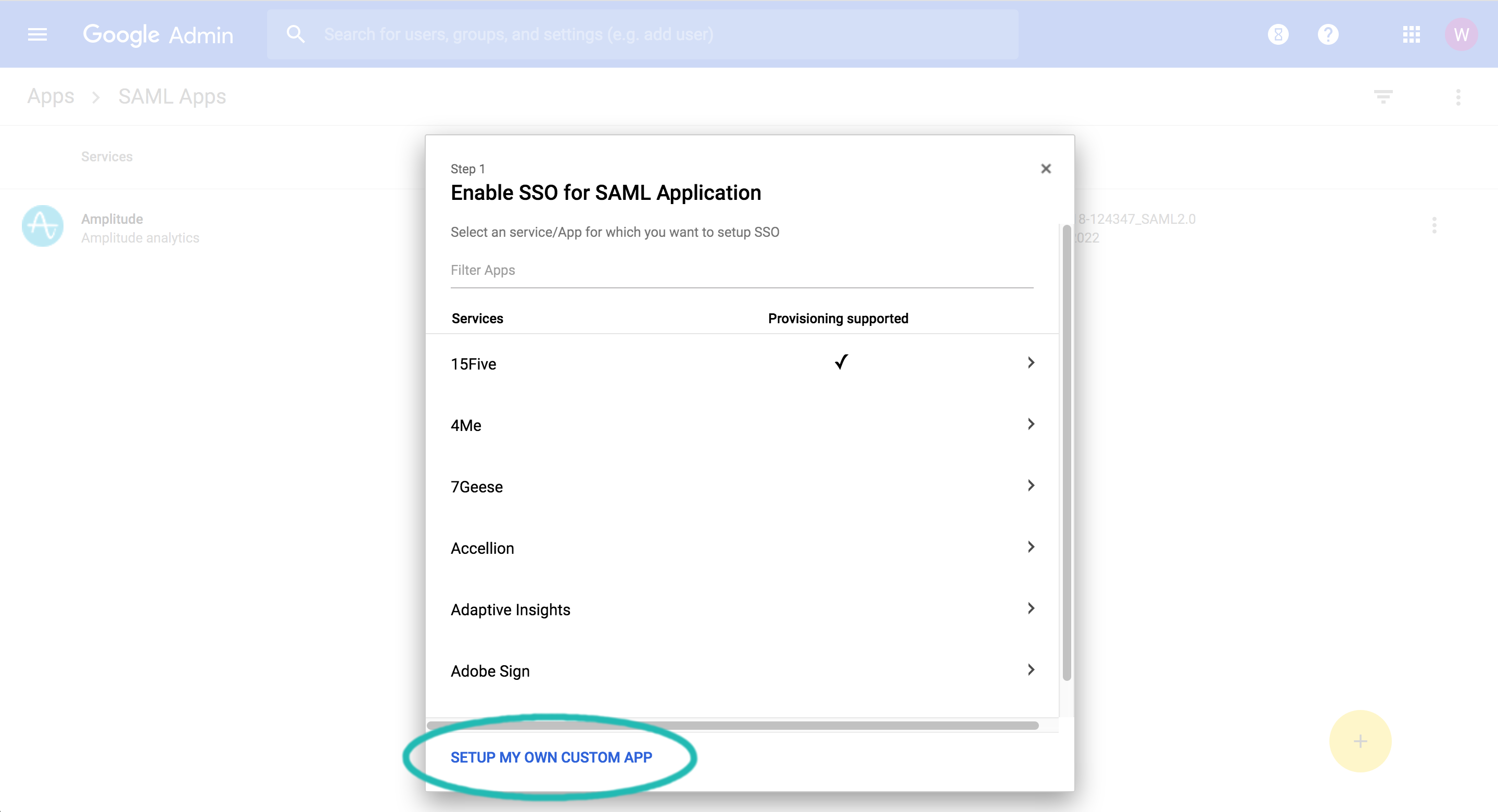
- Under Option 2, click Download to download the IDP metadata.
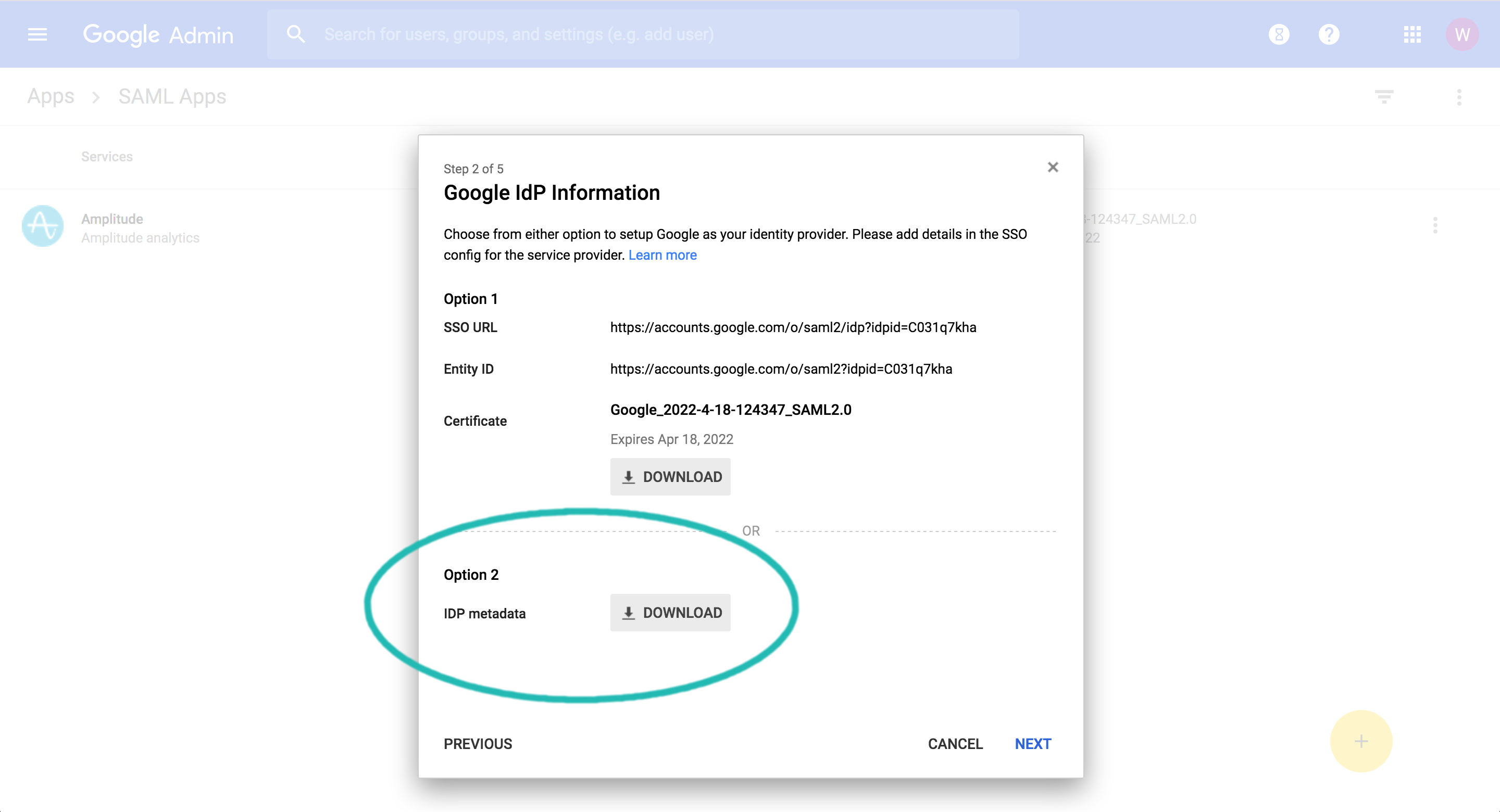
- Upload the metadata file in Amplitude, under Settings > Organizational settings > Access & SSO Settings, then save the changes.
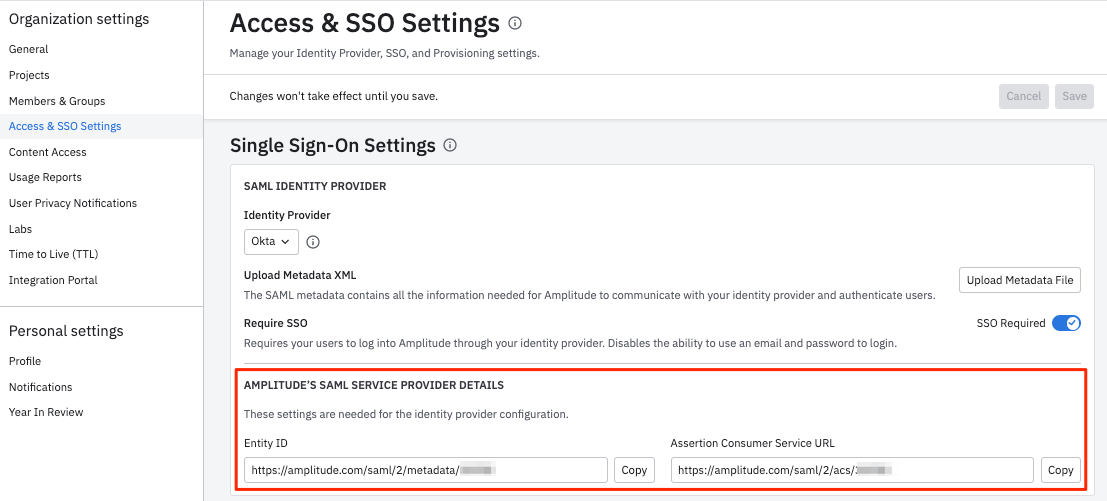
- Go back to G Suite and continue with the app creation process. Enter a name and description and optionally upload the logo for easy recognition.
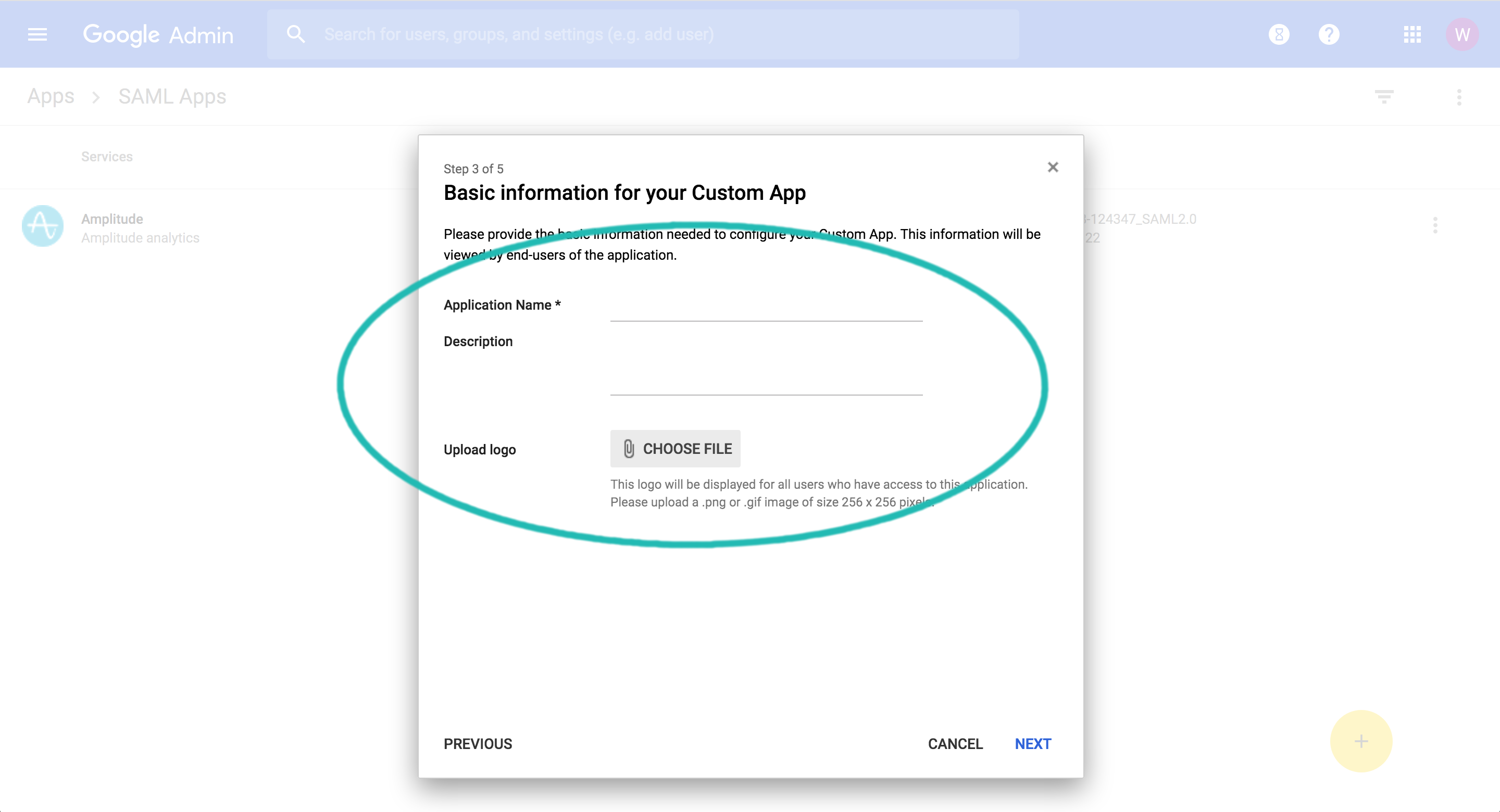
- Next, you will be prompted for the "ACS URL" and "Entity ID".
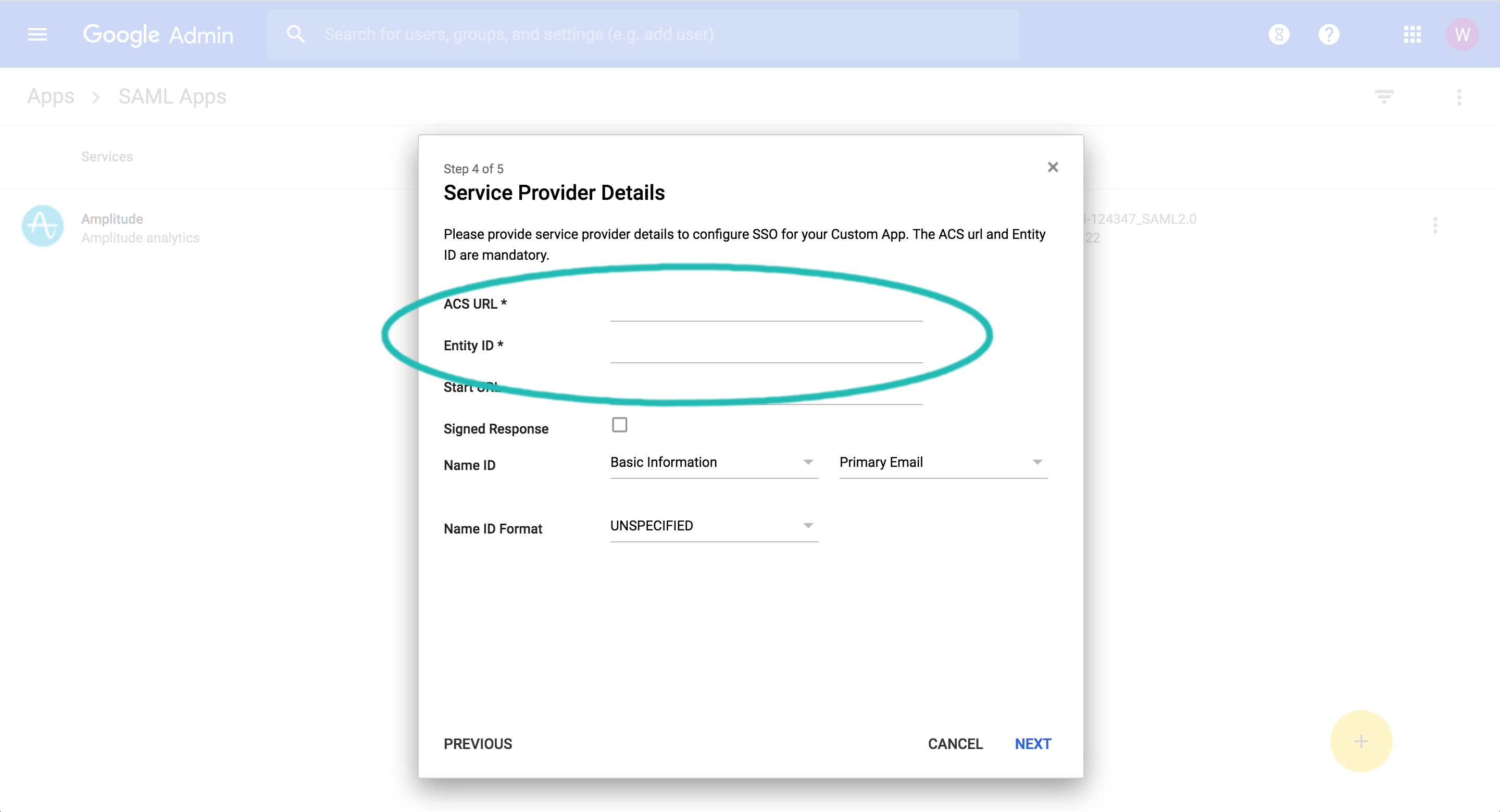
You can find the Entity ID and Assertion Consumer Service URL in the Amplitude SSO settings; just navigate to Settings > Organizational settings > Access & SSO Settings:
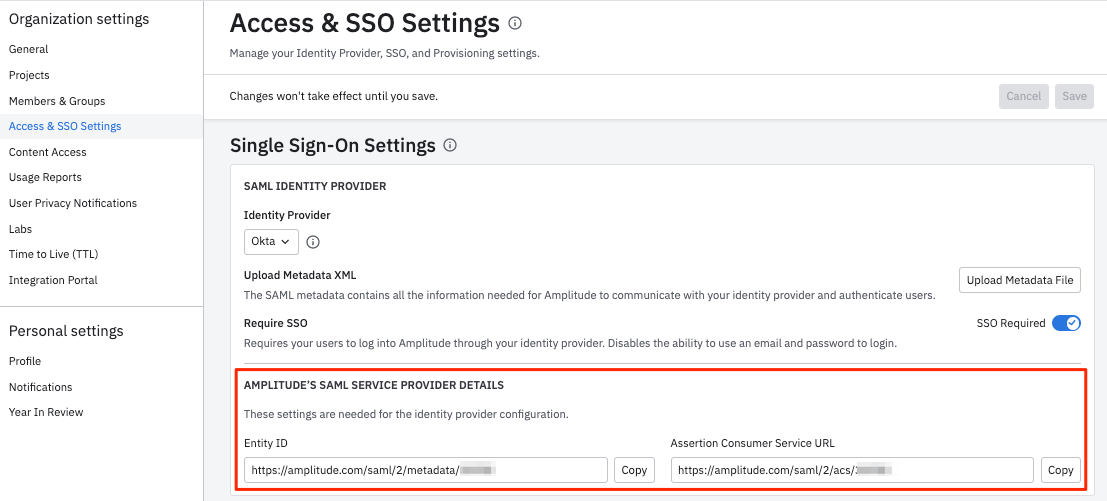
- Finally, in Google Admin, click Finish to save the app and enable SSO.
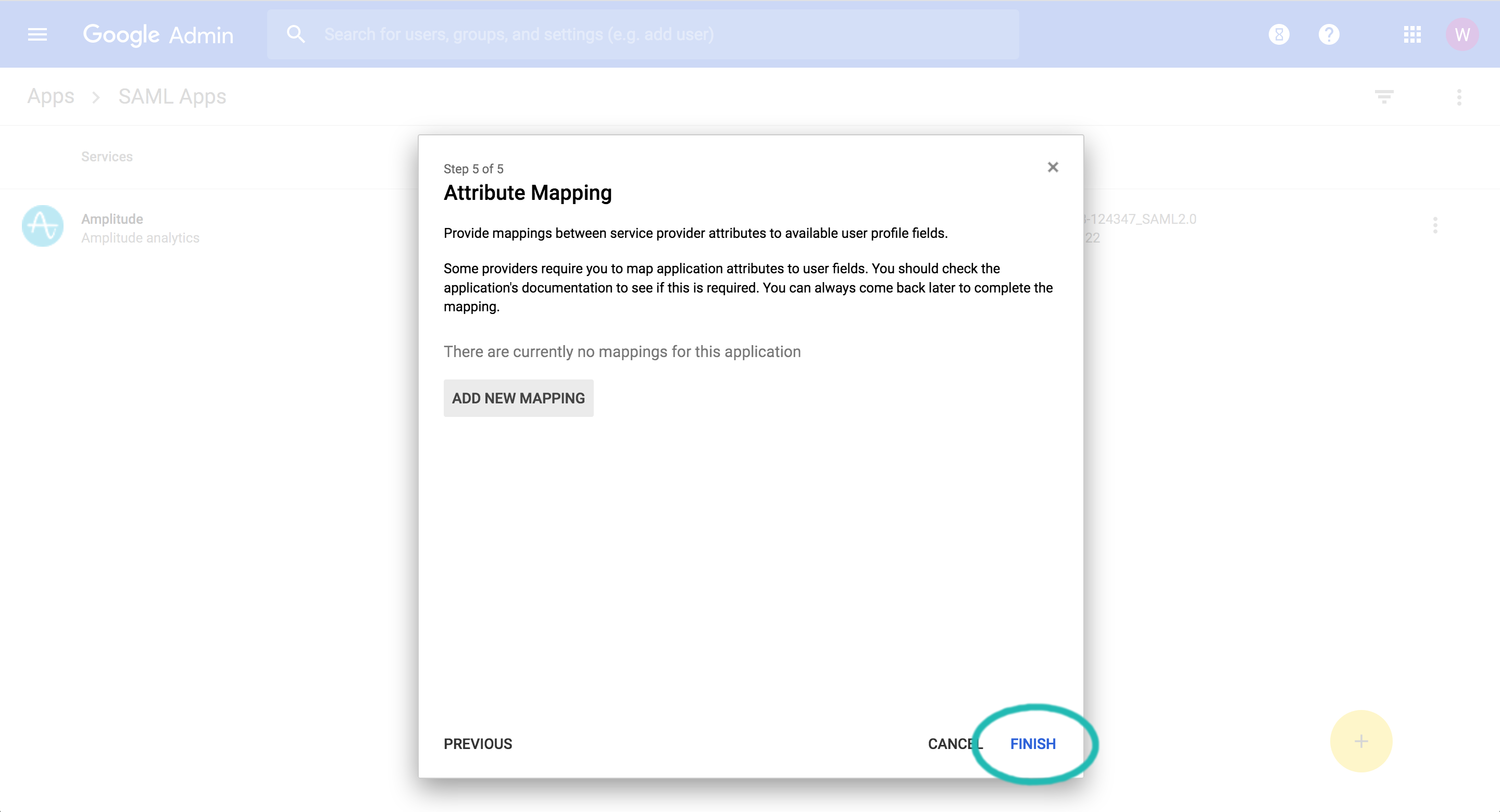
Note
May 10th, 2024
Need help? Contact Support
Visit Amplitude.com
Have a look at the Amplitude Blog
Learn more at Amplitude Academy
© 2025 Amplitude, Inc. All rights reserved. Amplitude is a registered trademark of Amplitude, Inc.