Setup and Targeting
Guides and Surveys offer targeting and triggering options to ensure your guide or survey appears when it should, to whom it should.
Navigate to the Setup tab in a guide to access these options.
Targeting
Not every message is for every user. Targeting enables you to define exactly which users you want to receive your guide or survey as well as when they receive it. You can target either All Users or Targeted Users.
All Users means exactly that. Amplitude targets every user who visits your site with this guide or survey.
Targeted Users enables you to create segments of users to whom Amplitude serves your guide or survey.
Each segment can filter by property or cohort, and can have multiple filters. For example, target your guide or survey to users from outside the United States and who are new users within the last 30 days.
You can set both rollout percentage and bucketing unit for your user segments. For example, you can target 10% of a given segment when you first publish a guide and later increase it to 100% after you are confident about the engagement data.
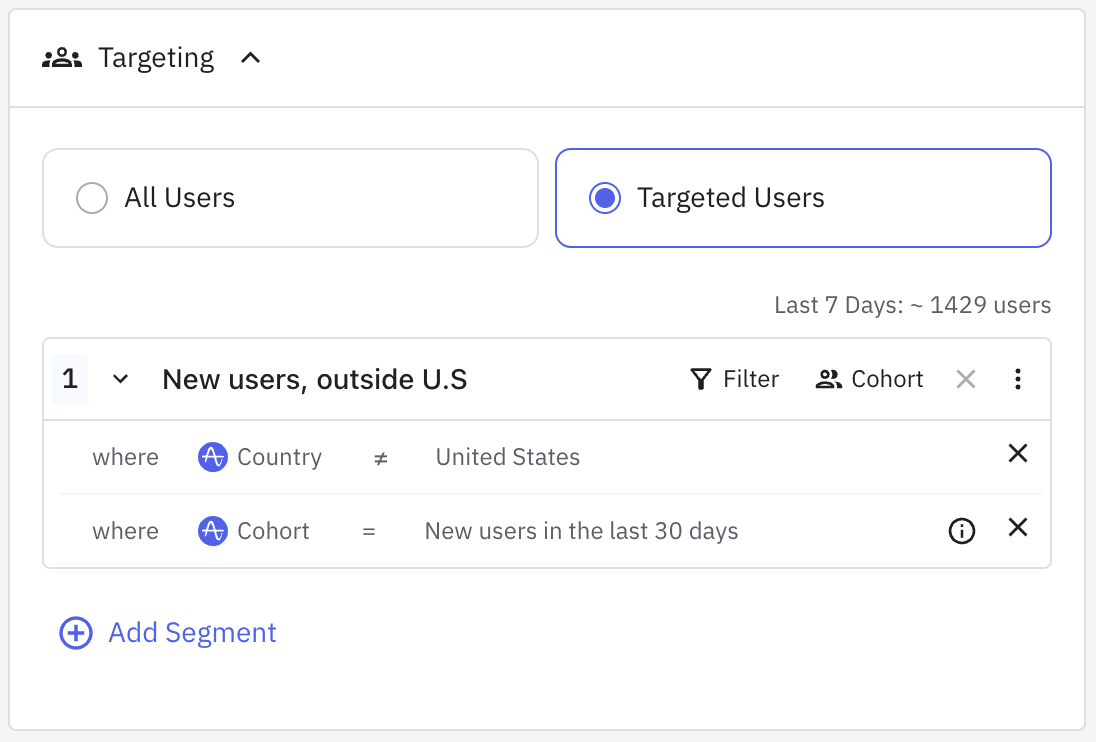
Using more than one segment
ORs each segment. This means that if a user belongs to any segment, Amplitude shows them the guide or survey.Understanding bucketing units
The bucketing unit determines how Amplitude assigns users to receive your guide or survey when you use rollout percentages. This ensures consistent experiences across different devices and sessions for the same entity.
Available bucketing units
User ID: Buckets users based on their user ID. When a user logs in from different devices, they remain in the same bucket and receive a consistent experience. This is the default and most common option.
Device ID: Buckets users based on their device identifier. Each device receives an independent bucketing assignment, which means the same user on different devices might have different experiences.
Account ID or Organization ID: Buckets users based on a custom property like account ID or organization ID. This is useful when you want all users within the same organization to have the same experience. For example, if you're testing a new feature with 50% of accounts, all users within a selected account see the feature, while all users in excluded accounts don't.
Bucketing examples
Example 1: User ID bucketing You set a 50% rollout with User ID bucketing. User Jane logs in on her laptop and receives the guide. Later, she logs in on her phone with the same user ID—she continues to see the guide because bucketing is based on her user ID.
Example 2: Account ID bucketing
You set a 50% rollout with Account ID bucketing (using a custom account_id property). Account "Acme Corp" with 10 users falls into the selected 50%. All 10 users from Acme Corp see the guide, regardless of which devices they use. Meanwhile, all users from "Beta Inc" in the other 50% don't see the guide.
Example 3: Device ID bucketing You set a 50% rollout with Device ID bucketing. User Jane's laptop falls into the selected 50% and receives the guide. However, her phone falls into the other 50%, so she doesn't see the guide on her phone—even though both devices belong to the same user.
When to use each bucketing unit
- User ID: Use when you want consistent experiences for logged-in users across all their devices
- Device ID: Use for anonymous users or when device-specific targeting matters
- Account/Organization ID: Use when you want all users within an organization to have the same experience, which is useful for B2B products or organizational rollouts
Excluding group of users
There may be a group of users that you don't want to include in a specific guide or survey. For example, you might want to run a survey on your site but don't want to include customers within the United States. Or, you might want to exclude internal users and only receive responses from actual customers.
You can exclude users on the cohort or the segment level. However, the process is largely similar. For clarity, this content focuses on excluding on the cohort level. Go to Cohorts for more information about cohorts.
To exclude a cohort of users, set up the where statement to be does not equal the cohort you want to exclude. The screenshot above displays a segment where users in the United States are excluded from the guide or survey.
Send a link to a guide
Send users a link to your guide or survey to target them more directly. From the guide or survey builder, expand the menu next to the Save button, and click Share link.
In the resulting modal, copy the query parameter, and append it to a page on your site that's instrumented with Guides and Surveys.
When the recipient clicks the link with the query parameter attached, the guide displays.
User and page targeting
Amplitude doesn't override page targeting. To ensure your link works as expected, ensure the page you send can display the guide.
Triggers
Triggers control both when and where the experience appears.
Select what events or interactions launch the experience, gate the experience to specific pages, and adjust the priority all within the targeting card.
When
Amplitude provides the following options to trigger an experience.
| Trigger | Description |
|---|---|
| None | The experience doesn't appear by default. Select this option if you use the SDK to launch the experience, the call to action (CTA) in another guide or survey to launch, or any other method of external trigger. |
| Immediately | The experience appears as soon as the page loads. |
| When element appears | Launches the experience when a specified element appears on screen. Enter a CSS Selector or XPath path expression, or click Test and Preview to launch the visual selector. |
| When element clicked/tapped | Launches the experience when a the user interacts with the specified element. Enter a CSS Selector or XPath path expression, or click Test and Preview to launch the visual selector. |
| After time on page/screen | Specify a delay (in minutes or seconds) that a user must spend on the page before they receive the experience. |
| Smart delay | Show the experience after the user completes their current task. |
| Rage click/tap | Shows the experience after a rage click by the user. Amplitude considers a rage click to be rapid successive clicking or tapping in the same location. |
| User confusion |
Shows the experience when Amplitude detects user confusion, as signaled by the user's mouse movement. |
| On event tracked | Shows the experience after the user triggers an event that you define. Guide and Surveys doesn't support using Labeled Events or Custom events as triggers. |
Session properties
Session properties provide an additional layer of trigger targeting restrictions for guides and surveys. When a guide or survey is triggered and has session property conditions, all configured session property conditions must be met for the experience to display to the user.
Session properties are set dynamically through the SDK using the setSessionProperty method and can change throughout a user's session. When a session property value changes, the SDK automatically evaluates whether any guides or surveys can now be shown, making them effective with the "Immediately" trigger.
Common use cases for session properties include:
- User can belongs to multiple orgs: Control guide or survey visibility based on specific features of the user's current organization. (
isFeatureEnabled: true) - Progress tracking: Show guides and surveys based on user progression (
onboardingStep: 3) - Dynamic state that shouldn't persist as a user property: React to real-time user behavior or application state
Feature availability
Where
Control whether your guide or survey displays on all pages, include specific pages, or exclude specific pages.
When you exclude or include specific pages, Amplitude accepts the following:
- URL matches
- URL/screen matches exactly
- URL/screen matches pattern
- URL/screen contains
- URL/screen starts with
- URL/screen ends with
- URL/screen matches regex
Priority
Use the priority to rank the importance of a guide or survey relative to others that the user might encounter.
- Urgent
- High
- Medium
- Low
Prioritization
Limits
Limits ensure you don't bombard users with your messaging.
| Limit | Description |
|---|---|
| Stop showing when completed | Enabled by default. When disabled, the experience is eligible to be triggered again via its trigger for the targeted users even after it is completed. Disabling this option requires Stop showing when dismissed to be disabled. |
| Stop showing when dismissed | Enabled by default. When disabled, the experience is eligible to be triggered again via its trigger for the targeted users even after it is dismissed. |
| Cooldown | When enabled, limits how often the experience can trigger for a user. Cooldowns are irrelevant (ignored) when (a) the experience is active or (b) force-triggered by the SDK, a button action, or a share link. Enabling this option requires that Stop showing when dismissed is disabled. |
Localization
Localization enables you to serve guides and surveys in different languages without creating a new guide or survey for each language. Click here for more details.
Status
Statuses enable you to manage when your guide or survey displays.
| Status | Description |
|---|---|
| Draft | Enables you to make changes to and test the experience, but the experience doesn't appear to users. |
| Testing | The guide or survey can be shown to test users. |
| Published | The guide or survey is live. Any changes you make to a published experience appear to users as soon as you save the guide or survey. |
| Scheduled | Define specific start and end dates during which your experience appears. Start and end times use the timezone set on your project. |
Settings
Access guide or survey settings with the gear icon at the top of the builder.
| Setting | Description |
|---|---|
| Dismissable | Gives users an option to dismiss the experience. |
| Snoozable |
Allow the user to snooze the experience for the specified duration. |
| Label |
The snooze button’s text. Only visible when Snoozable is enabled. |
| Duration |
How long the snooze lasts. The experience doesn't re-appear for the user until at least that much time has passed. Only visible when Snoozable is enabled. |
| Snoozable on all steps |
If disabled, the guide or survey's first step is the only step with a snooze option. Only visible when Snoozable is enabled. |
| Show step counter | Adds a step counter to each step in the guide or survey. For example, on a guide with five steps, the metric 2/5 appears on the second step. |
Active state
When a user first views a guide or survey, it becomes "active". It remains active until that user completes or dismisses it. For example:
- A user sees a guide or survey on your homepage.
- They navigate to the contact page.
- The guide or survey remains active even though the trigger condition wasn't met. As a result, the guide or survey follows the user to the contact page.
If a guide or survey is temporarily hidden, Amplitude doesn't show it to the user, but it remains active. If the temporarily hide if rules aren't met, the active guide or survey is eligible for display again.
Tiebreakers when multiple guides are eligible for display
When you have more than one guide or survey that are eligible for display at the same time, Amplitude uses these tiebreakers to decide which experience to show:
- Amplitude shows active guides or surveys before inactive.
- Priority
- Most recently seen (relevant for active guides and surveys only)
- Most recently created
February 5th, 2025
Need help? Contact Support
Visit Amplitude.com
Have a look at the Amplitude Blog
Learn more at Amplitude Academy
© 2025 Amplitude, Inc. All rights reserved. Amplitude is a registered trademark of Amplitude, Inc.