Export CSV files
This article covers some frequently asked questions about how Amplitude exports .CSV files.
The .CSV file is not showing all the possible values of the user/event property. Why is that?
There are limits to the amount of values appear in a .CSV file. This differs from chart to chart. Read more about these limits here.How does Amplitude determine the structure of the .CSV file when exporting from an Event Segmentation chart?
Sometimes the .CSV has certain property values populated which are listed as "none" in the chart. Why is that?
Similar to the previous answer, when downloading users from the chart via Microscope, the .CSV will contain the most recent property values for the user. The chart is returning the property value at the time of the event.Why is the value of the user property different between the chart and .CSV export?
Read more about how to manage your settings.Why are there leading spaces (tabs) in my exported .CSV file?
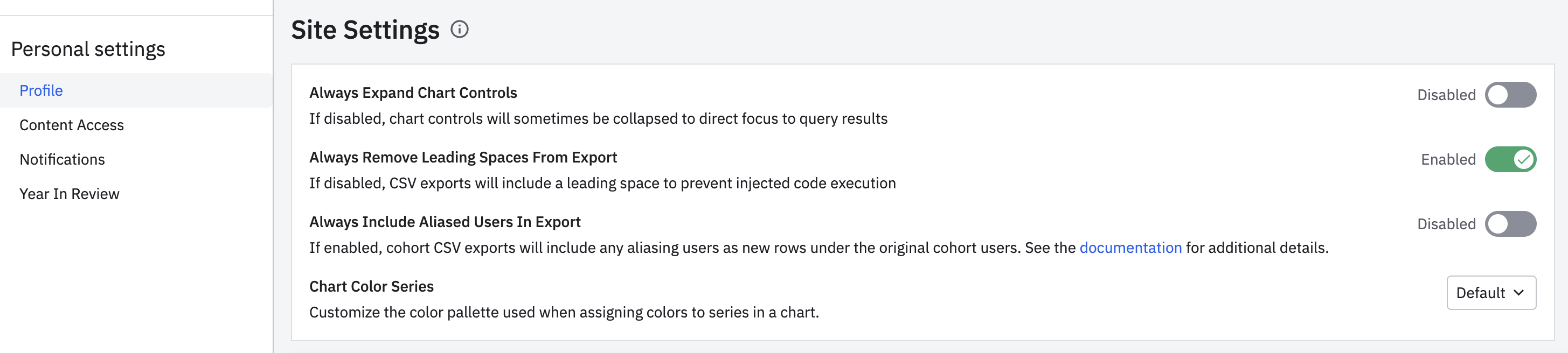
January 12th, 2026
Need help? Contact Support
Visit Amplitude.com
Have a look at the Amplitude Blog
Learn more at Amplitude Academy
© 2026 Amplitude, Inc. All rights reserved. Amplitude is a registered trademark of Amplitude, Inc.