Cross-project analysis with Portfolios
This article helps you:
Create or import a data portfolio to analyze data from multiple source projects at once
Amplitude Data's portfolio feature lets you create cross-product analyses by combining multiple source projects into a single view.
With this feature, you can create portfolios in Analytics and build charts using data aggregated across all the source projects in your portfolio. To learn more, see Portfolio: Conduct cross-project analysis in Amplitude.
The behavior of portfolios managed in Amplitude Data is different from legacy portfolios once managed in the Govern section of Amplitude Analytics. Legacy portfolios didn't enable users to rank source projects, or to show event or property metadata from the source projects in the portfolio by default.
This article covers portfolios that are only editable from within Amplitude Data product. Portfolios you manage in Analytics or Data return the same aggregated data when queried through charts.
Portfolio project limits
Create a portfolio
To create a portfolio in Amplitude Data, follow these steps:
-
From the project selector in Amplitude Data, click +Create new Portfolio.
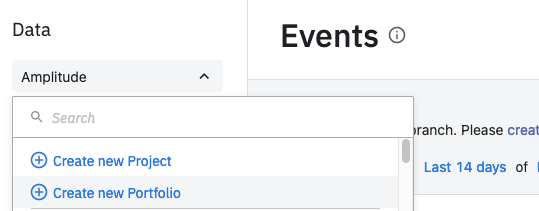
-
In the modal that appears, name your portfolio and select the projects that it includes. When you're done, click Next.
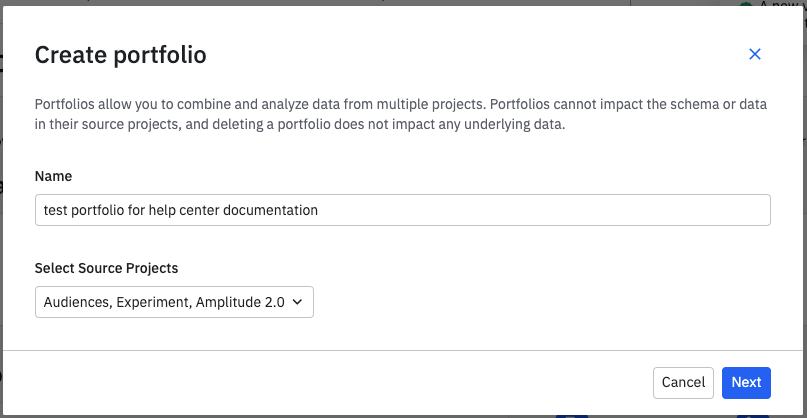
-
Next, rank the schemas of the source projects you included. This is required for instances where Amplitude Data encounters conflicts or differences in the schemas. The order in which you rank them determines which schemas Amplitude Data regards as the source of truth. If an event or property name exists in multiple source projects, Amplitude Data uses and display the metadata from the prioritized project in this portfolio.
To rank the schemas, simply drag the project names into your preferred prioritization order.
Note
The metadata for an event or property from the source project (description, category, display name, activity, visibility) is in the Data-managed portfolio by default. -
Click Create Portfolio to finish the creation process.
Customize events and property metadata in the portfolio
You can customize event and property metadata in your portfolio through the use of an override.
Import existing portfolios into Amplitude Data
You can import existing Analytics-managed portfolios into Amplitude Data. To do so, click on the project selector and find the portfolio you'd like to import, either by searching for it or locating it under “Projects (managed in Analytics)”.
Once your portfolio is imported, you you can view the existing aggregated list of events and properties.
Note
August 5th, 2024
Need help? Contact Support
Visit Amplitude.com
Have a look at the Amplitude Blog
Learn more at Amplitude Academy
© 2026 Amplitude, Inc. All rights reserved. Amplitude is a registered trademark of Amplitude, Inc.