Event and property descriptions
This article helps you:
Learn how to quickly add descriptions to events or properties
You can change the description for an event or property to help other members of your organization understand what an event or property represents.
Note
Add a description to an event
To add a description to an event, follow these steps:
- Go to Events and click on the name of the event you want to add a description to.
- In the flyout that appears, click Add a description (under Details).
- Type in a description of the event and click Apply.
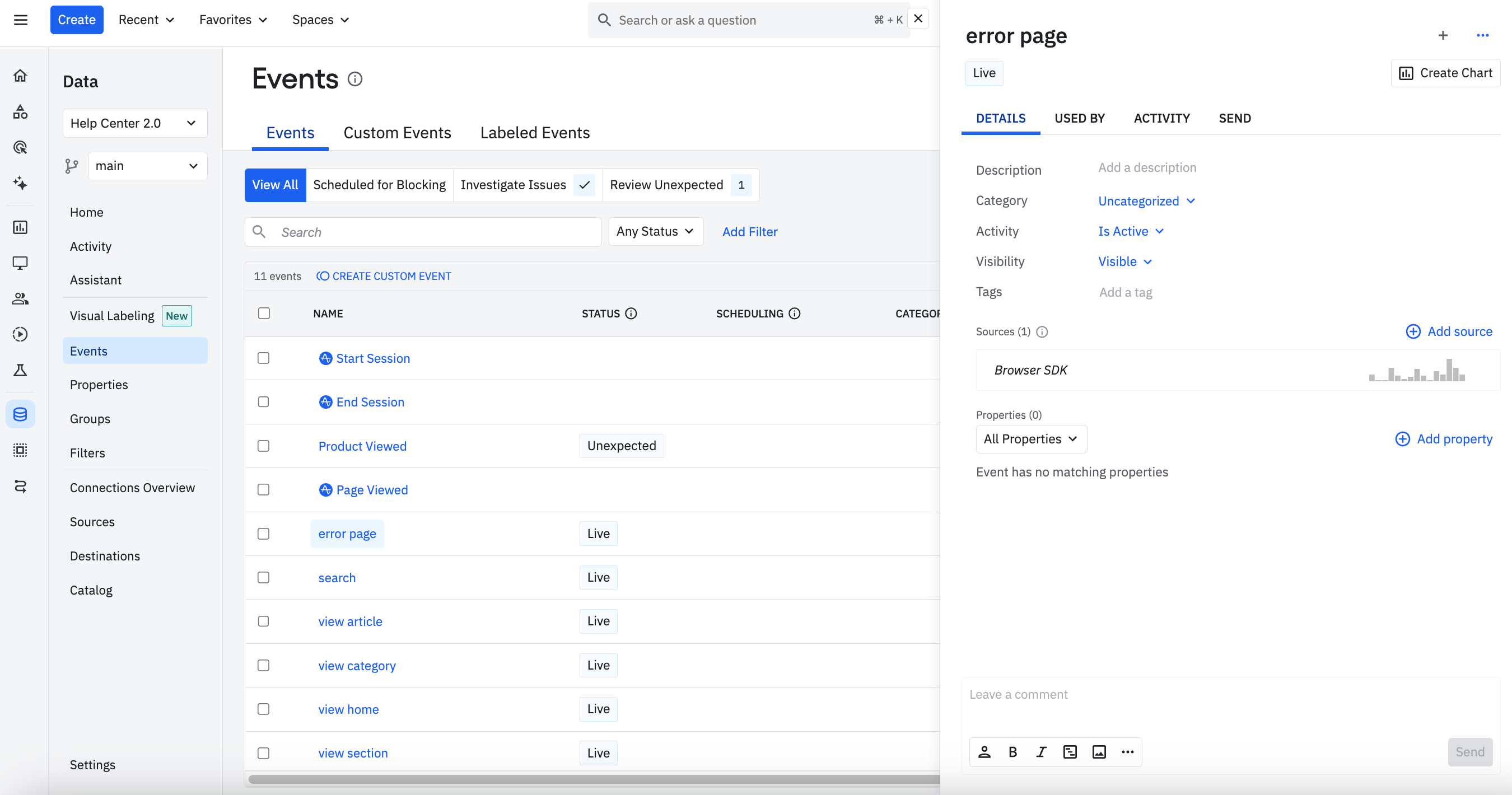
Add a description to an event property
You can change the description for an event property in two different ways. Since the same event property can apply to multiple event types, you have the option to add a description for the global event property as well as for the specific event to event property pair. If the event property description that's specific to an event doesn't exist, then the description defaults to the global event property description.
- To change the description for an event property specific to an event, navigate to Events and click on the event name to open the Details panel. Then type a description where it says Add a description, and click Apply to save.
- To change the global description for an event property, navigate to Properties > Event Properties and click on the event property name to open the Details panel. Then type a description where it says Add a description, and click Apply to save.
Add a description to a user or group property
You can change the description for a user property or a group property by navigating to Properties > User Properties or Properties > Group Properties. Click on the property name to open the Details panel. Then type a description where it says Add a description, and click Apply to save.
September 3rd, 2024
Need help? Contact Support
Visit Amplitude.com
Have a look at the Amplitude Blog
Learn more at Amplitude Academy
© 2025 Amplitude, Inc. All rights reserved. Amplitude is a registered trademark of Amplitude, Inc.