Integrate Jira with Amplitude Data
This article helps you:
Set up Jira integration within Amplitude Data.
Create Jira issues automatically when changes are made on a feature branch.
Amplitude Data allows you to integrate with Jira to quickly create new Jira issues whenever you make changes to a feature branch. You can only create issues from within the feature branch, and only changes can be associated with a Jira ticket.
Set up the integration
To set up and use the integration, follow these steps:
-
In Amplitude Data, navigate to Settings > Integrations and find the Atlassian Jira panel. Click Add, and in the modal that appears, click Authenticate to start the authentication flow.
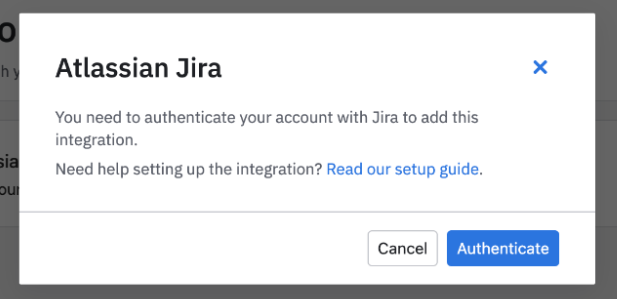
-
Another modal will appear, this one asking you to authorize Jira access for your site. From the drop-down in the modal, select the site you want to authorize. Then click Accept.
Create a Jira issue in Amplitude Data
To create a new Jira ticket from within Amplitude Data, follow these steps:
-
First, create a feature branch and make your changes there. You can only use this integration from within a feature branch.
-
Your changes will appear grouped by sources under the Home page. If you successfully integrate with Jira, you can create a Jira Issue for each source here inside Amplitude Data.
Click +Jira to create a new issue or link an existing issue to current changes.
-
To unlink an issue from your feature branch, hover over the issue tag and click Unlink Jira. In the modal that appears, click Unlink to confirm the unlink action.
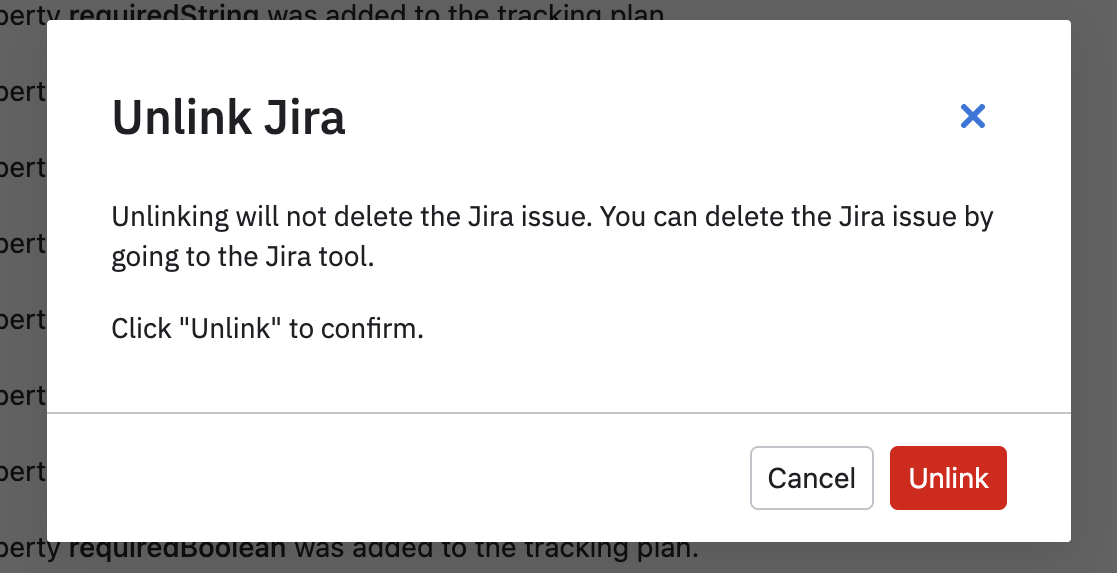
Once an issue is linked to a source, any subsequent published changes will automatically leave a comment on the Jira issue.
June 5th, 2024
Need help? Contact Support
Visit Amplitude.com
Have a look at the Amplitude Blog
Learn more at Amplitude Academy
© 2025 Amplitude, Inc. All rights reserved. Amplitude is a registered trademark of Amplitude, Inc.