Event and property display names
This article helps you:
Understand the benefits to using a display name for an event or user property
Learn how to change the display name of your events or user properties
By default, an event's display name in Amplitude data is the same as the ingested name. However, these can be difficult to read, understand, and incorporate directly into your analyses. For this reason, you can give your events and user properties new display names that offer an easy-to-read description of their purpose and content.
Note
Change the display name for an event
You can update an event type's display name directly from the Events screen. To do so, follow these steps:
- Click Events in Amplitude Data’s left-hand rail.
- Click the event name.
- Type the new display name for the event.
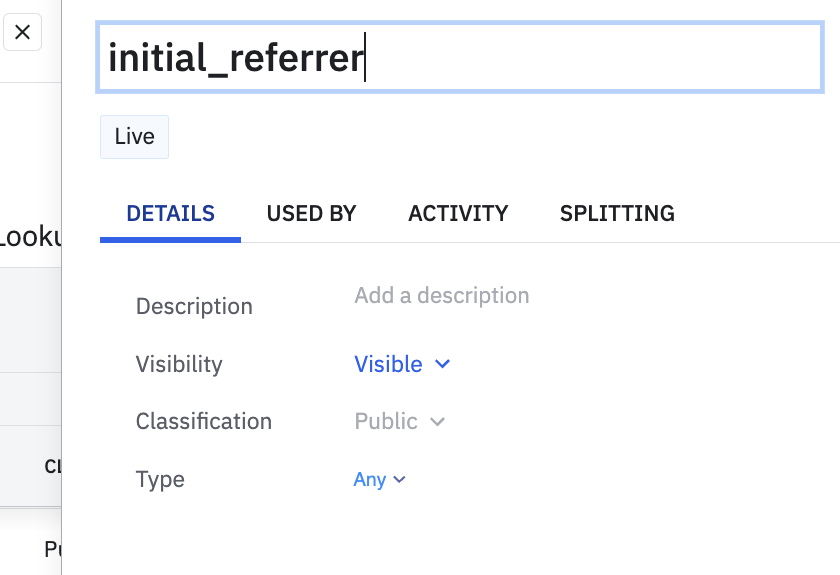
Change the display name for a user property
You can update a user property's display from the User Properties tab on the Properties screen. To do so, follow these steps:
- Click Properties in Amplitude Data’s left-hand rail and open the User Properties tab.
- Click the property name to open the details panel.
- Click the property name in the panel and enter a display name.
Update an event's visibility
Hide events from appearing in areas of Amplitude where you don't want them. For example, you can hide noisy events from your user stream to make the data that appears more effective.
Support for updating an event's visibility depends on the event type.
| Event type | Editable? | Where to edit |
|---|---|---|
| Default events | Must be in the tracking plan, and have Modify enabled. |
Table menu, table row, side panel. |
| Transformed events | Yes. Hiding from event streams isn't supported. | Side panel |
| Live events | Yes | Table menu, table row, side panel. |
| Planned events | No | |
| Unexpected events | No | |
| Blocked events | Yes | Table menu, table row, side panel. |
| Deleted events | No |
To update an event's visibility:
- Navigate to Data > Events.
- Select the events you want to update.
- In the menu that appears at the top of the table, click Edit visibility and select the areas where you don't want the selected events to appear.
August 5th, 2024
Need help? Contact Support
Visit Amplitude.com
Have a look at the Amplitude Blog
Learn more at Amplitude Academy
© 2026 Amplitude, Inc. All rights reserved. Amplitude is a registered trademark of Amplitude, Inc.