Fix your data with transformations
This article helps you:
Understand and create the main types of transformations
Edit and manage transformations
Amplitude Data’s transformations feature allows you to transform event data to correct common implementation mistakes. Transformations are retroactive: you can create them whenever you want, and apply them to all historical data. This means you can make changes to your event data without having to touch your underlying code base. No matter when you recognize a mistake or want to make a change, you can use a transformation to correct all affected data, both historically and moving forward.
Currently, transformations on Amplitude's default user properties aren't supported.
You can apply transformations in a project’s main branch only. Ensure the Show transformations toggle is set to ON.
Note
Merge events, event properties, and user properties
Many Amplitude users need to merge superfluous or duplicate events, event properties, or user properties sooner or later. Transformations make this process easy.
Merge events
This transformation allows you to merge events together. This is helpful if you are tracking two or more events that you would like to track as one single event instead. For example, you can merge the events comment_reply_like and comment_share into a single event, comment.
When merging events, you can also add a property that helps distinguish between the two original events after you’ve merged them. This transformation can be helpful if you are logging data into two events with similar syntax when you could log this information as one event with different property values instead. For example, you could transform the events comment_reply_like and comment_share into one event, comment. The event comment then has a new event property comment type with values reply like and share.
To merge events, follow these steps:
- In Amplitude Data, navigate to Events.
- Find the events you want to merge together and click the checkbox next to their names.
- Once you've selected the events, the Transform option appears in the menu bar above the events list. Click Transform.
- Choose whether you want to merge the events you selected into a single event, or into a single event with an extra distinguishing property. Then click Next.
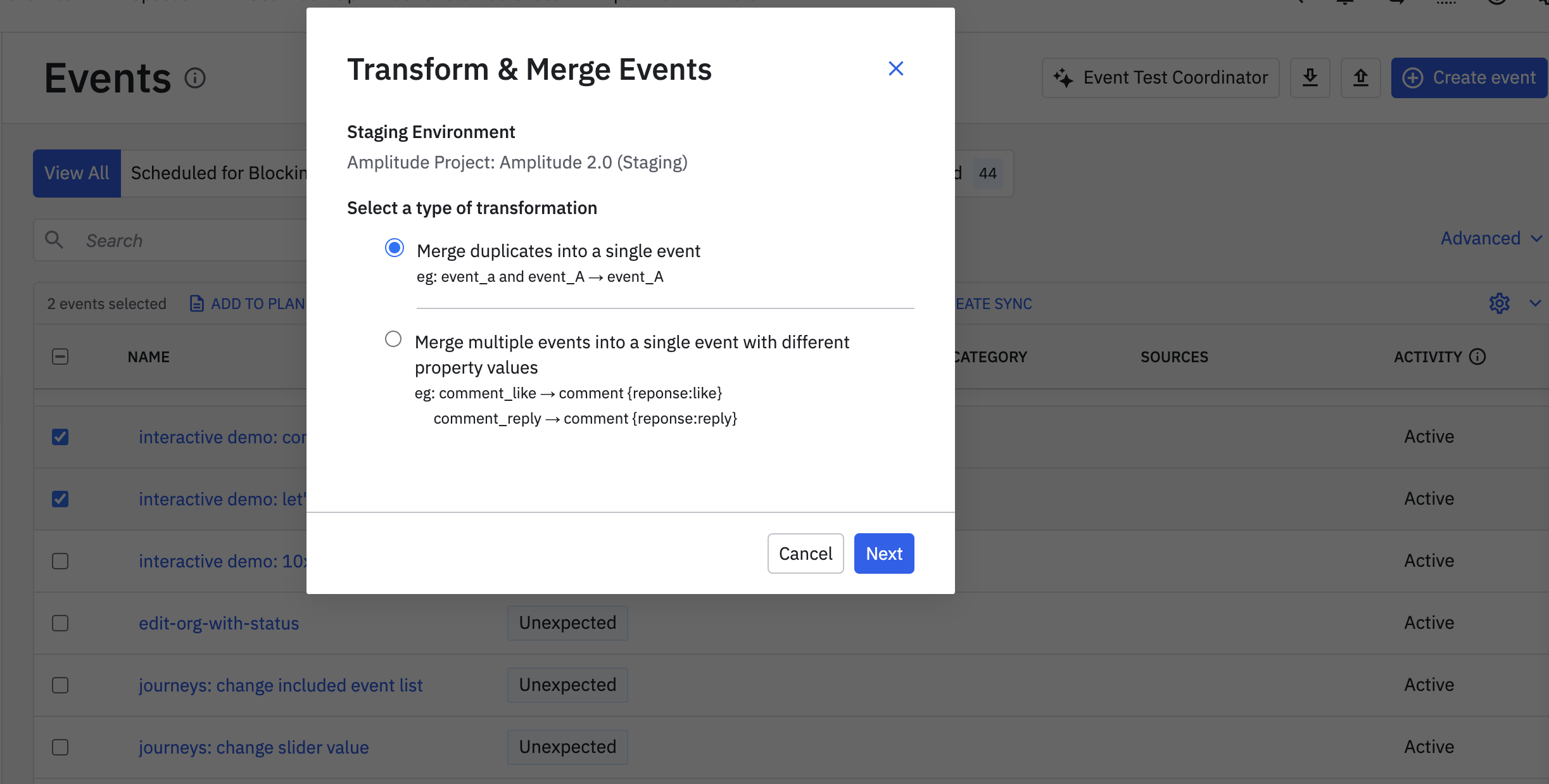
- Use the drop-down in the Transform & Merge Events modal to tell Amplitude Data whether you’d like to merge the selected events into a new event, or whether you’d like to merge them into a different, already existing event. If you are merging into a new event, you’ll also name it here. Then click Preview.
- In step 5 above, if you aren't adding the extra distinguishing property to your merged event, skip to Step 9 below.
Otherwise, select the event property you’d like to use as a differentiator from the Select Property drop-down. Then click Next.
- Next, you’ll map the events you’ve selected with new values for the property you selected in step 7 above. Enter the new value in the Property Value… field and click Preview.
- Review your changes and click Merge to complete the transformation.
Merge event properties or user properties
This transformation allows you to merge properties, either for events or for users. This is helpful if you have two properties that track the same information but use different naming syntax.
For example, imagine an event property is called title in some cases, and in others, it's called TITLE —but they represent the same thing on all events. You can clean things up by transforming title and TITLE into Title, combining the data.
Similarly, a user property called name in some cases and NAME in others—even though they represent the same thing for all users—could be unclear. Transforming name and NAME into Name is a good way to resolve any potential confusion.
Event properties can only be merged with other event properties, and user properties can only be merged with other user properties.
To merge event properties or user properties, follow these steps:
- In Amplitude Data, navigate to Properties, then click either the Event or User tab, depending on which type of properties you want to merge.
- Find the properties you want to merge together and click the checkbox next to their names. Once you've selected the event properties, the Transform option appears in the menu.
- From the Transform drop-down, select Merge Property.
- The Merge Properties modal appears. Type a new event property name or type the name of the event property you would like to merge the selected event properties into. Click Next.
- Review your changes and click Merge to complete the transformation.
Rename property values
This transformation allows you to re-assign event and user property values. This transformation is useful if a property has misspellings or nonsensical values in drop-downs, and it allows you to hide them from the UI or turn them into another value.
For example, you can reassign the values of true and TRUE to True.
To rename a property value, follow these steps:
- Navigate to Properties and open either the Event or User tab, depending on the type of property you want to rename.
- Find the property with the property value you want to rename and click the checkbox next to its name.
- From the Transform drop-down, select Rename Value.
- The Edit Renamed Values modal appears. Under Current Property Value, click Select value(s)... .
- From the list, select the value you wish to rename and click Apply.
- Under Derived Value, click Select value... to set a new value.
- Click New Value and enter the new value in the field that appears.
- Repeat steps 4 - 7 for every value you wish to rename. Then click Next.
- A confirmation modal appears. Click Rename.
Hide property values
Setting a property value's visibility status to hidden is helpful for values you may want to track but don't want to appear on the dashboard in any charts. Hiding a property value doesn't delete its raw data, and the value is still be visible in the user's individual event stream.
To hide a property value, follow these steps:
- Find the event or user property with the value you want to hide. Check the box next to its name.
- From the Transform drop-down, select Hide Values.
- Select the value or values you wish to hide from Amplitude and click Next.
- A confirmation modal appears. Click Hide.
Edit and delete transformations
Transformations aren't permanent. You can reverse them, and you can edit or delete them at any time.
To edit your transformation, follow these steps:
- Find the transformed event, event property, or user property you are interested in.
- Click the transformation’s name to open the details panel. Click Transformed Values to see the transformations tab.
- Click Edit next to the transformation you'd like to edit, make the necessary changes, and save.
To delete your transformation, follow these steps:
- Find the transformed event, event property, or user property you are interested in.
- Click the check box next to the transformation you'd like to delete.
- Click Undo Transformation.
- A confirmation modal appears. Click Undo Transformation.
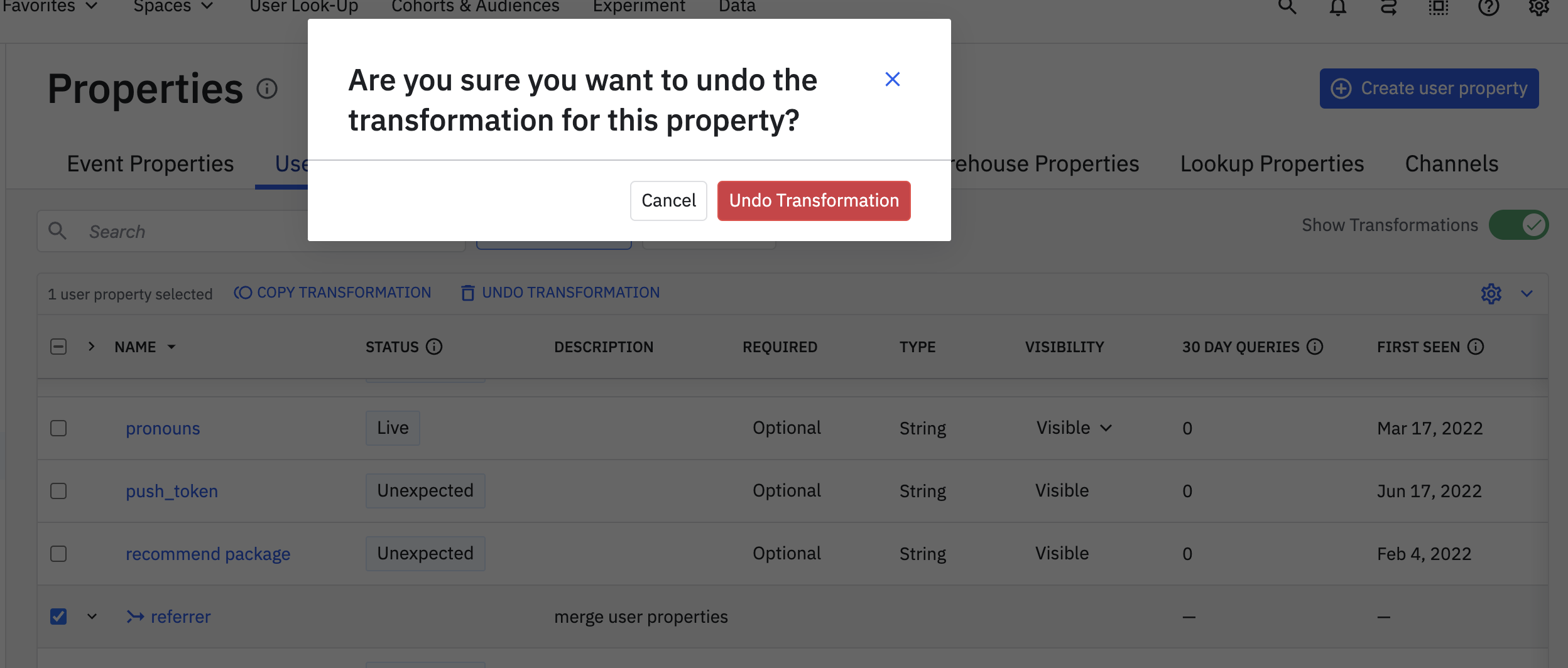
Deleting a transformation doesn't delete the original events.
Transformed events and custom events
| Topic | Custom Events | Transformed Events and Properties |
|---|---|---|
| Analysis of individual components | Can perform analysis on the indivdual events used in the custom event. | Can only perform analysis on the transformed event. |
| Use case | Augment and group existing events into new events which you can analyze. | Cleanup events and fix instrumentation issues. |
| Drop and block filters | Not available to block and drop filters. | Transformed entities aren't available to block and drop filters. |
| Chart UI limitations | Limited availability in Funnels, but can't group by event name. | Available to most charts. |
| User lookup | Shows raw event data only. | Shows raw event data only. |
| Event type limit | Don't count toward the event limit. | Don't count toward the event limit. |
September 3rd, 2024
Need help? Contact Support
Visit Amplitude.com
Have a look at the Amplitude Blog
Learn more at Amplitude Academy
© 2025 Amplitude, Inc. All rights reserved. Amplitude is a registered trademark of Amplitude, Inc.