Build charts in Amplitude: Modify a user segment
This article helps you:
Use filters to refine your user segments into more powerful analytic tools
The segment you created in the Add user segments article is functional. Depending on the breadth of your analysis, it may be all you need. But many Amplitude users prefer to drill down more and create user segments based on specific combinations of properties. The Segmentation Module gives you all the tools you need to define user segments with a high level of precision.
Add a filter
When adding properties to a segment definition, remember that you're specifying the property values at the time of each event.
For example, imagine you add the filter where City = Amsterdam to your segment. If a user triggers an event where City = Amsterdam, but more recently triggered an event where Country = United Kingdom, Amplitude includes only the event that matches your filter in the chart. If you need to query an event based on the user property, make sure the user property is set before the moment when the user logs that event.
If you segment by Device ID, Event ID, Latitude, Longitude, Server Upload Time, Session ID, User ID, or ID, specify the exact values you're looking for. You can't group by the user properties Event ID, Latitude, Longitude, Server Upload Time, or ID.
To apply a filter to your user segment, follow these steps:
- Click + Filter by under your user segment. Be sure you don't click + Filter by underneath your event.
- From the Select property... menu, select the user property or behavioral cohort you want to add to the filter.
- Select the value of the user property you want to include (or specifically exclude).
- Then, select the operator that defines how this property is used in your filter:
is,is not,contains,does not contain,less/greater than (or equal to),set is,set is not, set contains,set does not contain, andglob match.
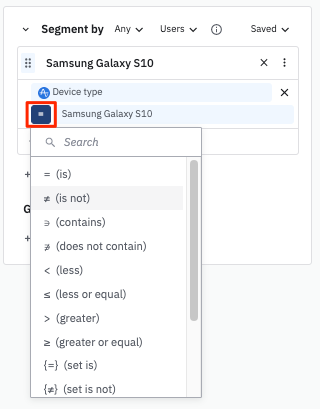
Note
AND statement, add another Filter by clause.-
isoris not: Include or exclude exact property values in your segment definition. -
containsordoes not contain: Include or exclude property values with a specific substring in your segment definition. This operator isn't case sensitive. -
starts withordoes not start with: Include or exclude property values with a specific prefix string in your segment definition. This operator isn't case sensitive. -
set isorset is not: Include or exclude specific array sets.For example, you could define a segment that includes users with an array set of
MoviesandMusicasInterests {=} Movies, Music.This means that the user's array set must exactly includeMoviesandMusic. So, if the user only hasMovies, then they would not meet the definition. Likewise, if the user hasSportsandMoviesandMusicthey would not meet the definition. -
set containsorset does not contain: These operators match list values containing all the selected values, or list values that don't contain all the selected values, respectively. This is useful to view people who belong to multiple A/B test groups.- If you are trying to exclude certain values from a property array, use
set does not contain. - If you select multiple values, these operators apply an
ANDstatement on the values. For example, if you use the conditionset does not contain group A and group B, a user needs to be NOT in group A AND group B to be excluded. If you want to apply an OR statement, use multipleset does not containfilters.
- If you are trying to exclude certain values from a property array, use
-
glob matchorglob does not match: Amplitude has a simple version of regular expressions that allows you to match or exclude strings like/org/*/chart/*where*is a wildcard. You can also enter strings like*[0-9]or[!a-z]*to match values that end in a digit or start with a non-letter. Review the Wikipedia article on Glob for more information.- The asterisk only matches non-
/characters. To search for strings that contain/, use two asterisks instead. For example, if your URL format iswww.example.com/blogs/blog_id, and you want to filter all URLs that contain the word “blog," use glob match and enter**blog**.
- The asterisk only matches non-
For more information, review how array operators work in Amplitude.
You can also change the name of your segment by hovering over its current name and clicking it. This also changes the segment’s name in any charts already using it.
Using an OR clause
To filter on multiple values of the same property, add more values in the Select value(s)... box. This creates an OR clause in the segment’s definition. In the screenshot below, the segment now includes users who fired an event in the United States OR the United Kingdom OR Japan .
Note
set is or set is not.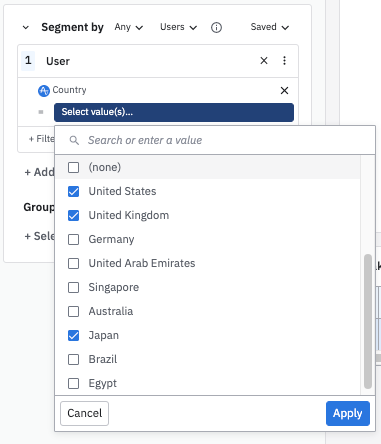
Using an AND Clause
Adding another filter creates an AND clause to your segment definition. To add additional filters, click + Filter by. In the screenshot below, the segment definition now includes users who fired an event in the United States AND using German.
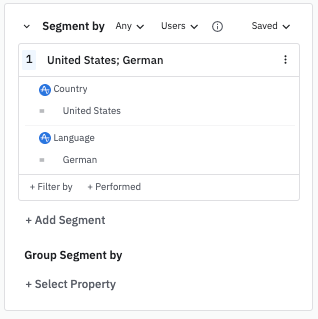
June 6th, 2024
Need help? Contact Support
Visit Amplitude.com
Have a look at the Amplitude Blog
Learn more at Amplitude Academy
© 2026 Amplitude, Inc. All rights reserved. Amplitude is a registered trademark of Amplitude, Inc.