Filter your dashboards
This article helps you:
Apply filters to your dashboards
AMPLITUDE ACADEMY
Getting Started with Amplitude Analytics
Learn the most fundamental features of Amplitude Analytics, including cohorts.
Learn Amplitude AnalyticsWith filtering, you can temporarily or permanently filter all the charts in your dashboard to an alternate date range, interval, or property.
To apply a filter, follow these steps:
- Open the dashboard where you’d like to apply a filter.
- To filter by interval, click the Daily dropdown and select the desired interval.
- To filter by date range, click one of the preset values—last seven days, 30 days, 60 days, or 90 days—or set the date range manually, using the date picker.
- To filter by property, click Add Filter and choose the property you want to filter on. Then enter the desired value. You can select more than one property to include in your filter.
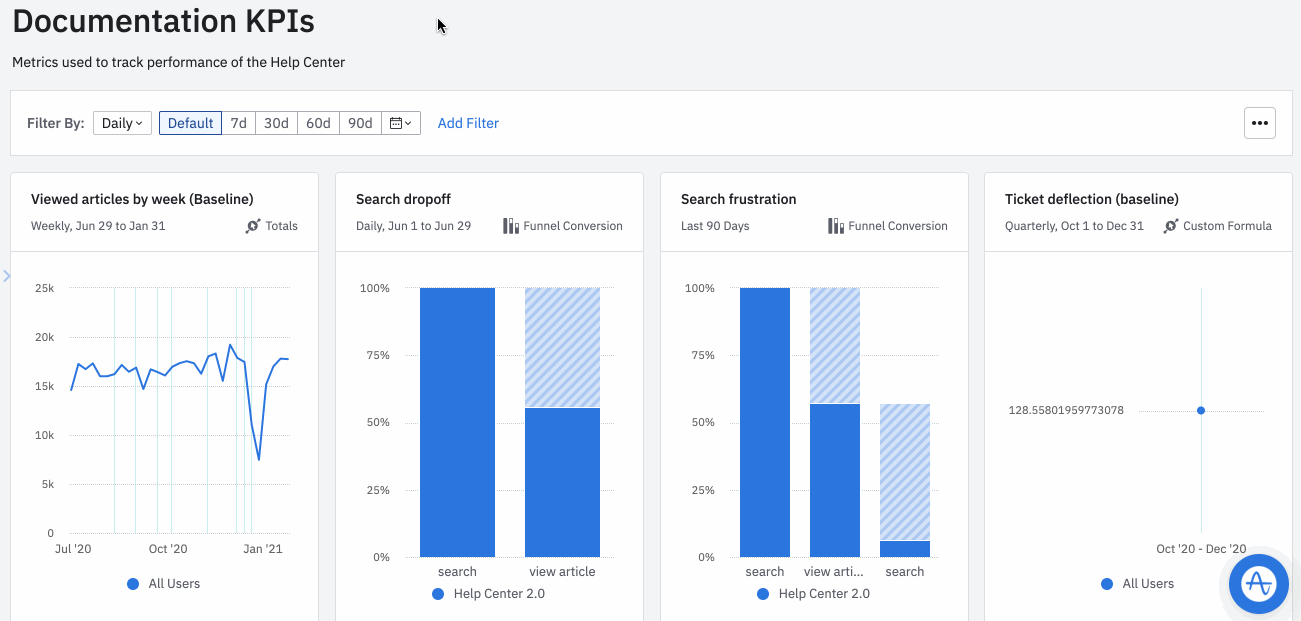
Once you apply a filter, you can copy a link to share your bulk changes with others by clicking copy URL. Navigating to this URL will open your dashboard with the bulk filter already applied.
October 16th, 2025
Need help? Contact Support
Visit Amplitude.com
Have a look at the Amplitude Blog
Learn more at Amplitude Academy
© 2025 Amplitude, Inc. All rights reserved. Amplitude is a registered trademark of Amplitude, Inc.