Create cohorts with Microscope, file import, or the Segmentation module
This article helps you:
Create cohorts via the Microscope feature
Learn how to import a cohort from a file
Create cohorts with the Segmentation module of all Amplitude chart types except Compass
Create cohorts with Microscope
Microscope's Create Cohort option lets you create a cohort that contains all the users captured by the data point you selected. These are usually static cohorts. However, for some chart types (like basic retention and funnel analyses), you can still create behavioral cohorts, but static fields are disabled.
Microscope can also create a group cohort from a data point with groups applied.
Cohorts created from within Microscope are static under the following scenarios:
- Composition with cross property values
- Retention if you have multiple returning events
- Usage interval view in retention
- Retention with calendar alignment for charts of weekly or higher intervals
- Funnels with exclusion events
- Funnels that hold a property constant
- Funnels with Combine Events Inline
- Funnels with Compare Events at Step
- Distribution views in funnels (Time to Convert + Frequency)
- Event segmentation for properties (PropSum + PropAvg)
- Any chart depending on a different cohort
Import a cohort from a file
You can create a static cohort of users or groups by uploading a .CSV or text file of user IDs or Amplitude IDs. To do so, navigate to Cohorts & Audiences and click Import from CSV.
If you have the Accounts add-on, you can also create a cohort of groups. The file must contain one ID per line, and can't contain any other text or extra spaces. The file size must be under 100MB.
If a user ID doesn't exist, Amplitude skips it, and doesn't include that user in the cohort. If you upload Amplitude IDs, then all Amplitude IDs must be valid.
Your file should look like this:
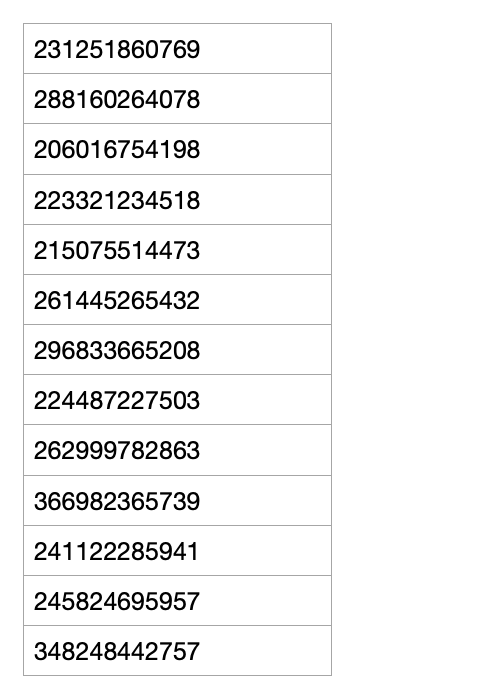
A properly formatted file has no header row, contains values only in the leftmost column, and doesn't include extraneous spaces or characters. The following is an example of an improperly-formatted file:
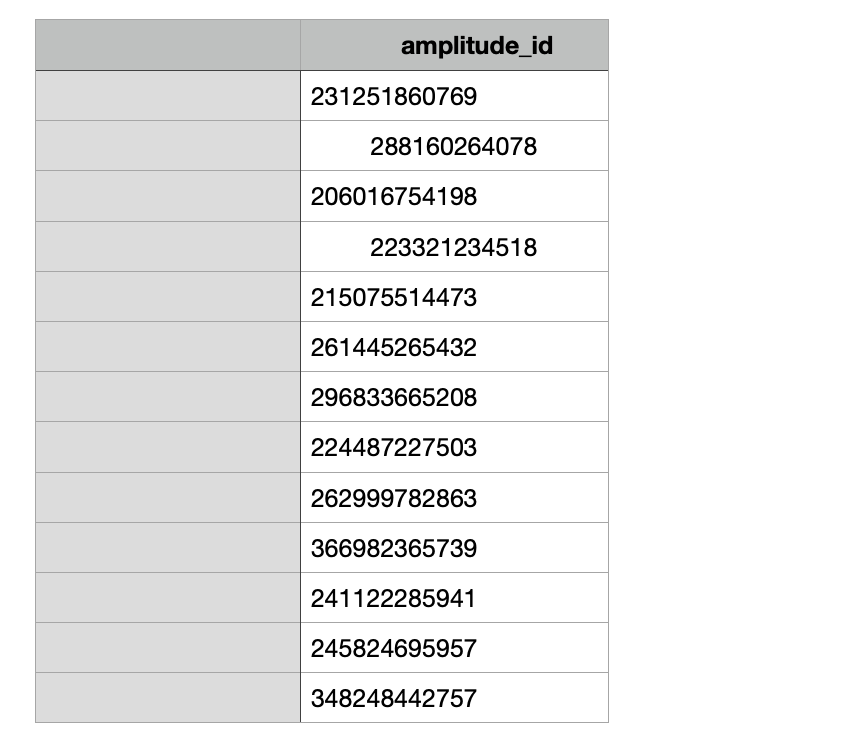
After you select a file, specify whether the file contains Amplitude IDs, user IDs, or groups.
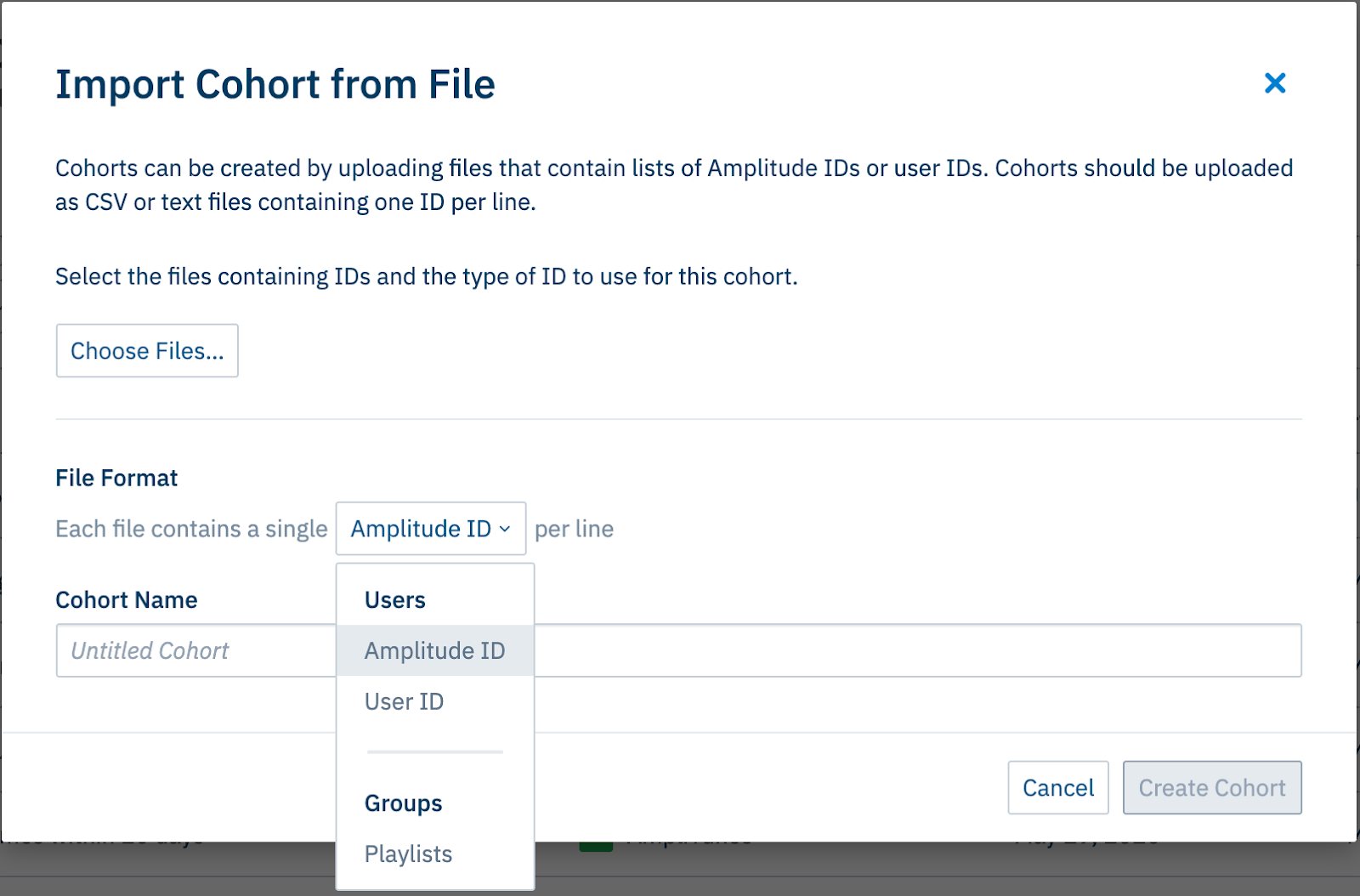
Replace a cohort from a file
You can replace your manually uploaded cohorts. This lets you update your cohort in place, and avoid changing all your charts to point to a new cohort.
Inline behavioral cohorts and interval cohorts
You can create simple behavioral cohorts directly within the Segmentation module of all Amplitude chart types except Compass. This lets you create a behavioral cohort in the context of a specific chart without having to navigate away from it and into the Behavioral Cohorts tab.
To do this, click + Performed.

Use this to filter your charts for users who have triggered certain events.
One difference between an inline cohort and one created on the Behavioral Cohorts tab is the existence of the in each clause. This lets you filter for users who have triggered the selected event a certain number of times within the time interval you specify, allowing you to create interval cohorts.
For example, this cohort would filter this Event Segmentation chart for users in the last four weeks who triggered Download Song or Video at least three times in a given week:
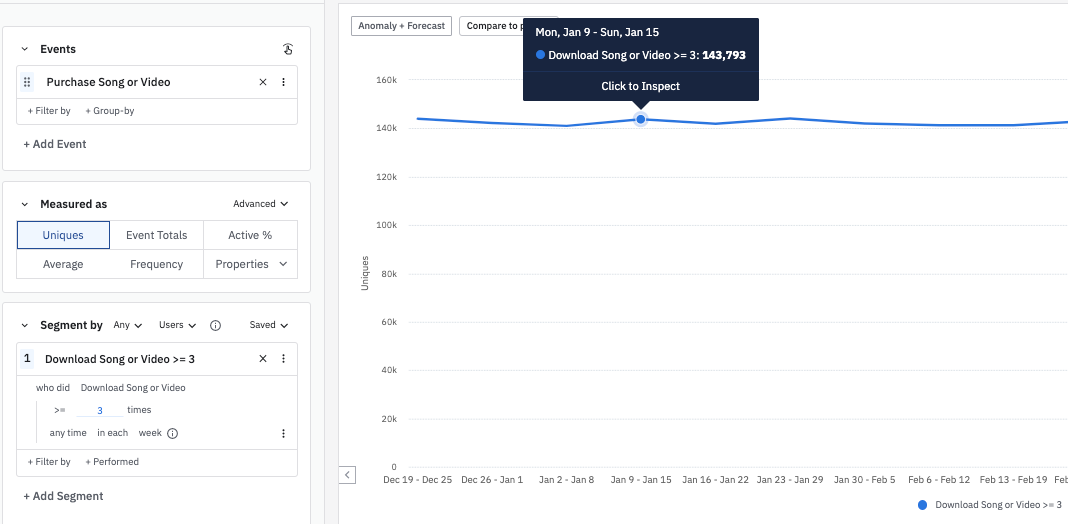
Of those users, 143,793 downloaded three or more songs or videos during the week of January 9th and triggered the Purchase Song or Video event.
Use inline cohorts to measure populations of cohorts over time. For example, say an important milestone in your product is playing five or more songs—each of which is longer than three minutes—in a single day. This is your highly engaged cohort.
From there, you can add additional where filters to specify event properties or user property conditions. By looking at this behavior in each interval, you can measure the population of your highly engaged cohort over time.
Next, learn how to compare and manage your behavioral cohorts.
June 5th, 2024
Need help? Contact Support
Visit Amplitude.com
Have a look at the Amplitude Blog
Learn more at Amplitude Academy
© 2025 Amplitude, Inc. All rights reserved. Amplitude is a registered trademark of Amplitude, Inc.