Customize the Home page
This article helps you:
Create a custom Home page layout for other users who are members of a specific project
AMPLITUDE ACADEMY
Getting Started with Amplitude Analytics
Learn the most fundamental features of Amplitude Analytics, including cohorts.
Learn Amplitude AnalyticsAdmins and managers can customize the Home page layout for Amplitude users on a per-project basis. This will allow project managers and project admins to more effectively distribute important insights to their team members, and to ensure newly-invited teammates receive the most relevant and important charts once they join.
Customize the Home page experience for a team
You must be an admin or a manager of a project to customize the Home page experience.
-
Open the project and look for a blue bar across the top. Alternatively, navigate to Organization Settings > Project, and find it there.
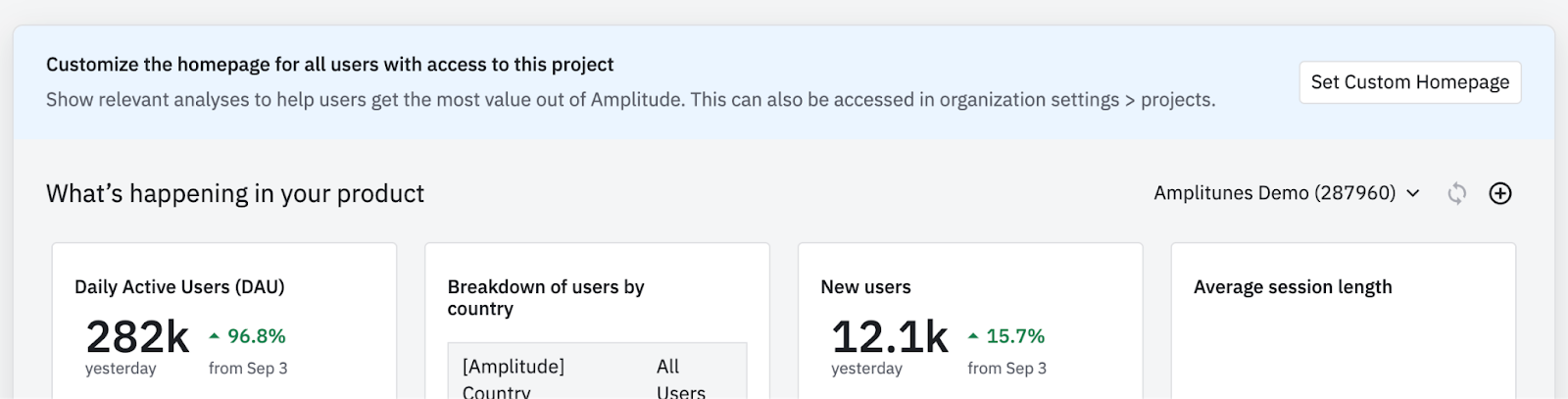
-
Click Set Custom Homepage. An edit screen will open; here, you can remove any of the default charts, add your own custom charts, and organize them how you see fit.
-
Click Save changes to finalize the custom Home page layout. All users in this project who did not already explicitly customize their personal homepage will see this new layout as the default, including all new users.
-
To return to the original layout, click the reset button in the top right:
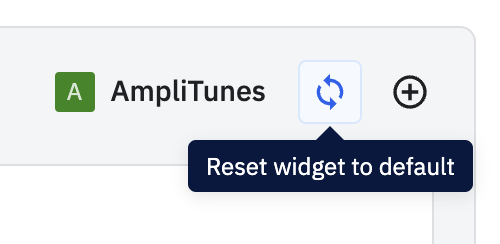
Note
October 16th, 2025
Need help? Contact Support
Visit Amplitude.com
Have a look at the Amplitude Blog
Learn more at Amplitude Academy
© 2025 Amplitude, Inc. All rights reserved. Amplitude is a registered trademark of Amplitude, Inc.