Notebooks: Explain important insights to teammates and stakeholders
Notebooks help you explain insights to teammates. While dashboards are great for monitoring metrics, notebooks enable you to communicate context and takeaways from analysis that help your team make better-informed product decisions.
Notebooks are documents, composed of text blocks, pictures, videos, charts, chart takeaways, and summary metrics. Teams use them to:
- Report on performance for new or changed products, features, offers, campaigns, and experiments.
- Explain ad hoc analysis, behavioral insights, or trending patterns about engagement, conversion, retention, stickiness, etc.
- Teach each other how to ask and answer questions with data.
Before you begin
Notebooks do not support the .BMP Image format, or the Personas and Pathfinder Users charts.
Create a new notebook
There are two ways to create a new notebook:
- Click Create > Notebook.
- From inside a chart, click + Add to... Click Create a new notebook to simultaneously create the new notebook and add the chart you're working on to it.
You can also scroll down to the list of existing notebooks and add the chart to one of those.
Edit an existing notebook
To add new content to your notebook, hover over it in the spot you'd like the new content to appear. Click the icon that appears to add a chart, cohort, header, text block, image, or video in that spot.
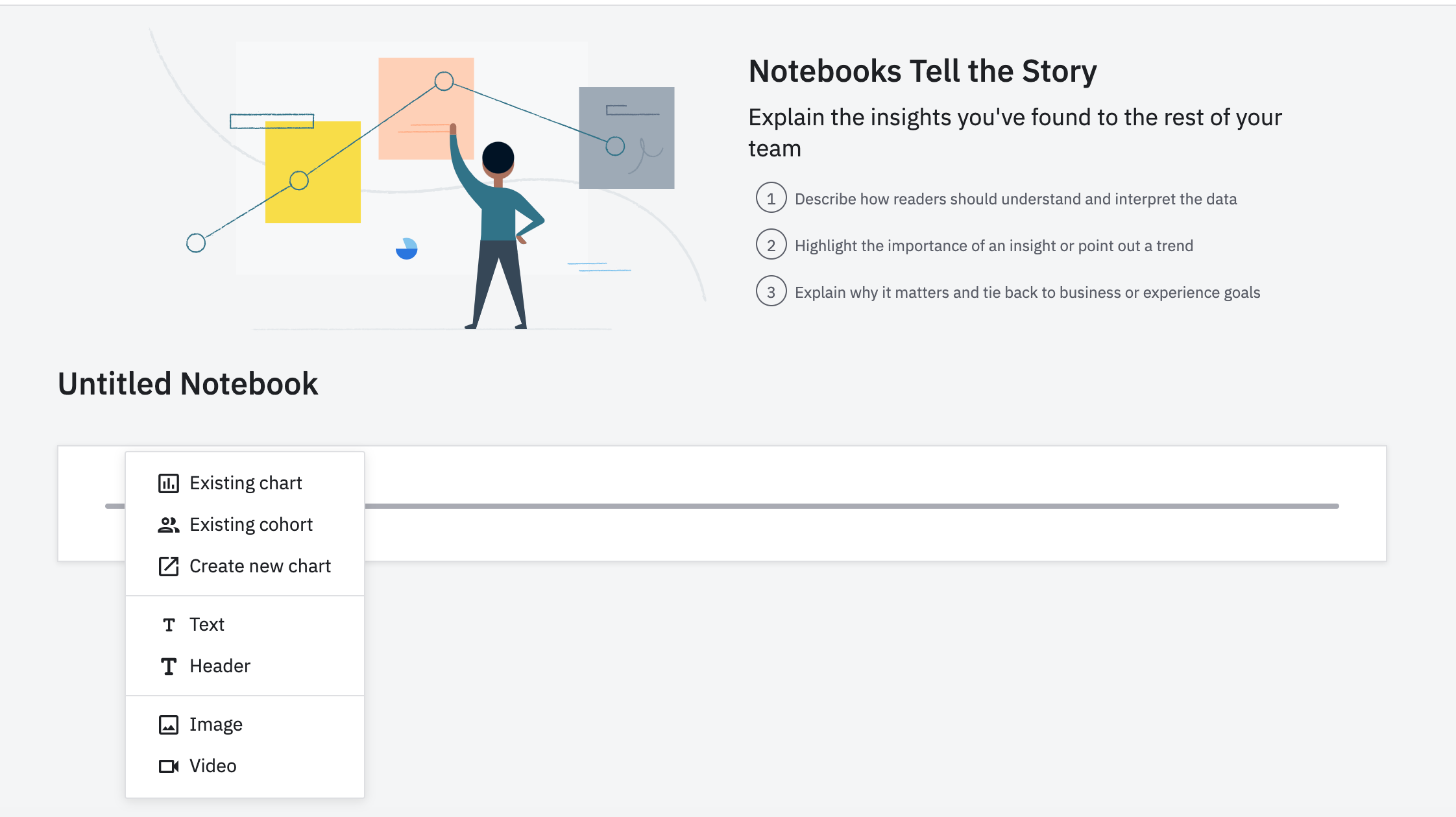
To edit a chart in your notebook, hover over the chart and click the pen icon to enter edit mode.
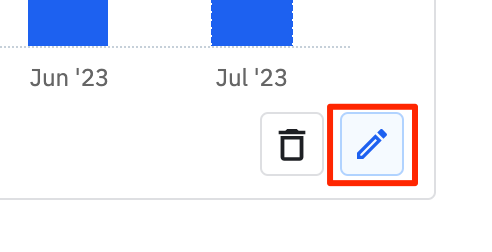
From there, you can select the type of callout box that appears above the chart (or opt for no callout box at all), add text to that callout, and include metrics from the Metric Trackers drop-down list.
You can also rearrange content in your notebook via the drag-and-drop feature:
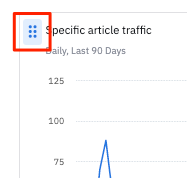
Formatting text
Text blocks are rich text formatted by default. Highlight a piece of text to display a toolbar to apply styling. Text blocks also support common keyboard shortcuts, like CMD/CTRL + B to bold text.
Notebooks also support markdown formatting for text blocks. Just type your markdown notations directly into the text box.
You can paste hosted images directly into a text element via the clipboard.
September 9th, 2024
Need help? Contact Support
Visit Amplitude.com
Have a look at the Amplitude Blog
Learn more at Amplitude Academy
© 2026 Amplitude, Inc. All rights reserved. Amplitude is a registered trademark of Amplitude, Inc.