Releases: See how users respond to changes in your product
This article helps you:
Use changes in your product as points to build an analysis around
In Amplitude, a release represents a change in your product. It can be a major update like the launch of a new feature, a minor patch to fix a small bug, or the launch of an experiment. Releases display as a marker in your time-series charts when they occur.
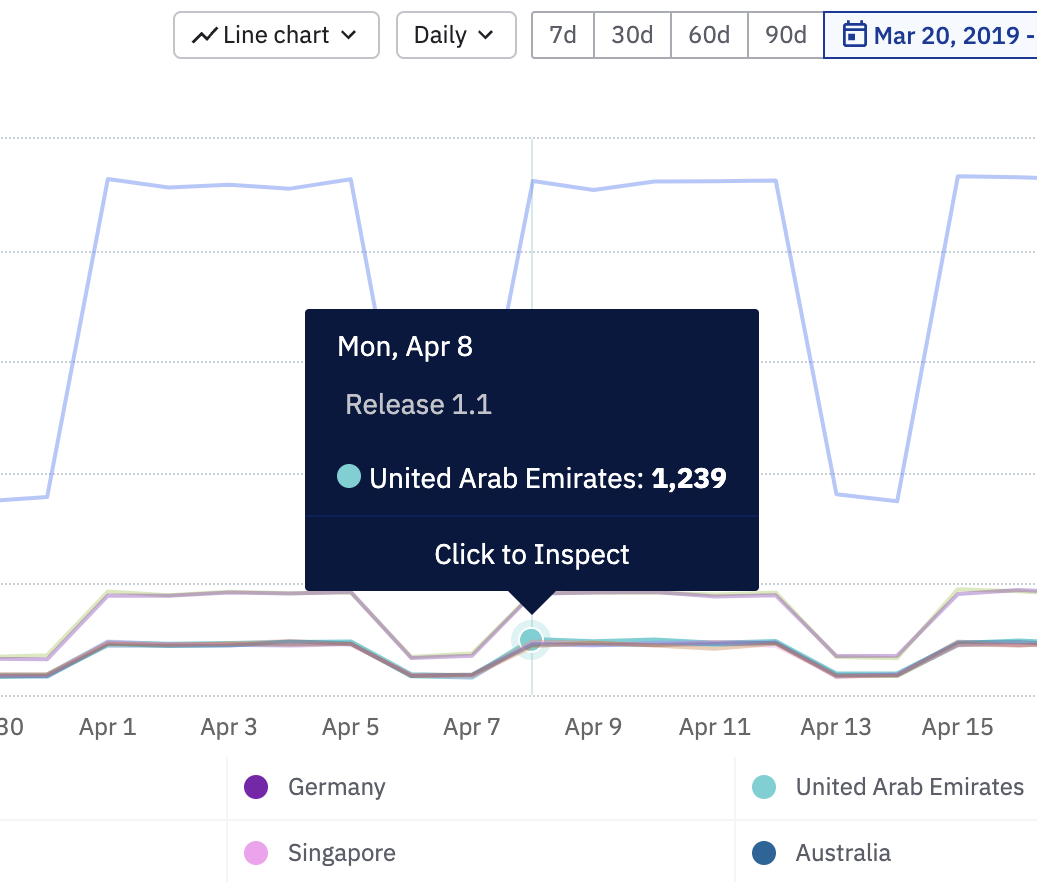
Create a release
Amplitude automatically creates releases for customers on Growth and Enterprise plans. Plus plan users can manually create releases.
Automated releases
If you're on a Growth or Enterprise plan, Amplitude continuously listens for a new value for the Version user property. When Amplitude detects a new value, it automatically creates a release the next day. It applies the following heuristics when creating a new release:
- A release must follow semantic versioning format:
major.minor.patchwith.patchas optional. For example,Version = 12345doesn't automatically create a release, butVersion = 123.45.6does. - Amplitude excludes development projects (projects that contain names like "Test", "Development", "Staging," etc.) from automatic release generation.
- If you send event data server-side through Amplitude's HTTP/Batch API, use the
app_versionuser property.
Automated releases aren't created retroactively for backfilled data.
Configure an automated release
You can configure automated release detection in the Release Timeline, if you are an admin or manager. Simply click the settings icon to gain access to the Project Settings fly out panel. Here you can enable or disable automatic release detection and automatic annotation.
Manual releases
If your product doesn't use semantic versioning, or you're on the Plus plan, you can manually create a release from the release timeline frame, or from the Microscope in a chart.
To create a manual release, click Create Release and fill in the modal that appears:
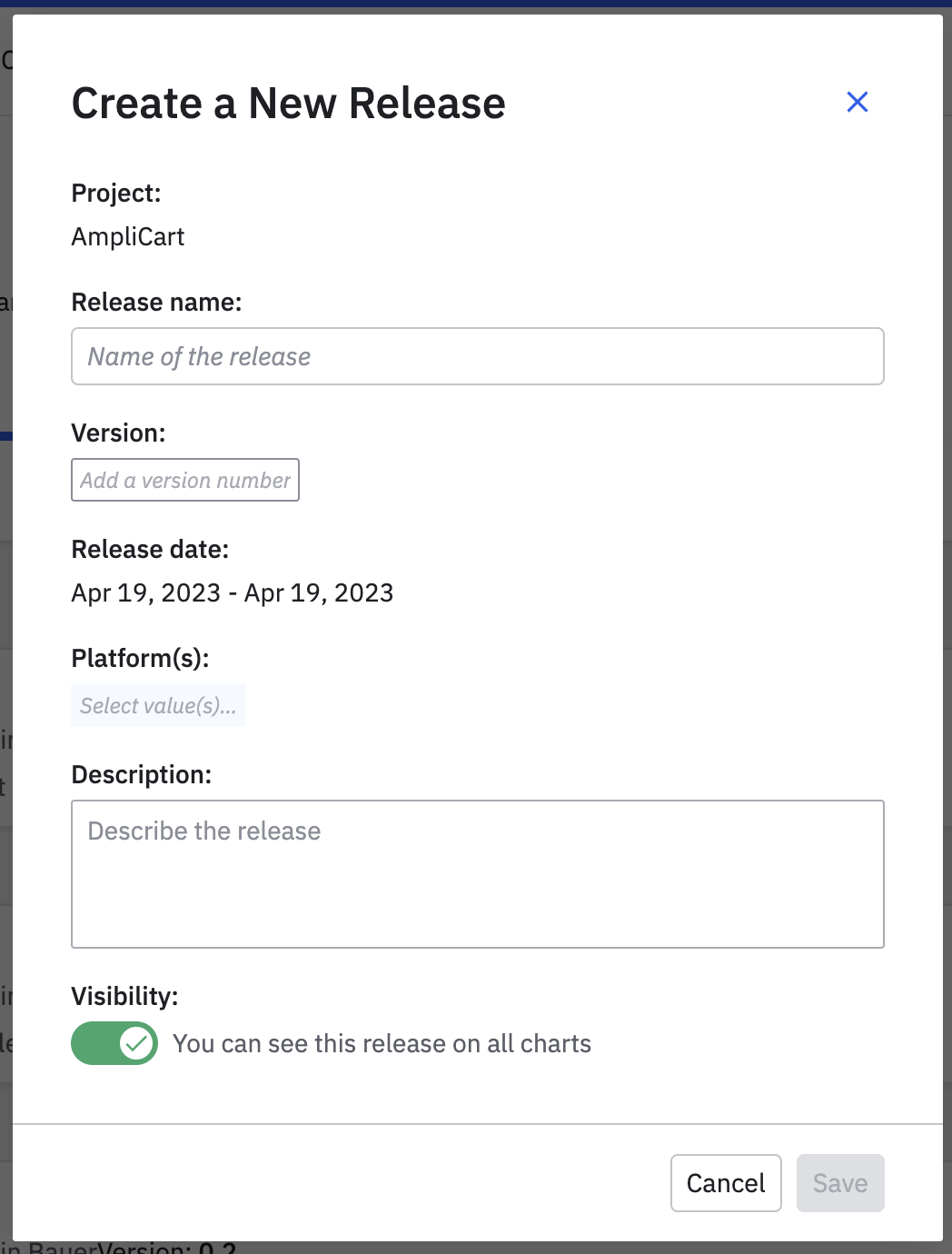
- Release name: The name of the release. This is visible on charts and in the Release Timeline.
- Version: The
Versionuser property that defines the product change. Amplitude uses this field to show you any new events introduced in the release, in the Release Report. The Version field selected must be an existing value in your data. - Description: The product change brought about in the release. This is visible in the release timeline view.
- Release date:The date the release shipped.
- End date: The end date of the release rollout.
- Platforms: The
Platform(s) this release applies to. - Visibility: Whether the release is visible on all charts or not.
Releases API
Create releases programmatically with the Releases API. This allows you to integrate the creation of releases into your own internal deployment processes.
Edit a release
Edit releases that were manually created or automatically detected can to add additional context and information to the release. To do so, open the release from within the release timeline view and click Edit.
By default, all releases are visible across all charts. You can toggle the visibility of a release from the release report page (this view), or the release timeline view.
The release report
From the Release Timeline, you can click on a release to view the release report. A release report is a collection of metadata and analysis, generated by Amplitude.
In the Metrics section, you can see the number of unique users who have been exposed to your release, and the percentage of your active user base that figure represents. The percentage of active users is the number of users that have seen the version of the release, divided by the number of users on the platform specified in the release definition.
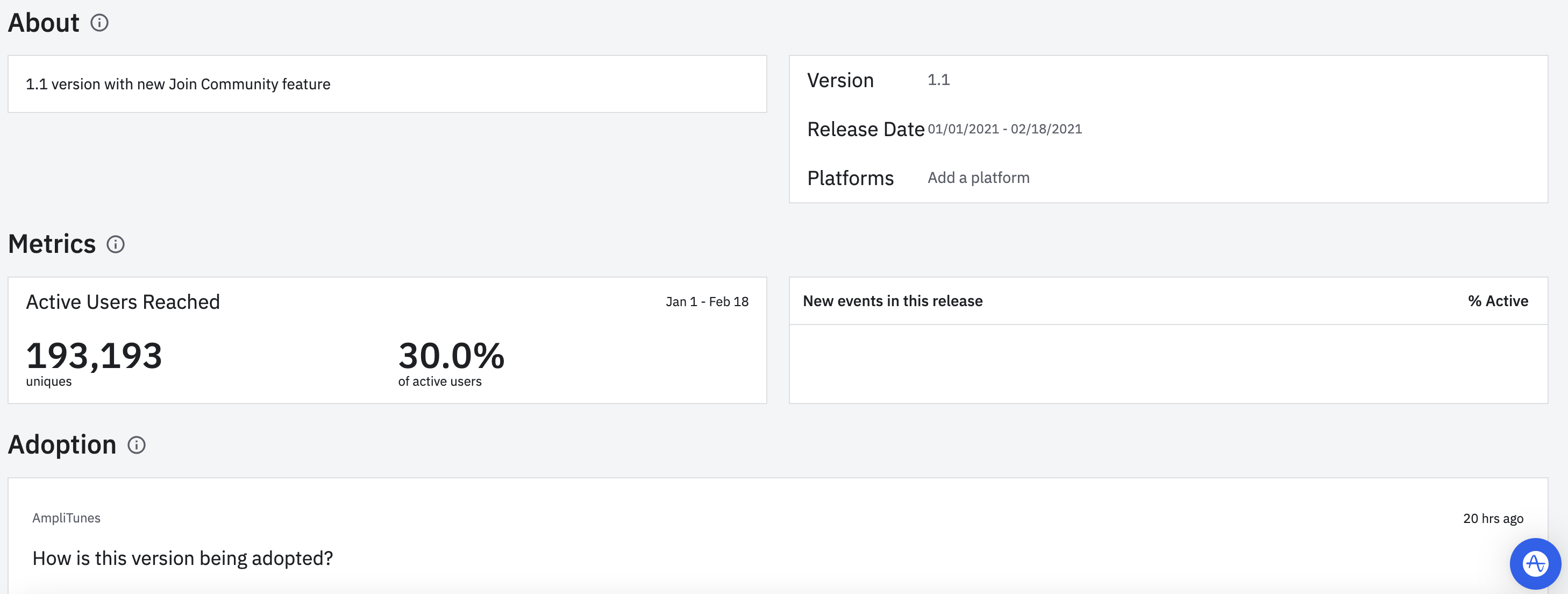
If the release includes new events, Amplitude shows them in the table to the right of Metrics. The % Active metrics shows you the percentage of your active user base who are triggering the new events detected since the release date.
The Adoption section shows a time series depicting adoption of your release since its launch date. Amplitude limits the time series to 30 days since the start of the release.
Add items to a release
You can link to other Amplitude content in the Analyses section. This makes it easy for others in your organization to understand how the experiences you've launched have performed, and the impact they've had on your users.
Use releases to distribute both context and outcomes across your team.
To attach items to a release, click + Add Item in the Analyses section of the Release Report.

The release timeline view
The Release Timeline serves as a living history of all the product updates your team has shipped. It's a chronology of the releases Amplitude has automatically created, and the ones that have been manually added by your team.
To access the Release Timeline, follow these steps:
- Navigate to Settings> Organization settings > Projects.
- Find the project you're interested in and click it.
- Open the Releases tab.
Note
September 12th, 2024
Need help? Contact Support
Visit Amplitude.com
Have a look at the Amplitude Blog
Learn more at Amplitude Academy
© 2025 Amplitude, Inc. All rights reserved. Amplitude is a registered trademark of Amplitude, Inc.