Search: Find charts, dashboards, cohorts, and notebooks
This article helps you:
Find charts, dashboards, notebooks and cohorts created by others in your organization
Filter your search results
View non-discoverable items
Amplitude's Search feature is a handy and simple way to locate charts, dashboard, and cohorts created by other members of your organization.
Amplitude generates search results in real time as you make changes to your search parameters. These results are based on your own recent activity, as well as trending content in your organization.
Search for charts, dashboards, cohorts, and notebooks
-
In the top navigation bar, click the Search bar.
-
In the Search field, enter the word or phrase you'd like to search for and either click the relevant result in the dropdown, or click Enter to view a full list of results. If you see the result you want in the results dropdown, click it. Otherwise, continue to step 3.
-
If you want to add a filter to your query, or to apply advanced sorting logic, go to the Filter section and set up any filters you'd like to include in this search. Your options include:
- Limiting your search to archived items only
- Limiting your search to official content only
- Limiting your search to templates only
- The space the item belongs to
- Type of item (chart, cohort, dashboard, experiment, flag, or notebook)
- The editor, or creator, of the item
- The project the item belongs to
- The last edited date in which the item was last edited (in the last week, last month, last year, or any time)
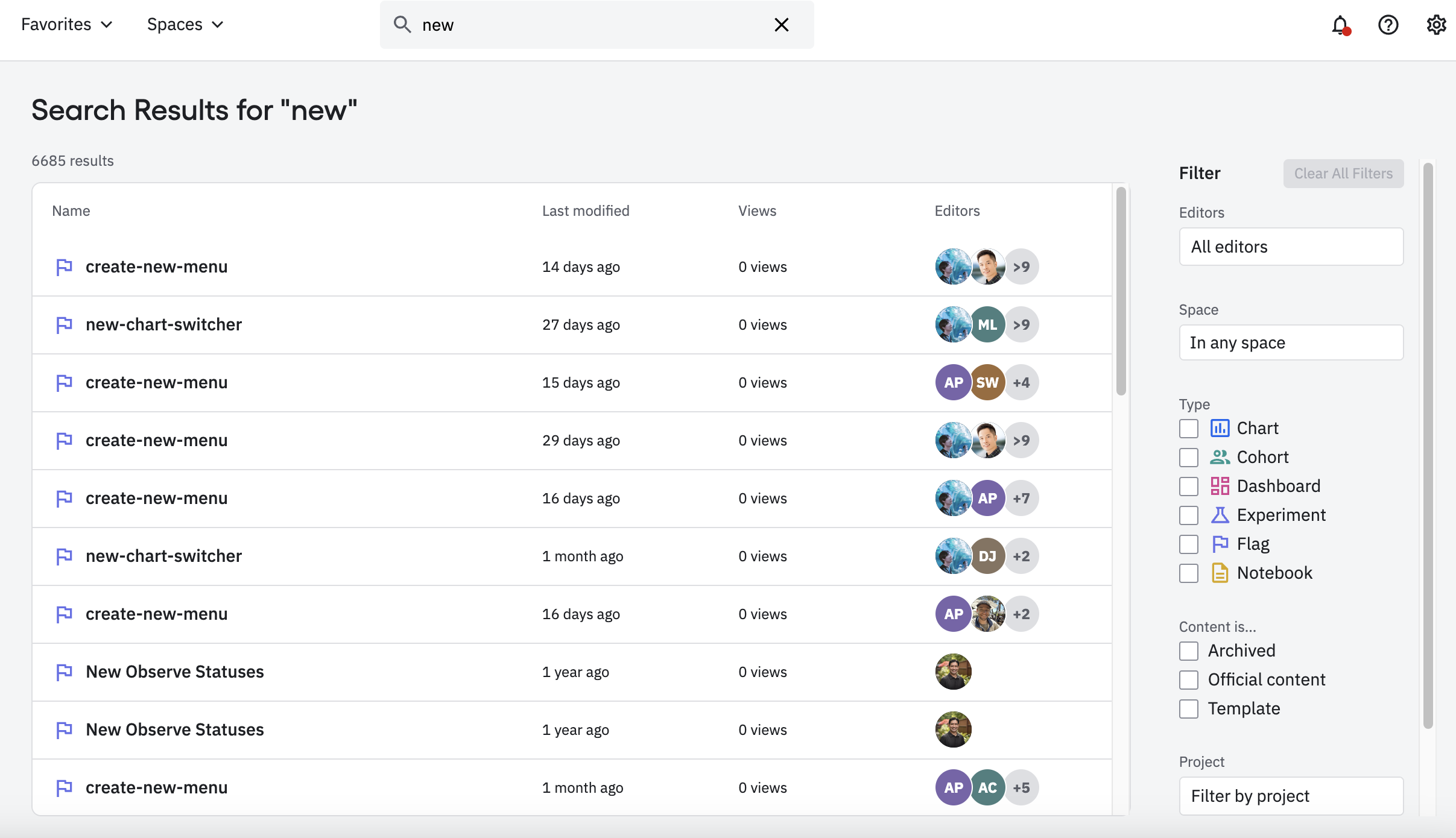
-
Click on any item in the list of results to open it.
Note
August 22nd, 2024
Need help? Contact Support
Visit Amplitude.com
Have a look at the Amplitude Blog
Learn more at Amplitude Academy
© 2025 Amplitude, Inc. All rights reserved. Amplitude is a registered trademark of Amplitude, Inc.