VWO
Partner-maintained integration
VWO is a powerful experimentation platform that helps brands enhance key business metrics. It enables teams to run conversion optimization programs backed by customer behavior data. With VWO, you can unify customer data, gain behavioral insights, build hypotheses, run A/B tests across multiple platforms (server, web, and mobile), roll out features, personalize experiences, and optimize the entire customer journey.
By integrating VWO with Amplitude, you can:
- Use VWO experiment data to create and target segments to deliver personalized campaigns in Amplitude.
- Import Amplitude cohorts in VWO and use them to set up campaign targeting conditions.
Prerequisites
| Requirement | Description |
|---|---|
| VWO account | A VWO account with access to experimentation data. |
| Amplitude account | An active Amplitude account. ` |
US region only
Integrate VWO with Amplitude
Integrating VWO with Amplitude allows you to transfer your website visitor data from VWO to Amplitude for further analysis. It also lets you import Amplitude cohorts in VWO and use them to set up campaign targeting conditions.
To integrate VWO with your Amplitude account:
-
Log in to your VWO account.
-
From the left panel of your VWO dashboard, go to Configurations > Integrations.
-
Click on the Amplitude integration and switch the toggle to enable it. Once enabled, the Amplitude screen within VWO’s Integration section looks like this:
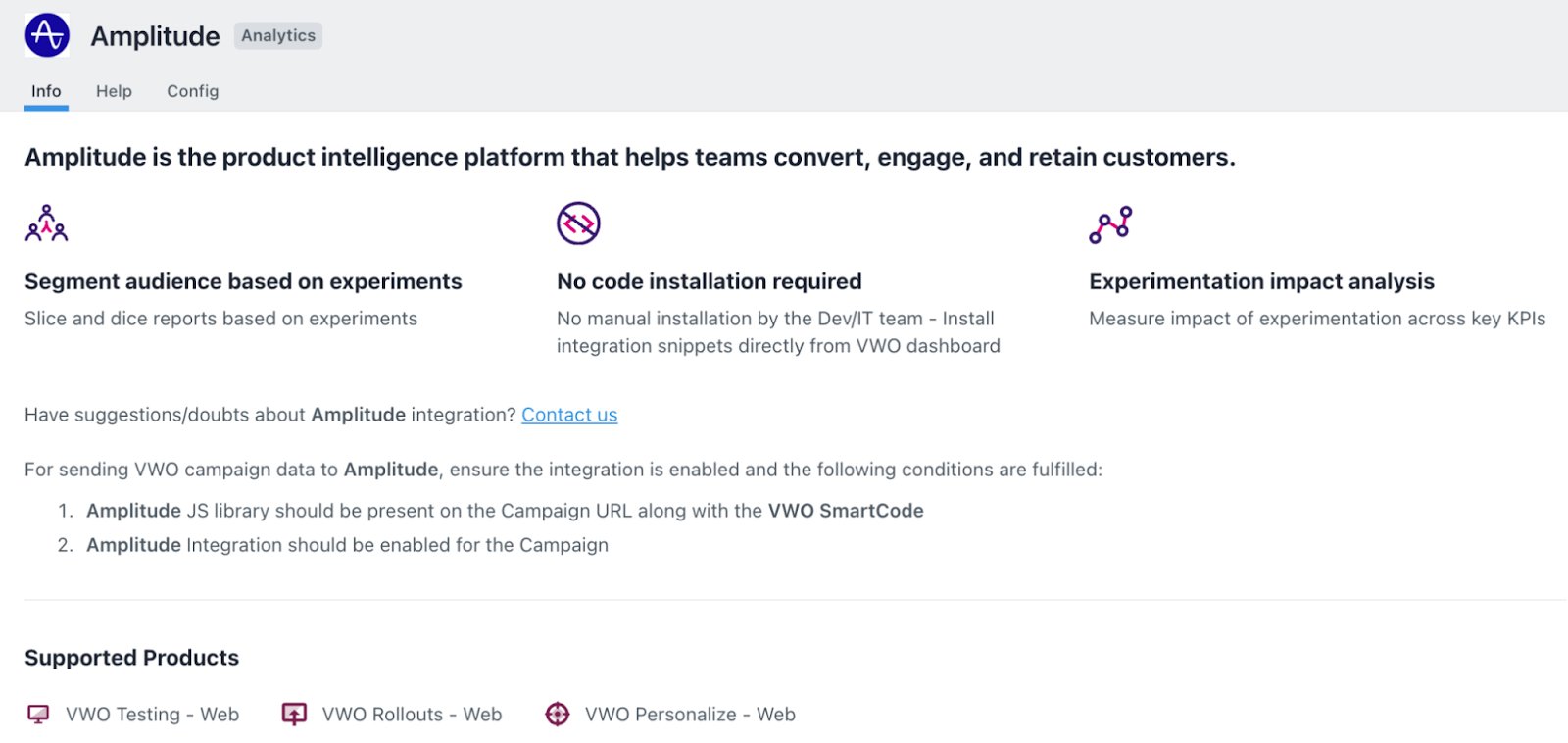
You are auto-navigated to the Config tab. From this tab, you can decide which data to transfer between VWO and Amplitude.
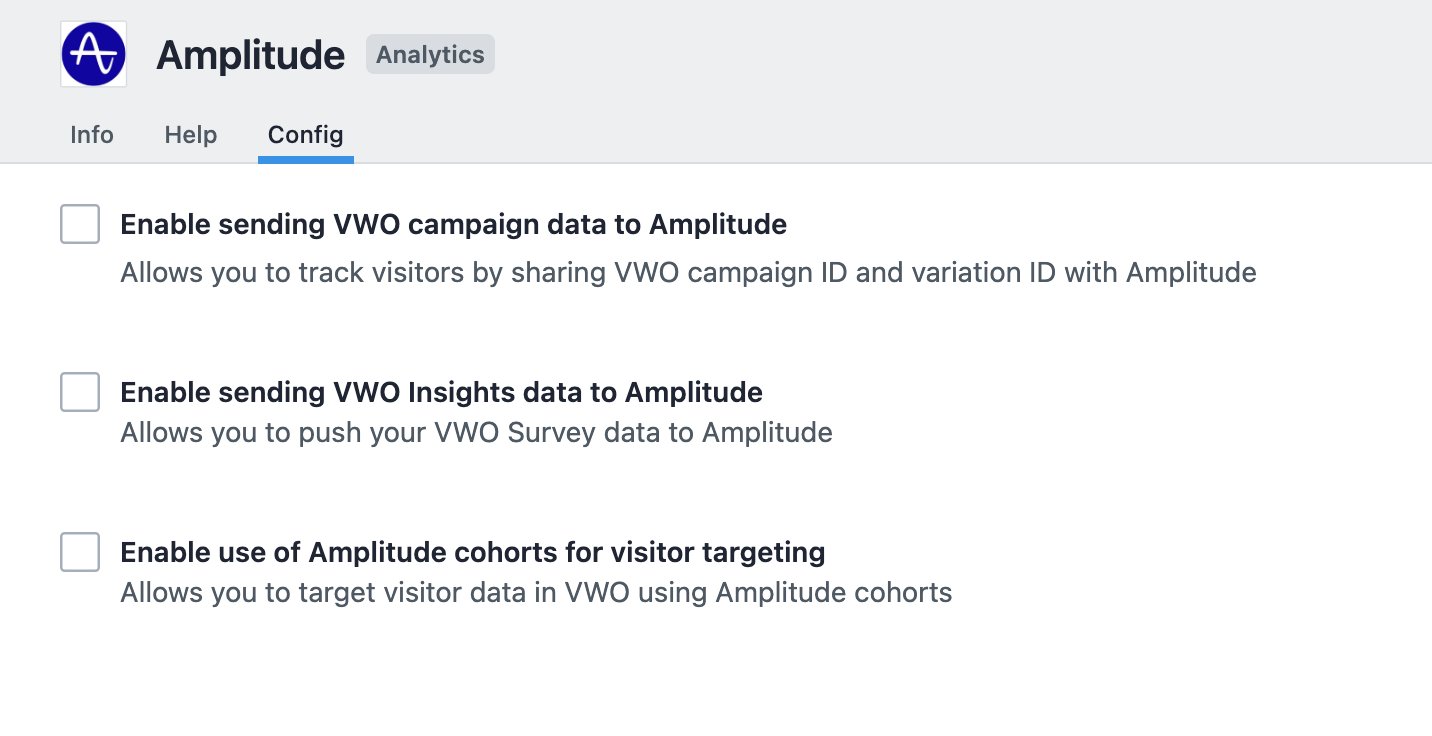
This integration provides three options. You can enable one or more of these options based on your specific tracking and targeting needs. Click on the linked text for more information about each option, including its benefits and how it works.
-
If you want to send VWO Test and Personalize campaign data to Amplitude, select Enable sending VWO campaign data to Amplitude.
-
If you want to send VWO survey data to Amplitude, select Enable sending VWO insights data to Amplitude.
-
If you want to import Amplitude cohorts in VWO and target visitor data, select Enable use of Amplitude cohorts for visitor targeting.
-
-
Click Save.
Note
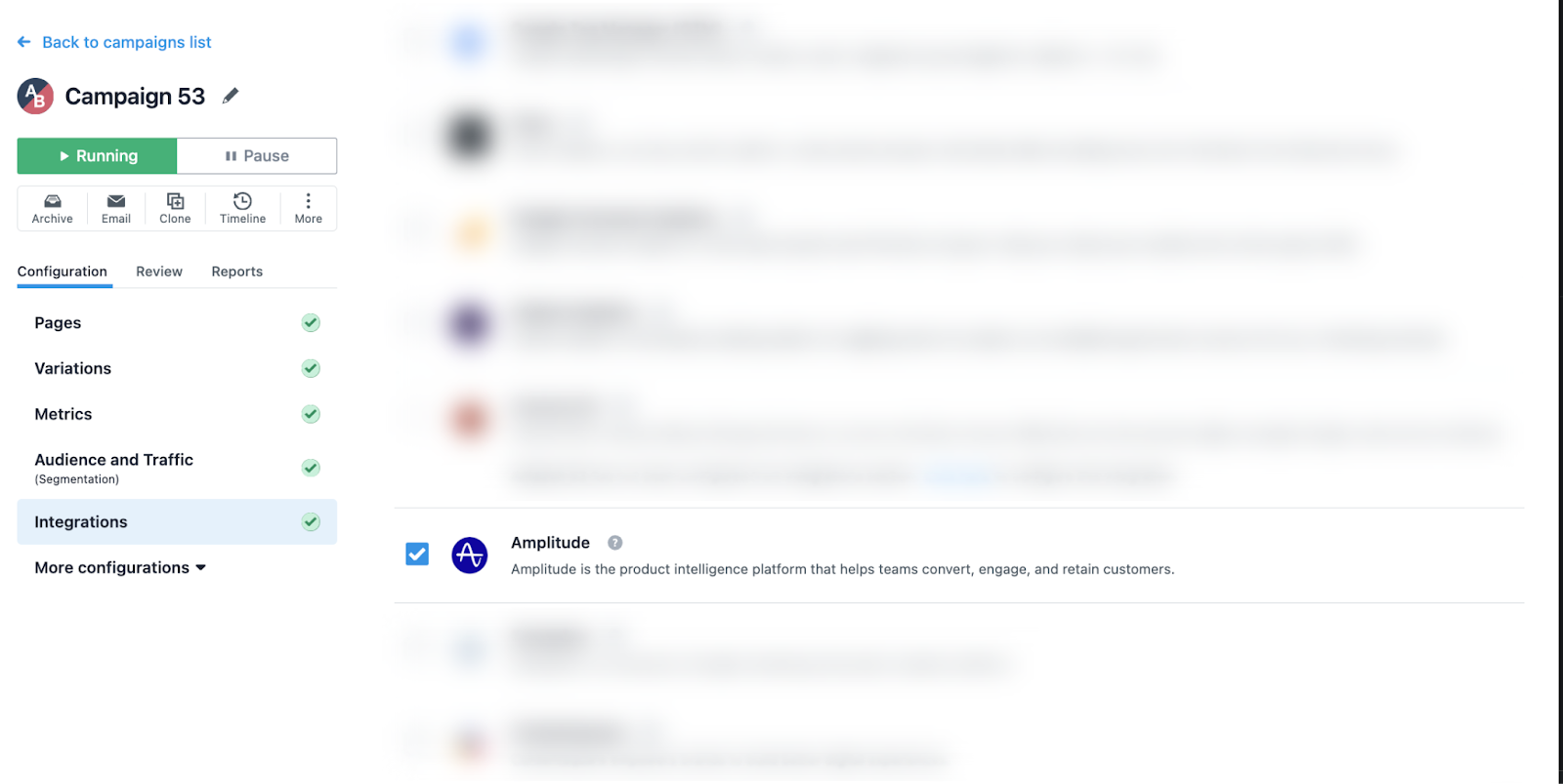
Similarly, to configure it for existing surveys, go to Insights > Surveys. Select the Surveys campaign, go to Settings > Others > Integrate with third-party products > select Amplitude.
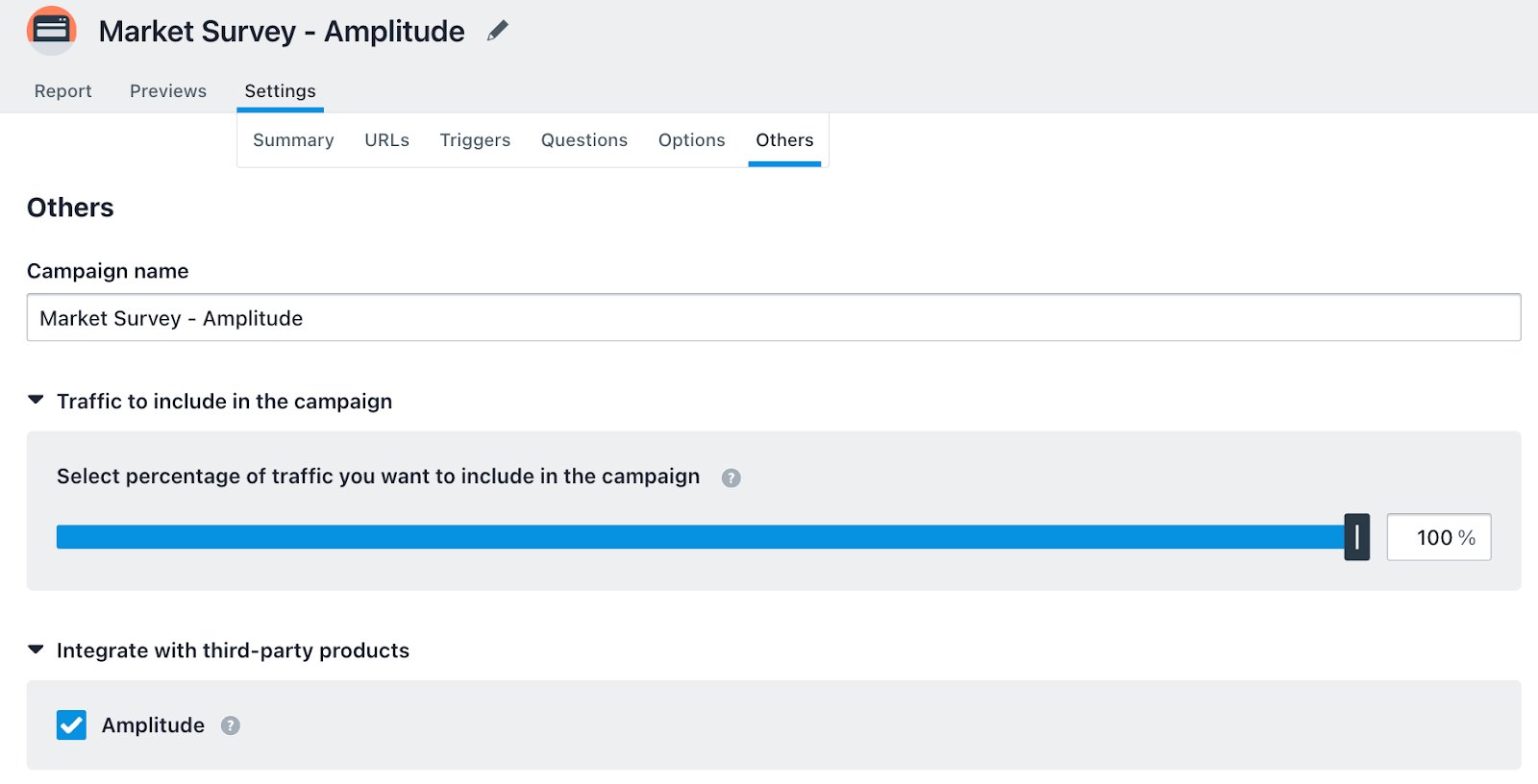
Send VWO campaign data to Amplitude
This option lets you send VWO Test and Personalize campaign data to Amplitude. The campaign visitor data is shared via the campaign ID, while the variation-level visitor data is shared via the variation ID. You can leverage this data to track visitors in Amplitude.
The data from VWO is sent to Amplitude with the following specifics:
"user_properties": {
"$set": {
"VWO-Test-ID-#":"[varName]"
}
}
"event_properties": {
"VWO-Test-ID-#":"[varName]"
}
Where # is the campaign ID and varName is the variation name in VWO. For more information on how to retrieve the corresponding visitor data, refer to View reports in Amplitude.
View reports in Amplitude
To view VWO visitor data reports in your Amplitude dashboard, you must create an event. Here’s how you can create one:
Note
-
Log in to your Amplitude account.
-
On the Amplitude dashboard, from the top panel, go to Create > Chart > Segmentation.
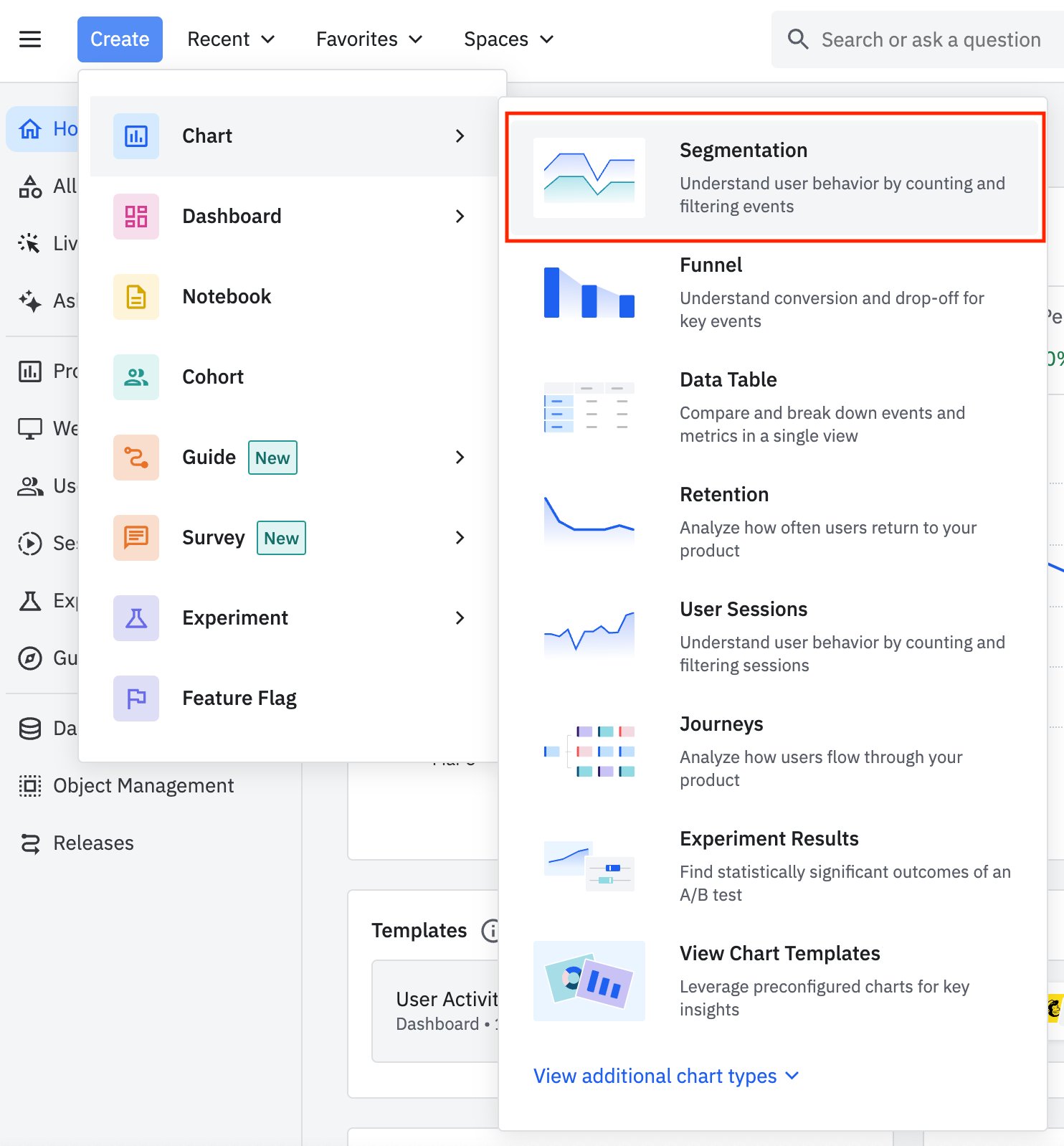
-
From the events section, click Select event... > Uncategorized > VWO.
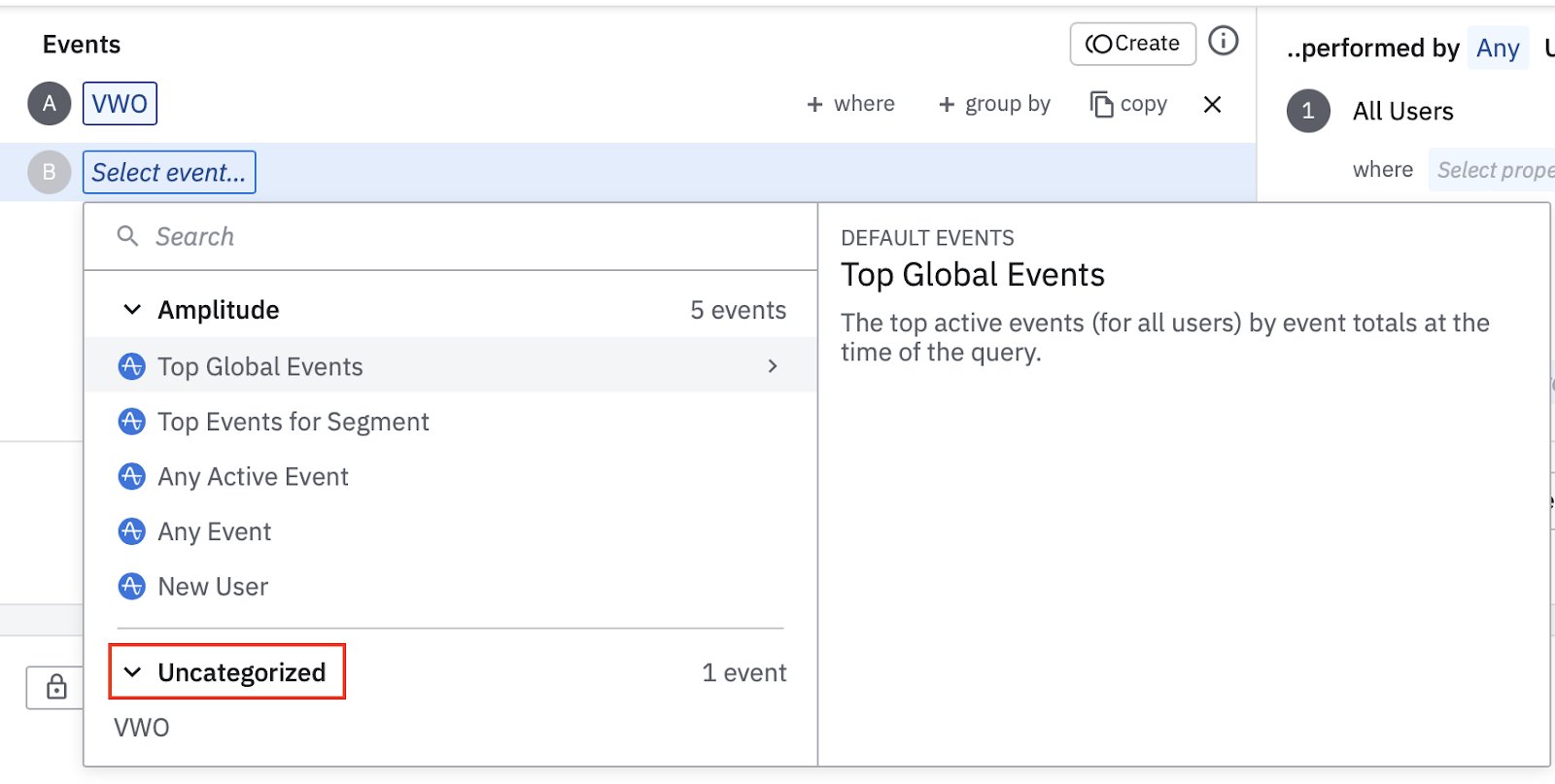
-
Create a segment for Variation-1 where the user property is VWO-Test-ID-(XX) = Variation-1.
Note
To find your Test ID, log in to your VWO account. Go to the testing dashboard and select the test. Go to Settings > Summary. Scroll down to the Other Information section and check the Campaign ID.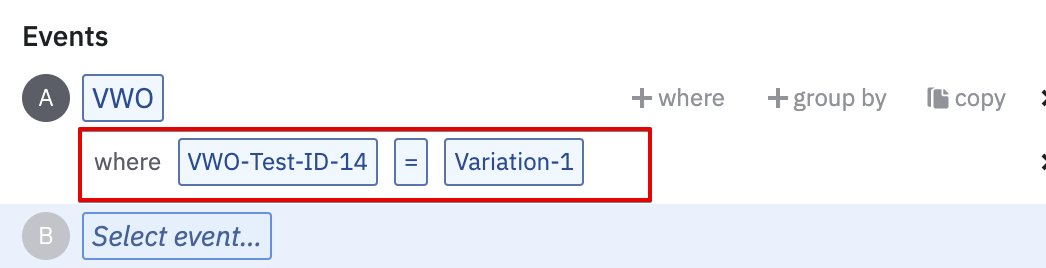
The report is displayed in the right panel.
-
To save the chart, click Save.
Note
If you notice a visitor's event property or custom user property getting counted under none or showing an unexpected value, refer to Unexpected values in user counts.
Send VWO Insights (Surveys) data to Amplitude
VWO sends the survey data to Amplitude when a visitor attends your survey. This data is received in Amplitude as events. You can use these events to analyze data from various perspectives and optimize it for future interactions. You can also use them to create several reports in Amplitude. For example, you can use the VWO-survey-answer-submitted event to generate a report as follows:
-
Log in to your Amplitude dashboard.
-
Click Create > Chart > Data Table.
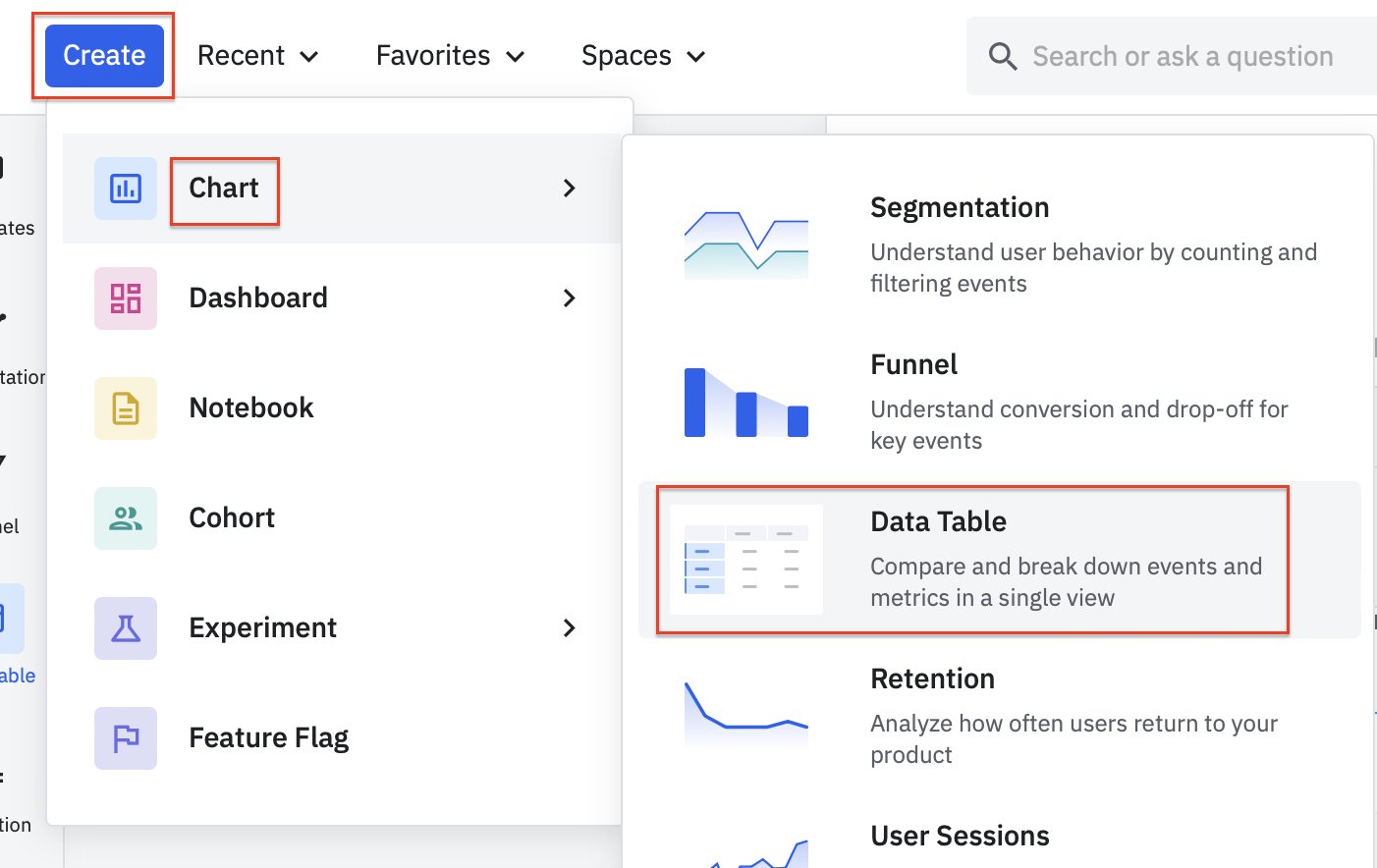
-
Click Add Event or Metric and select VWO-survey-answer-submitted.
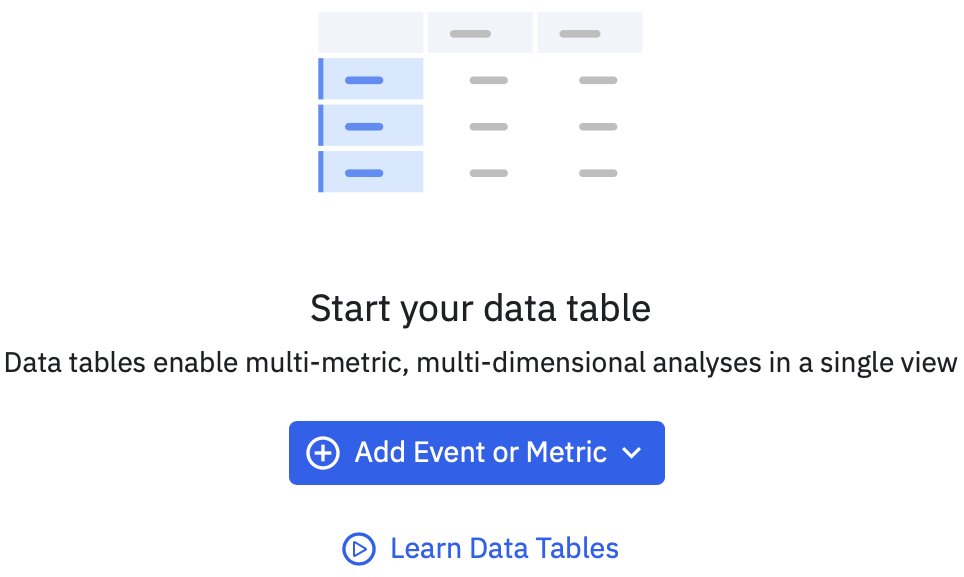
This generates a data table featuring the overall number of survey answers submitted.
-
To view the number of answers question-wise, click Select property in the Overall cell and select QuestionText.
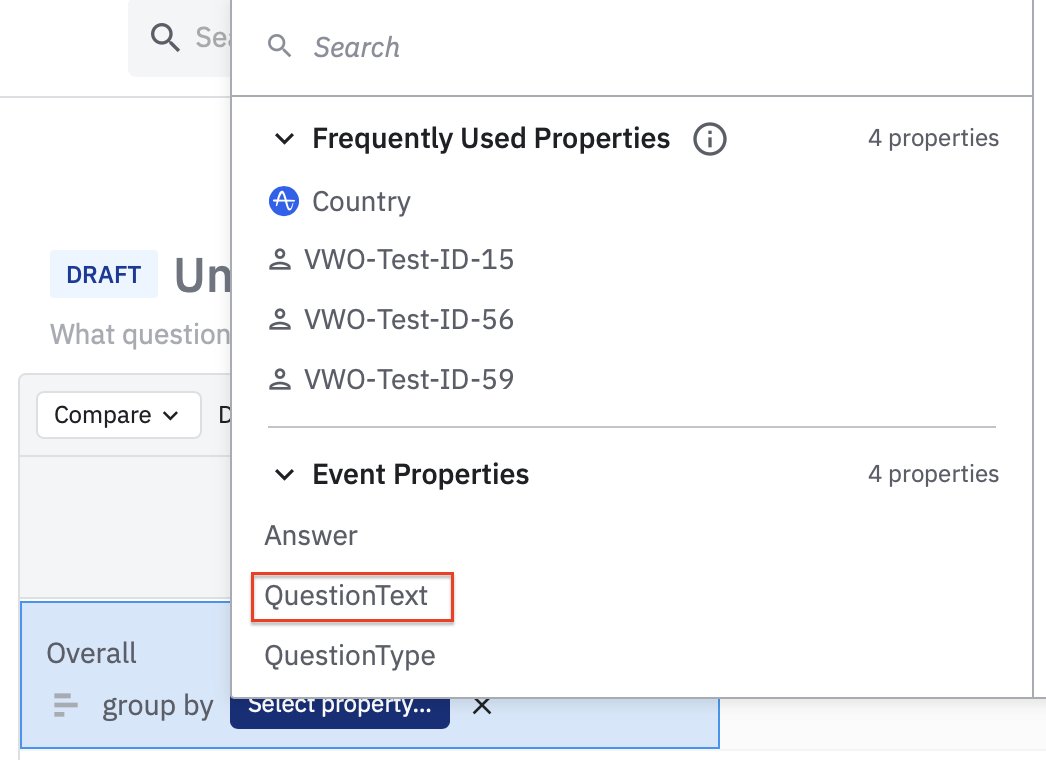
-
Additionally, you can view the breakdown of the number answer-wise by grouping each question by Answer.
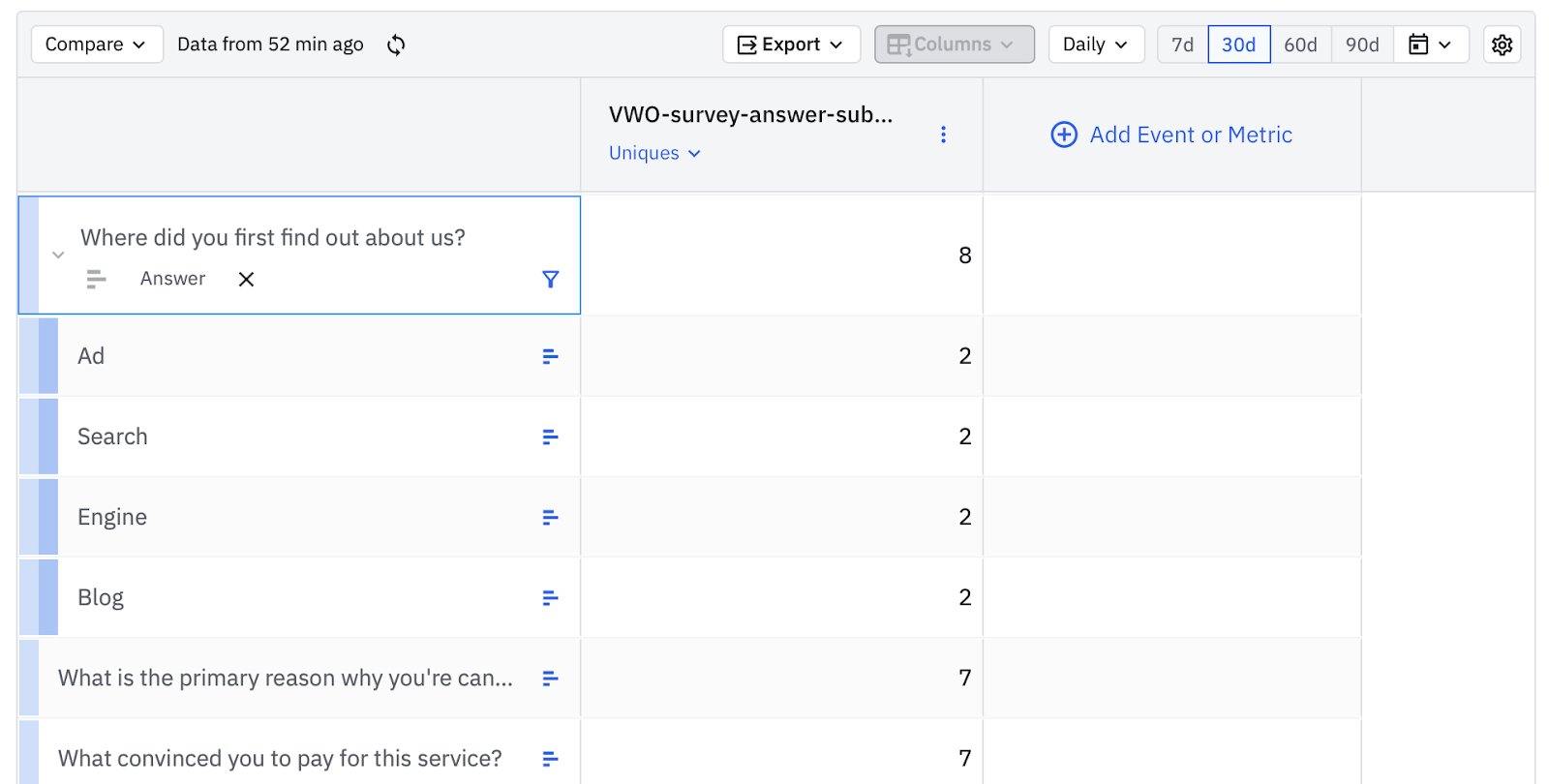
You can also add survey activities such as Survey started and Survey completed to build funnels based on these events and enhance visitor engagement further.
Use Amplitude cohorts in VWO for visitor targeting
You can create targeted experiences in VWO for specific user segments identified in Amplitude. For example, you might have an Amplitude cohort of Power Users who have performed specific key actions in your product (like using advanced features or having high engagement metrics). Using this integration, you can import this cohort into VWO and create personalized A/B tests or targeted campaigns specifically for these power users.
Enabling the import of Amplitude cohorts into VWO is a four-step process:
- Prerequisites
- Integrate VWO with Amplitude
- Send VWO campaign data to Amplitude
- Send VWO Insights (Surveys) data to Amplitude
- Use Amplitude cohorts in VWO for visitor targeting
- Target a VWO Campaign using Amplitude cohorts
- Need more help?
Enable the setting in VWO
- In VWO, go to Configurations > Integrations > Amplitude > Config.
- Select Enable use of Amplitude cohorts for visitor targeting.
The API key is auto-generated. You will need this API key when configuring the VWO destination in Amplitude.
Configure VWO Amplitude Destination in Amplitude
Configuring a VWO destination in Amplitude enables the transfer of cohort data from Amplitude to VWO. To create a VWO destination:
-
From the Amplitude dashboard, navigate to Data > Catalog > Destinations > VWO.
-
Click Add another destination.
-
Enter a suitable name for the destination.
-
Enter the API key generated in VWO.
-
In the User ID section, click Select user property, search for Device ID, and select it.
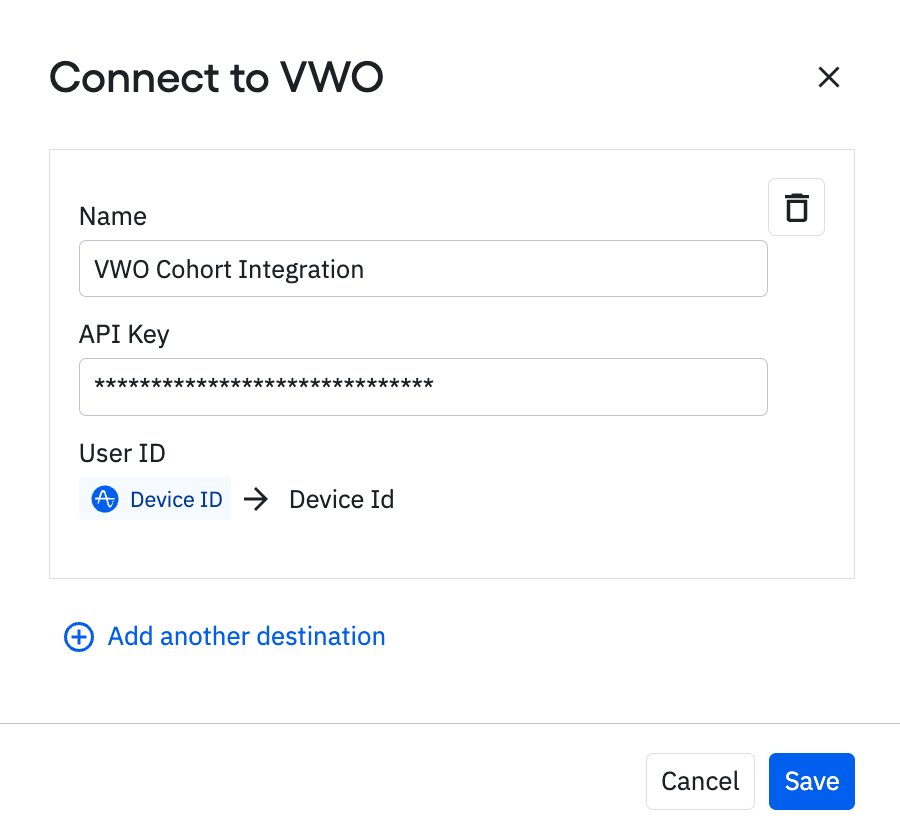
-
Click Save.
The VWO destination is successfully created.
Sync Amplitude Cohort with VWO destination
-
In Amplitude, hover over the Users icon and select Cohorts.
-
Go to any cohort and click Sync.

-
In the Select Destination pop-up, select the VWO destination and click Next.
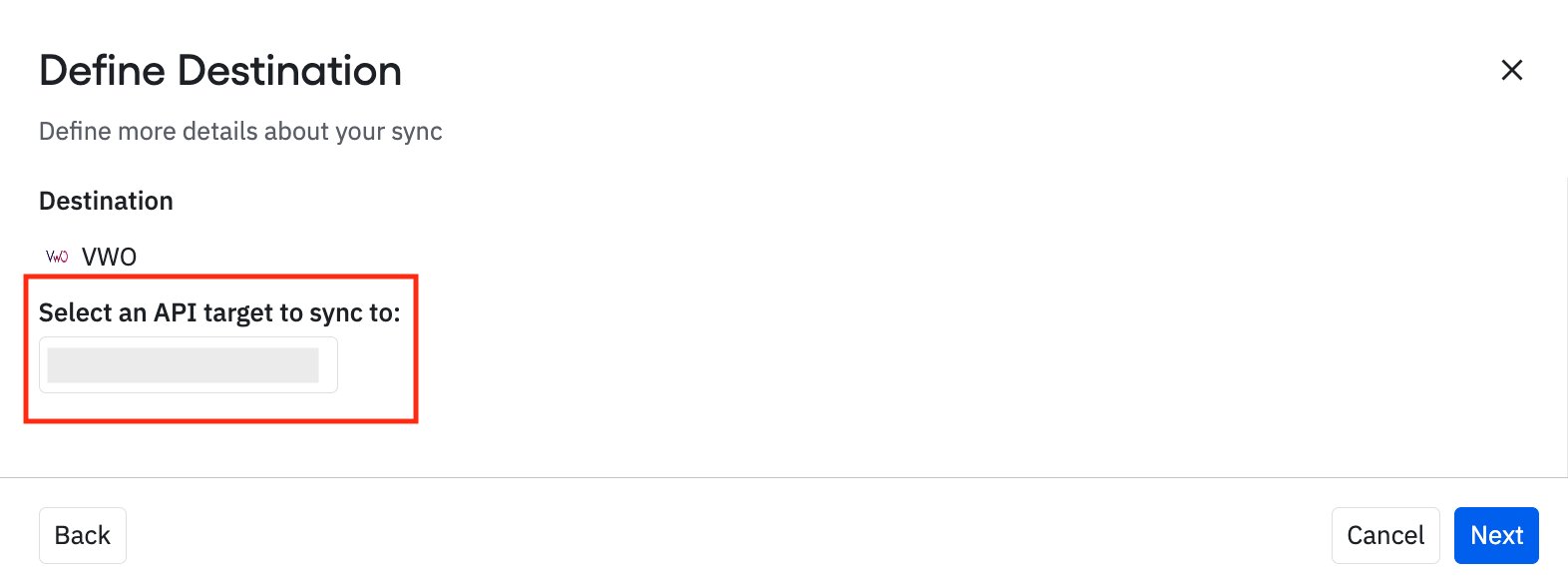
-
Define how frequently you want the sync to execute.
Note
Amplitude recommends using the Enable Scheduled Sync option, which ensures that any new data added to the segment is pushed to VWO. However, if you need only the current data and do not require any new data to be moved to VWO, you can choose One-Time Sync.Select the frequency and click Sync.
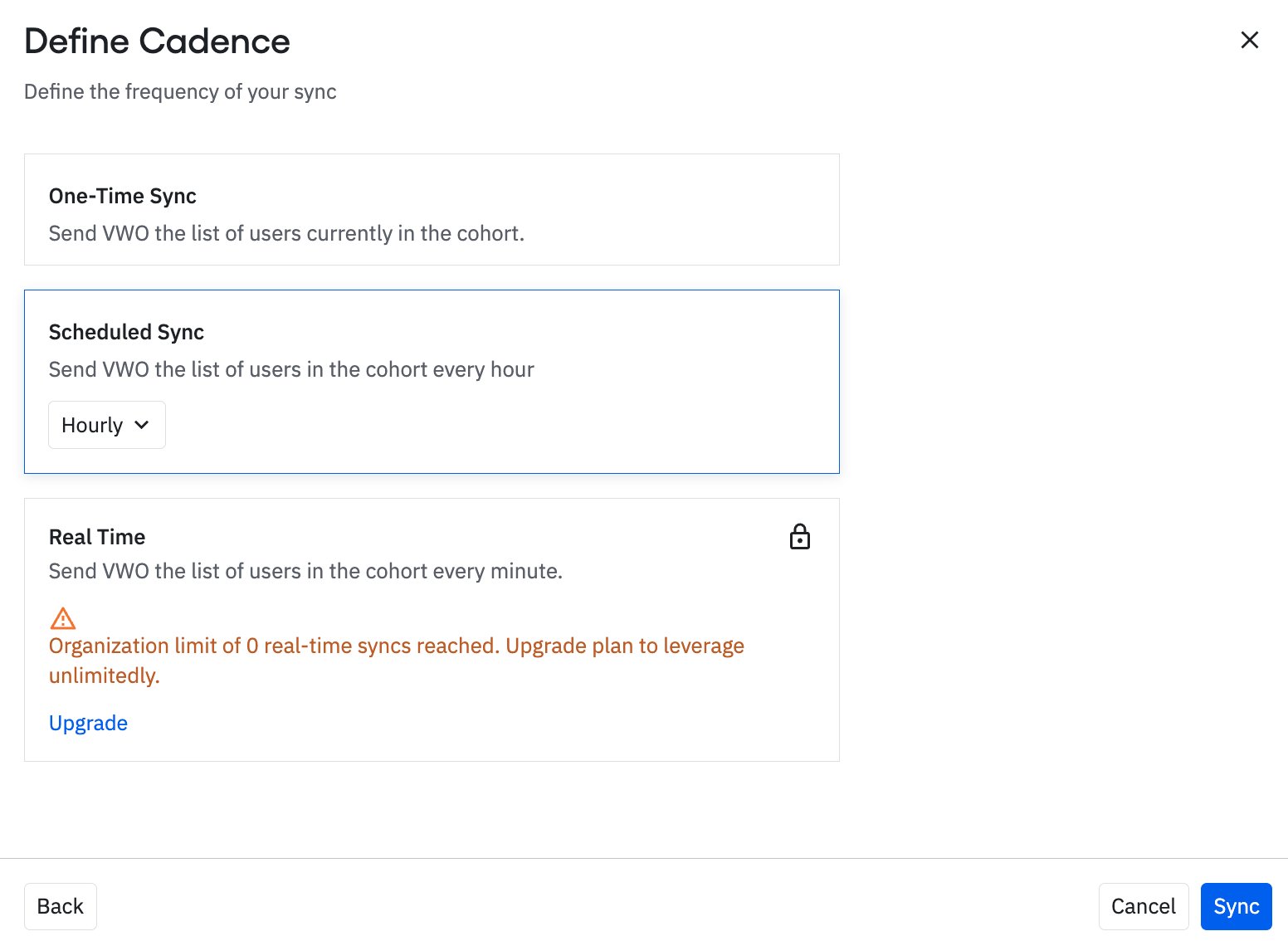
After you connect the Amplitude cohort with the VWO Amplitude destination, you must complete the rest of the procedure in VWO to complement the inbound transfer of cohort data from Amplitude to VWO.
Import Amplitude Audience into VWO
Before you start, ensure you have enabled the use of Amplitude cohorts for visitor targeting setting in VWO and saved it. Once enabled and saved, follow these steps:
-
Click Add Cohort.
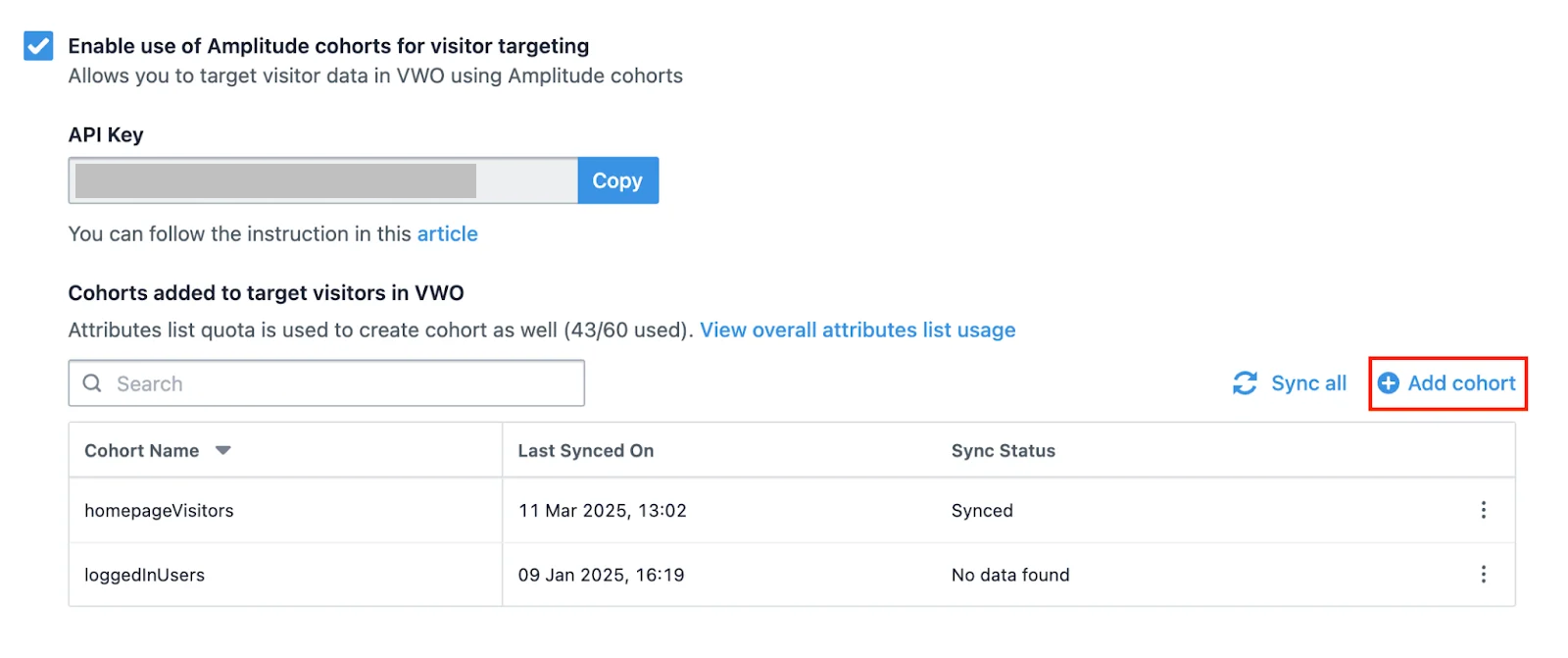
-
In the Add Amplitude Cohorts pop-up, enter the name of the Amplitude cohort in the search field or directly select from the list of displayed cohorts.
-
Click Add.
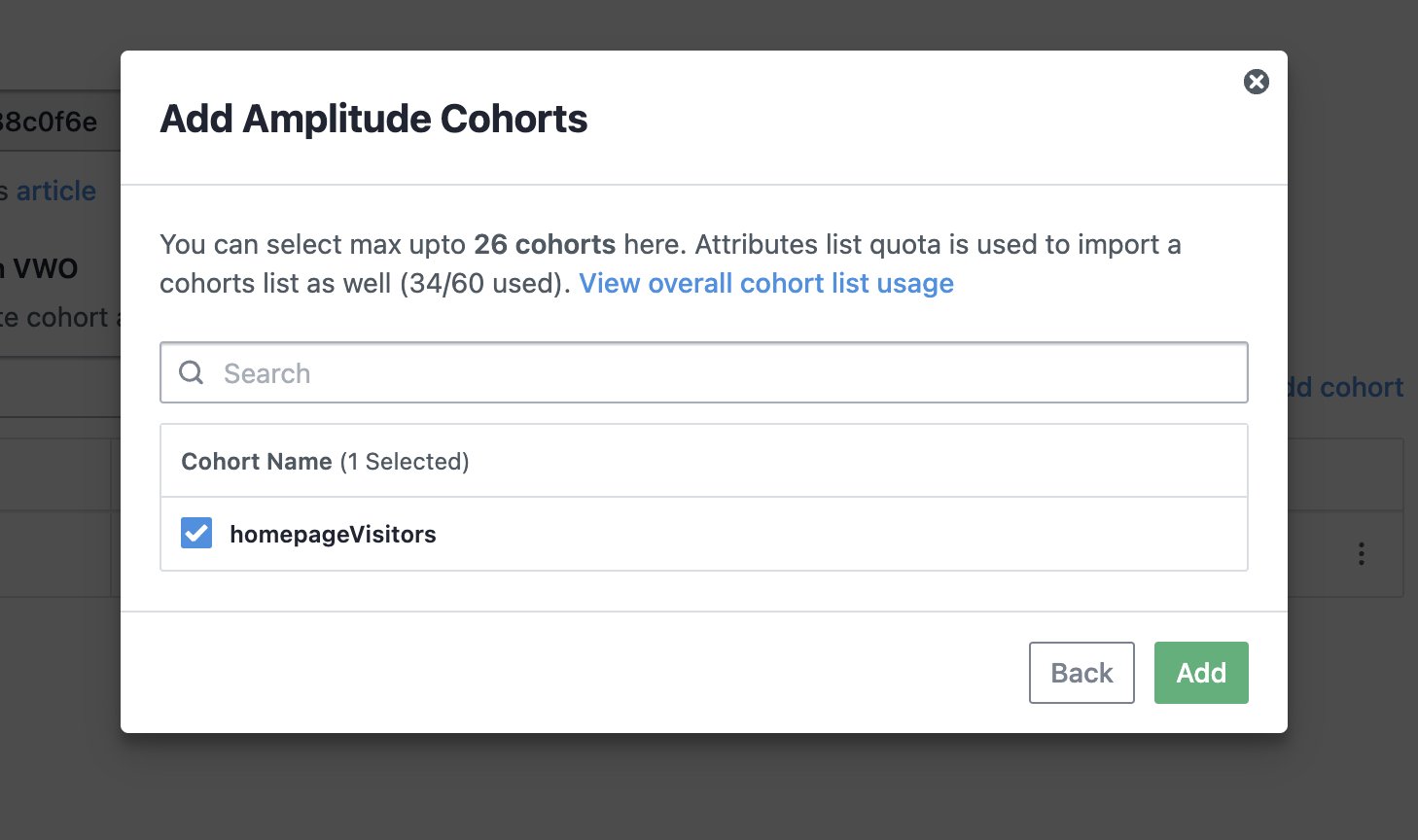
A confirmation toast appears on the screen once the cohort is added successfully.
After you add the cohort, VWO takes around 24 hours to sync the data into VWO. After that, the data is synced once every 24 hours. However, if required, you can manually sync the cohorts' data anytime by clicking the Sync all link above the list of imported cohorts. You can also sync an individual cohort list by clicking on the corresponding vertical ellipsis (⋮) > Sync.
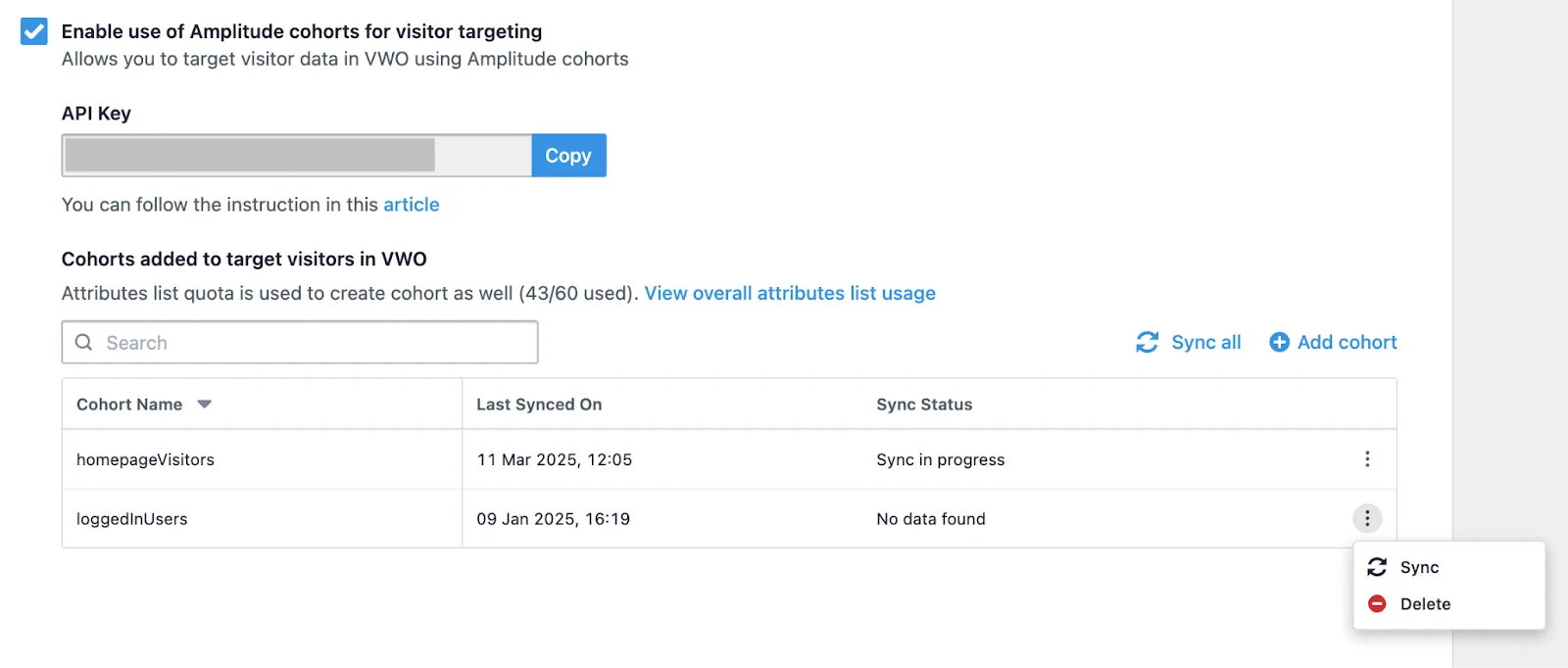
The synced data has an hour-long lag. For example, if the data is synced at 4 PM, the system receives all the data collected up until 3 PM.
Once you have completed these steps, you can target a VWO campaign using Amplitude cohorts.
Target a VWO Campaign using Amplitude cohorts
-
Log in to your VWO account.
-
Go to Testing and create a test campaign.
-
In the Audience and Traffic section, click Custom Segment and create a segment using the Amplitude Cohort condition. Use this condition to fetch the cohorts you synced in VWO from your Amplitude account.
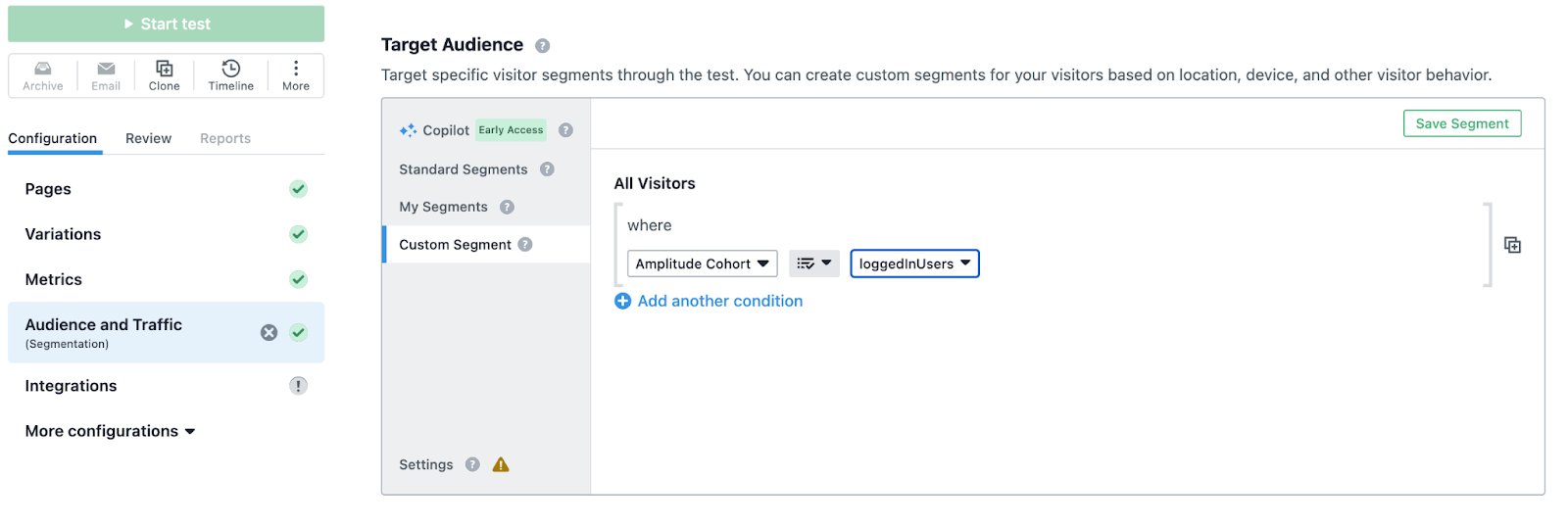
-
To add multiple conditions, click Add another condition. Also, you can define the logical relationship between the different conditions using the and/or operators and use brackets to organize the segment condition.
-
Once done, click Save Now.
The targeted experience in VWO for specific user segments identified in Amplitude is configured successfully.
Need more help?
For more information or further assistance, contact your VWO customer success manager.
March 19th, 2025
Need help? Contact Support
Visit Amplitude.com
Have a look at the Amplitude Blog
Learn more at Amplitude Academy
© 2025 Amplitude, Inc. All rights reserved. Amplitude is a registered trademark of Amplitude, Inc.