Behavior offset: Segment users over two distinct time periods
This article helps you:
Track customer milestones
Compare user behavior between two cohorts
Understand the difference between behavior offset and behavioral cohorts
Determine when using a behavior offset is appropriate, and when it isn't
With Amplitude's behavioral cohorts, you can create groups of users who share a pattern of behavior. The behavior offset feature gives you the power to further segment these users based on behaviors they've displayed in two distinct time periods.
Common use cases for behavior offsets include:
- Identifying users who made at least one purchase during the past week who have also made at least two more purchases over the preceding 90 days. This is a good proxy for customer satisfaction.
- Measuring users who installed the app but didn't make a purchase during the 45 days after install. This information can help you target re-engagement campaigns and convince these new users to convert into paying customers.
- For media companies, behavior offsets can identify users who purchase a subscription but don’t read an article in the following two weeks. This can help identify users who haven’t built a habit of reading content and target them in churn prevention efforts.
- Identifying users who read one article in a given week and then read two or more articles the following week can help you target engaged readers for subscription offers.
In each of these use cases, there are two cohorts in play, separated from each other by the passage of time. In the second example, they are:
- Users who installed the app, and
- Users who didn't make a purchase in the subsequent 45 days
Behavior offsets make it easy to segment the users who appear in both of these cohorts.
Before you begin
Before getting started, you should read up on behavioral cohorts and rolling windows until you're comfortable with both concepts.
Add a behavior offset to an in-line cohort
This section follows the first example in the bulleted list above: segmenting for users who made at least one purchase in the current period, but also made two or more purchases in the last 90 days.
To add this behavior offset, follow these steps:
- In the Segmentation Module, click + Performed to begin creating a new in-line cohort.
- Define the previous period event. In this example, the previous period event is
Complete Purchase. - Adjust the operator and event frequency, if necessary.
- From the More Options menu for this event, click Add rolling.

In the rolling over field, enter the number of days you want to allow for the current period event to occur. In this example scenario, that value is 90.
Note
Also, when using a during cohort (as opposed to in each; see this article on in-line cohorts in Amplitude for a more detailed explanation), the offset function allows you to create daily offsets, regardless of the interval you set in the date picker.
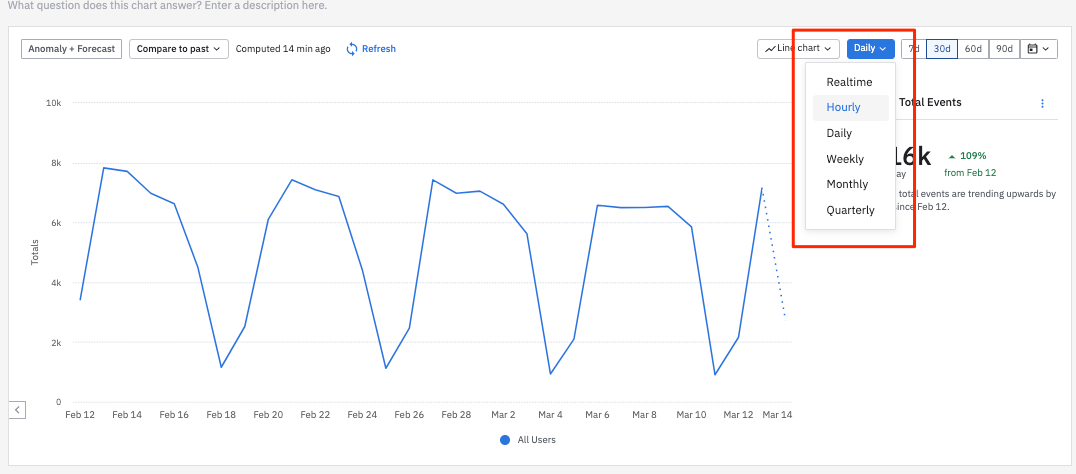
-
From the same menu as in step 4, click Add offset. In the offset field, enter the number of days after the occurrence of the previous period event that you want to wait before the rolling window (see step 4 above) begins.
In this example, the day of the previous period event doesn't belong in the rolling window, so enter 1. If you want to include that day in your analysis, don't include an offset.
-
Click + Performed again. From the and who performed drop-down, select the current period event. Continuing with the example, this is
Complete Purchase.
Your in-line cohort—in which you’re segmenting for users who completed one or more purchases in the current period, and completed two or more purchases in the previous period (90 days, in this case)—should now look like this:
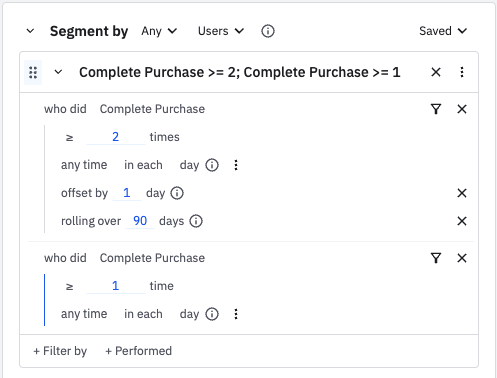
By applying the rolling window and offset to the previous period event, you've essentially shifted this cohort to a time in the past. This process offsets only the in-line cohort, and not the event selected in the Event Module.
Note
October 17th, 2024
Need help? Contact Support
Visit Amplitude.com
Have a look at the Amplitude Blog
Learn more at Amplitude Academy
© 2026 Amplitude, Inc. All rights reserved. Amplitude is a registered trademark of Amplitude, Inc.