Cart analysis: Use object arrays to drive behavioral insights
This article helps you:
Unlock new insights by analyzing Amplitude data as object arrays
AMPLITUDE ACADEMY
Analyze Product Purchases with Cart Analysis
Learn to use object arrays to analyze product purchases.
Learn Cart AnalysisThe cart analysis feature enables you to analyze data sent as object arrays. This can be particularly useful for behavioral insights into e-commerce transaction and shopping cart flows. You can analyze search results or cart events in the aggregate (for example, total order volume or co-occurrence), or you can segment your analyses by dimensions such as brand, category, price, or SKU, among others.
After set up, you have access and analyze these object arrays from within your chart.
Likely use cases include:
- Product performance (volume) by attribute (SKU, category, brand)
- Conversion rates by product type (or another attribute)
- Top-performing product combinations that reveal opportunities for cross-selling
- Revenue and business outcomes performance by item or product
- Average basket size or item count
Note
Terms and concepts
Here's a brief overview of the more important ideas that make cart analysis work:
- Object array: This is a data format that can store a collection of distinct objects under a single name. In an Amplitude context, the array itself acts as an event or user property, while the objects it contains are item-specific attributes or properties. In the example below,
productsis the object array that holds two distinct objects.
{
"products": [
{
"product_id": 1,
"sku": "45360-32",
"name": "Special Facial Soap",
"category": "beauty",
"price": 12.6
},
{
"product_id": 5,
"sku": "47738-11",
"name": "Fancy Hairbrush",
"category": "beauty",
"price": 18.9
}
]
}
- Parent property: This is the top-level event or user property that contains an array of objects; in the example above, this is
products. - Child property (or item property): These are the nested attributes within the array of objects; these are what Amplitudes splits out for its analyses. In the example above,
skuandpriceare two examples of child properties. These are limited to one level of nesting. - Sibling property: These are two or more child properties tied to the same parent event or user property. In the example above,
skuandpriceare sibling properties. - Property splitting: This is the processing method Amplitude uses to split out nested child properties from parent properties in your data, after ingestion has occurred. The property splitting process preserves the parent properties.
Child property limits
For advanced cart analysis operations on arrays of data, you can also use parallel operators in derived properties. These operators allow you to perform calculations like sums, products, and comparisons across sibling properties within the same parent array.
Set up property splitting
Property splitting must be enabled before you can use object arrays for cart analysis. You can complete the process in Amplitude Data.
Only project managers and admins can enable splitting. Portfolio projects don't support splitting.
Tip
amplitude.Revenue() and product array tracking methods to get the most information possible.To enable property splitting, follow these steps:
- Open Amplitude Data.
- Find the event or user property you want to use as a parent property and select it. (In the example used above, this is
products.)
Note
- In the property drawer, set
TypetoArrayand setItem typetoAny. The Splitting tab displays on the right. - If Amplitude has seen or ingested the property at least once before, it shows a preview of what the splitting process would deliver. Click Start Splitting to begin.
To stop splitting, go to the Splitting tab and click Stop Splitting.
This change takes effect for any net new data ingestion. Data persists for previously split events.
Send the cart object array
You have two options for sending the cart object array. The first is to use either the set() or append() method with the Identify API:
const identifyEvent = new amplitude.Identify();
// can use either set() or append()
identifyEvent.append('products', [{
product_id: 123,
sku: '41245',
name: 'Sunscreen'
}]);
amplitude.identify(identifyEvent);
The second is to send it as event properties:
const myCartObjectArray = {"products": [{
product_id: 123,
sku: '41245',
name: 'Sunscreen'
}]};
amplitude.logEvent("Product Viewed", event_properties=myCartObjectArray)
To learn more, see the Identify API.
Use object arrays in your Event Segmentation and Funnel Analysis charts
As mentioned earlier, you can access the object arrays generated by the property splitting process from within your chart events—just like any other event or user property.
These arrays show up in the event / user property dropdowns and are designated by {:} :
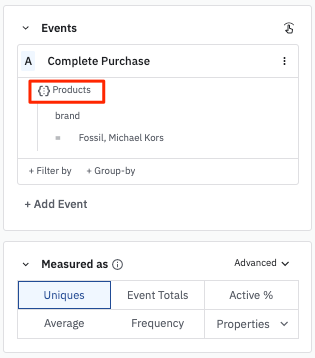
Filters
As with standard event and user properties, you can apply conditions to filter your results. Filters work a little differently for object arrays.
- Cross-property filters (default): These filters point to or reference all items or objects within the array. This is also referred to as “mix and match” semantics. To apply cross-property filters, apply two separate clauses with + Filter by on the same event.
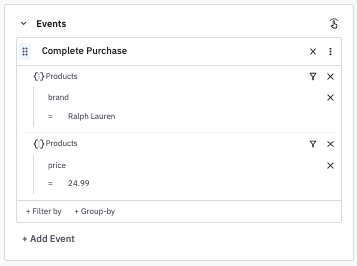
- Parallel filters: These filters point to or reference the same item or object within the array. To apply parallel filters, add two or more
containsclauses on the same item or object.
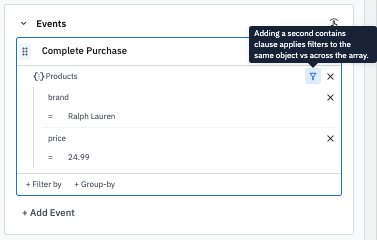
Note
- Item match: Selecting this option tells Amplitude Analytics to respect filter conditions when displaying group-by values (for example, only electronics items).
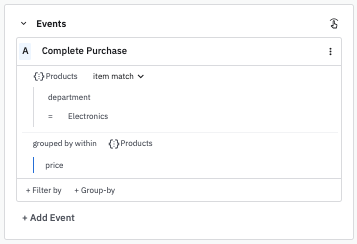
- Collection match: Selecting this option tells Amplitude Analytics to reference all objects in the event when displaying group-by values (for example, all items in purchases containing electronics).
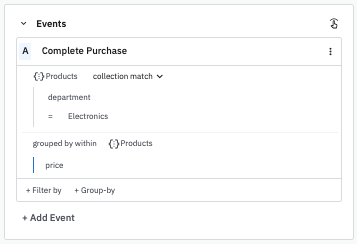
Examples of queries using object arrays for cart analysis
Object arrays are highly flexible tools and are capable of complex queries. Here are some examples of expected use cases for object arrays that may help you develop your own queries.
- Purchases containing an electronics product:
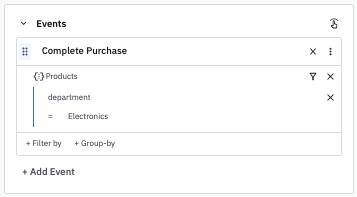
- Purchases containing an electronics product, where the price was greater than or equal to $24.99:
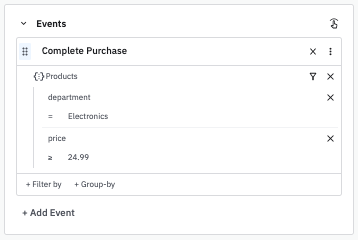
- Compare purchases containing seasonal products to purchases containing beauty products:
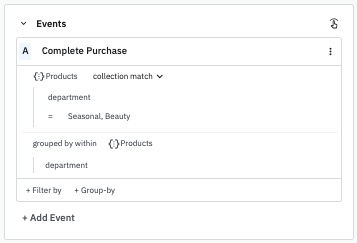
- Sum the price of electronics products in any purchases that contain at least one electronics product:
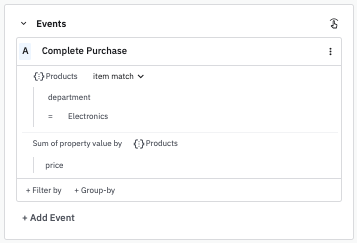
October 16th, 2025
Need help? Contact Support
Visit Amplitude.com
Have a look at the Amplitude Blog
Learn more at Amplitude Academy
© 2025 Amplitude, Inc. All rights reserved. Amplitude is a registered trademark of Amplitude, Inc.