Out-of-the-box Marketing Analytics
This article helps you:
Track industry-standard marketing analytics in one place
AMPLITUDE ACADEMY
Amplitude for Marketing Analytics
Gain actionable insights into customer engagement, conversion, and retention with Amplitude’s Web Analytics, designed to help growth marketers optimize site performance and drive meaningful results.
Learn Marketing AnalyticsAmplitude’s Out-of-the-box Marketing Analytics acts as a centralized hub where you can track page engagement and session-based metrics using common KPIs, such as page views, session duration, and bounce rate. Custom settings are available to:
- Filter by domain: Filter metrics by a specific domain to target a specific website for analysis.
- Track conversions: Easily define a conversion funnel, enable detailed tracking, and visualize conversion metrics with data tables and charts.
- Uncover deeper insights with nested group-bys: Add additional detail to your top-level channels or campaigns analytics with nested group-bys.
Permissions
Your ability to edit views in Marketing Analytics depends on your role within the project.
| Role | Default view | Custom view (yours) | Custom view (others) |
|---|---|---|---|
| Admin | ✅ | ✅ | ✅ |
| Manager | ✅ | ✅ | ✅ |
| Member | ❌ | ❌ | ❌ |
Before you begin
If you haven’t already read up on the basics of building charts in Amplitude, you should do so before proceeding.
Configure Out-of-the-box Marketing Analytics
Before you begin, configure Out-of-the-box Marketing Analytics to ensure the provided analysis meets your needs.
Read the sections below to get started configuring Marketing Analytics. If your organization has more than one team, consider using views to enable each team to customize their settings.
Views
Out-of-the-box Marketing Analytics uses Views to set and maintain settings. Views enable the different teams that use your project to ensure they can view the data that's most important. To create a view:
- In the Marketing Analytics breadcrumbs, locate the current view to the right of the project. If this is your first time using Marketing Analytics, the profile is
Default. - Click the current view, and click + Create New View.
- Update the settings on each tab to meet your team's needs.
Views availability
Analyze industry-standard metrics
Out-of-the-box Marketing Analytics offers four sets of insights with default metrics, as well as optional goals or key outcomes, that you are driving users to:
- Traffic by Channel: Provides an overview of users visiting your product by channel. Metrics include visitors, bounce rate, session totals, average session duration, sessions per user, and marketing analytics views.
- Traffic by Campaign: Provides an overview of the users visiting your product by campaign. Metrics include visitors, bounce rate, session totals, average session duration, sessions per user, and any defined goals.
- Ad Performance: Provides an overview of your ad campaigns (for example, Google Ads and Facebook Ads) with key metrics like Impressions, Clicks, Click-Through Rate (CTR), Cost Per Click (CPC), Customer Acquisition Cost (CAC), and Return on Ad Spend (ROAS), plus flexible settings for acquisition and revenue tracking.
- Page Engagement: Details user engagement by page. Metrics include visitors, page views, bounce rate, page views per session, entry rate, exit rate, and any defined goals.
- Conversion: Provides over-time and aggregated analyses of user conversion based on your defined funnel. Metrics include total conversion and step-by-step conversion.
If your CAC and ROAS are 0
0 if your ads haven't led to conversions, or if the UTM parameters in your campaigns don't match those in your events.
For example, if utm_content in a Facebook add is image_xyz, but the value you set in Amplitude is xyz, Amplitude can't accurately track that campaign.
To ensure accurate results, ensure the UTM properties you use in your campaigns match what you configure in Amplitude. If you notice a discrepency, you can update the property definition in Amplitude. For more information, see Fix your data with Transformations
Each insight displays a time series chart and an aggregated data table below it.
Note
Follow these steps to analyze metrics in Out-of-the-box Marketing Analytics:
- Click Marketing Analytics in the left-hand sidebar and select the insight you’d like to view.
- If desired, click Add segment > Amplitude segments to filter your analysis by user type:
- All users: Users who triggered any event during the selected date range.
- Active users: Users who triggered at least one active event during the selected date range.
- New users: Users who triggered at least one new user event during the selected date range.
- Mobile web: Users who triggered events on a web platform from an Apple iPad, Apple iPhone, or Android device.
- Desktop web: Users who triggered events on a web platform from a Mac or Windows device.
From there, use the data table to further your analysis:
- Click Open in Data Table to view your results in a separate chart.
- For traffic by channel or conversion insights, select the channel you'd like to analyze from the Default Channels dropdown.
For conversion insights, you can also:
- View the data table fields by channel or campaign.
- Display total conversions or conversion rate.
Ad metric definitions
Here are the default Ad metrics available in Out-of-the-box Marketing Analytics, along with the high-level formulas and definitions:
| Metric | Formula | Definition |
|---|---|---|
| Impressions | PROPSUM(ad_metrics.impressions) |
Total number of times your ad is served (shown) to users. Derived from Daily Ad Metrics. |
| Clicks | PROPSUM(ad_metrics.clicks) |
Total number of times users click your ad. Derived from Daily Ad Metrics. |
| CTR | %: (ad_metrics.clicks / ad_metrics.impressions) * 100 |
Click-through rate. Shows the percentage of impressions that result in a click. Derived from Daily Ad Metrics. |
| Ad Spend | PROPSUM(ad_metrics.cost) |
Total amount spent on your ad campaign. Derived from Daily Ad Metrics. |
| CPC | ad_metrics.cost / ad_metrics.clicks |
Cost per click. Shows how much you pay, on average, for each click on your ad. Derived from Daily Ad Metrics. |
| CAC | ad_metrics.cost / [Acquisition Event] |
Customer Acquisition Cost. Shows how much you pay, on average, to acquire a single new user. Cost from Daily Ad Metrics; acquisition event set in Settings. |
| ROAS | [Revenue Property] / ad_metrics.cost |
Return on Ad Spend. Shows how much revenue you earn for every dollar spent on advertising. Cost from Daily Ad Metrics; revenue property set in Settings. |
Modify settings and create goals
Out-of-the-box Marketing Analytics uses default events and properties from the Browser SDK or Ad Networks, but admins or managers can modify them in settings.
Follow these steps to manage settings, create goals, or customize tracked events:
- Click Customize.
- Select the type of setting you’d like to modify:
- If Page View and Filter, choose the event and property that you’d like to use. This affects all page-related metrics.
- For Breakdown, choose the default channels you want to display, as well as your campaign and page engagement properties.
- Set Conversion Funnel settings by choosing the events that make up your funnel.
- For Ad Performance, select events and properties to calculate CAC and ROAS metrics, along with properties such as ad source, campaign, and content.
If Goals, choose the key events or metrics you'd like to set up as additional metrics. Break down goals by channels, campaigns, or pages.
Advertising metrics and properties
To view insights on ad performance, you need to connect to an ad network (for example, Google or Facebook). For more information, see the Source Catalog.
Amplitude associates advertising metrics with an event called Daily Ad Metrics.
The following user properties are set with the Daily Ad Metrics event and display by default in the breakdown table on the Ad Performance tab:
- UTM Campaign
- UTM Content
- UTM Medium
- UTM Source
- UTM Term
Use UTM properties as breakdowns
The Daily Ad Metrics event also includes several important event properties:
-
Ad Impressions, Ad Clicks, Ad Cost, Ad Conversions, Ad Interactions
-
Ad Group ID, Ad Group Name, Ad Group Type, Ad ID, Ad Name, Ad Platform, Ad Segment Device, Campaign Advertising Channel Type, Campaign End Date, Campaign ID, Campaign Name, Campaign Start Date, Final URL, Tracking URL Template
The first set of event properties includes numeric values you can use to compute advertising metrics. The remaining event properties describe the advertising metrics in the same way as the ad network. (This example uses Google Ads, but the process is similar for other advertising networks, although property names may vary.)
Amplitude recommends UTM properties
The Daily Ad Metric supports other properties, like ad_platform or campaign_name. Using these properties lets you measure ad-level metrics like impressions and clicks. They don't support values for CAC, ROAS, or any custom goals you define that tie to Amplitude events. Those require UTM-based matching within the Daily Ad Metric.
Configure UTM properties
To ensure your UTMs end up in Amplitude:
- Add UTM parameters to your ad campaign URLs.
- Instrument those UTMs as user properties in Amplitude.
- Ensure the UTM values match between your advertising URLs and the event data you see in Amplitude.
If you don't see results, ensure the following:
- You ran an ad campaign during the selected date range.
- You added UTM parameters to your ad campaign URLs.
Purchase by item (beta)
The purchase by item hub helps ecommerce teams analyze purchase behavior at the SKU, product, or category level. It gives you a detailed view of your purchase funnel, allowing you to understand where users drop off and how revenue performs across products.
Unlike the Conversion hub, which focuses on overall funnel performance, the Purchase by item hub adds ecommerce-specific granularity. You can:
- Break down your purchase funnel by product name, SKU, or category
- Measure conversion and cart drop-off rates
- Analyze revenue and average order value (AOV) at an item level
This hub supports ecommerce use cases where you need to track multiple products or product categories within a single checkout flow.
Tracking setup
To use Purchase by item, your Amplitude implementation must send cart data as arrays. Learn more about this setup in Cart Analysis.
Arrays let you send structured product information like product_id, sku, price, and category without creating hundreds of event properties. Each item in the array represents a product in the cart.
Plan availability
This feature is available to organizations with the eCommerce package on Growth or Enterprise plans.
Permissions
Editing this hub requires Manager or Admin permissions. For more information, review User Roles and Permissions.
Configuring the hub
To begin, navigate to Marketing Analytics > Purchase by Item.
- Click Select event to create a new configuration, or Customize to edit an existing configuration.
- Complete the Purchase funnel setup.
-
Define the funnel steps. Start with an event like
View Productand end withComplete Purchase.Example purchase funnel events
A purchase funnel may have events like:-
Add Item to Cart -
Begin Checkout -
Complete Purchase
-
-
Identify your
Add to Cartstep. Selecting this step enables the Cart drop-off rate metric, which includes the percentage of users who abandon their cart between this step and the last step. -
Select a unique identifier. This identifier helps Amplitude understand your individual products. For example, you could choose a property like
product_id. -
Add revenue detail. Select the event that includes your revenue property. If you don't track revenue, you can create a derived property that multiplies price and quantity, and stores the result as the value of a property.
-
Error handling
If you pick a step that doesn't include a cart item property, Amplitude displays an error message that states:
Breakdown may be incomplete: this event doesn't include an item property.
To avoid this, ensure your event follows the Cart analysis structure.
Results
After you complete setup, the hub displays:
- A funnel visualization that shows conversion at each step
- Average Order Value (AOV) and total revenue metrics
- Cart drop-off rate for your "Add to cart" step
- A breakdown table that shows performance by product, category, or brand
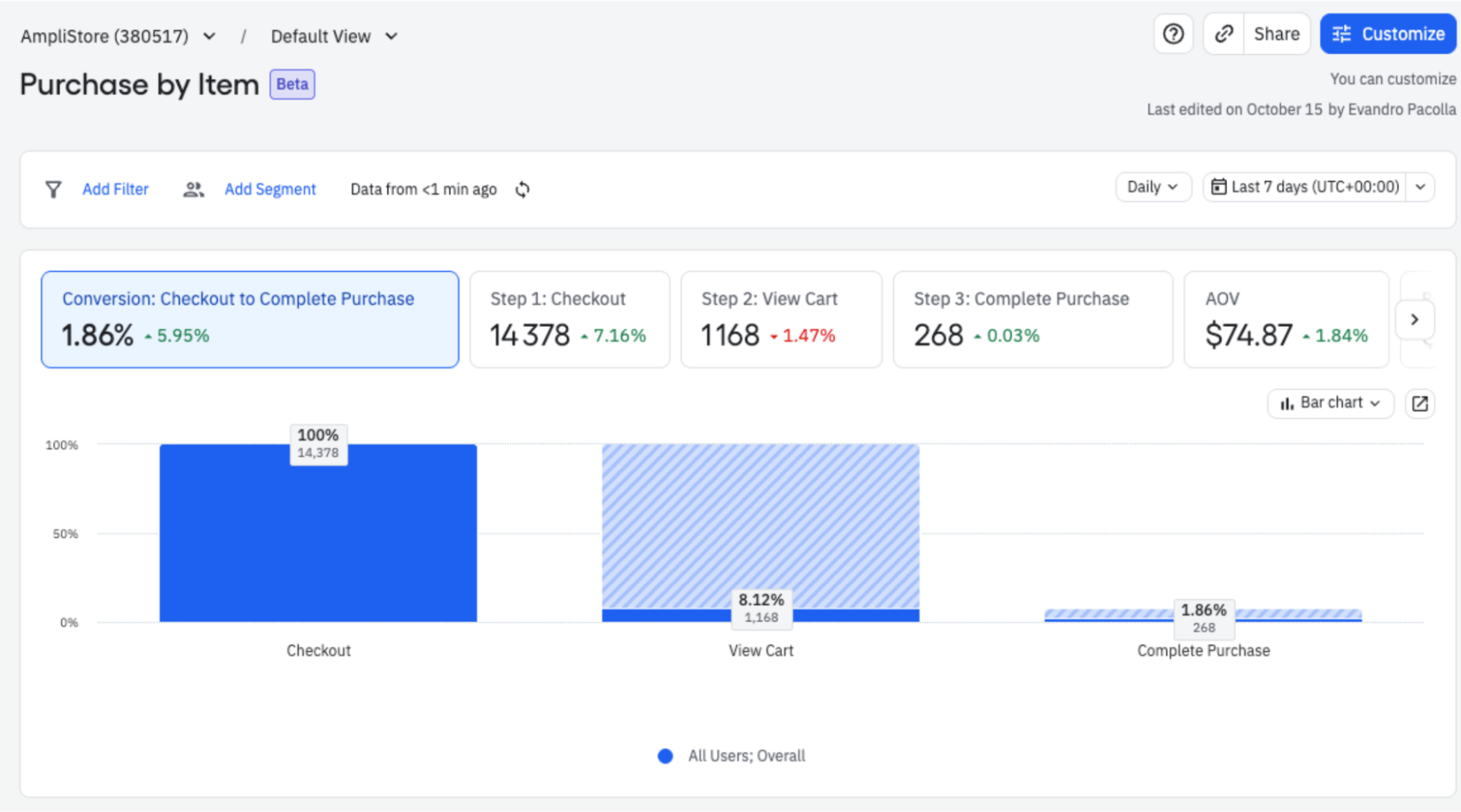
Metric definitions
- Total revenue: The sum of the item revenue for the row. For example, if the row were
Digital Contentthe revenue would equal the revenue value for theDigital Contentitems in the cart. - AOV: Revenue divided by the number of orders that contain that item.
The breakdown table includes:
- Conversion rate between steps
- Average order value (AOV)
- Total revenue
- Cart drop-off rate
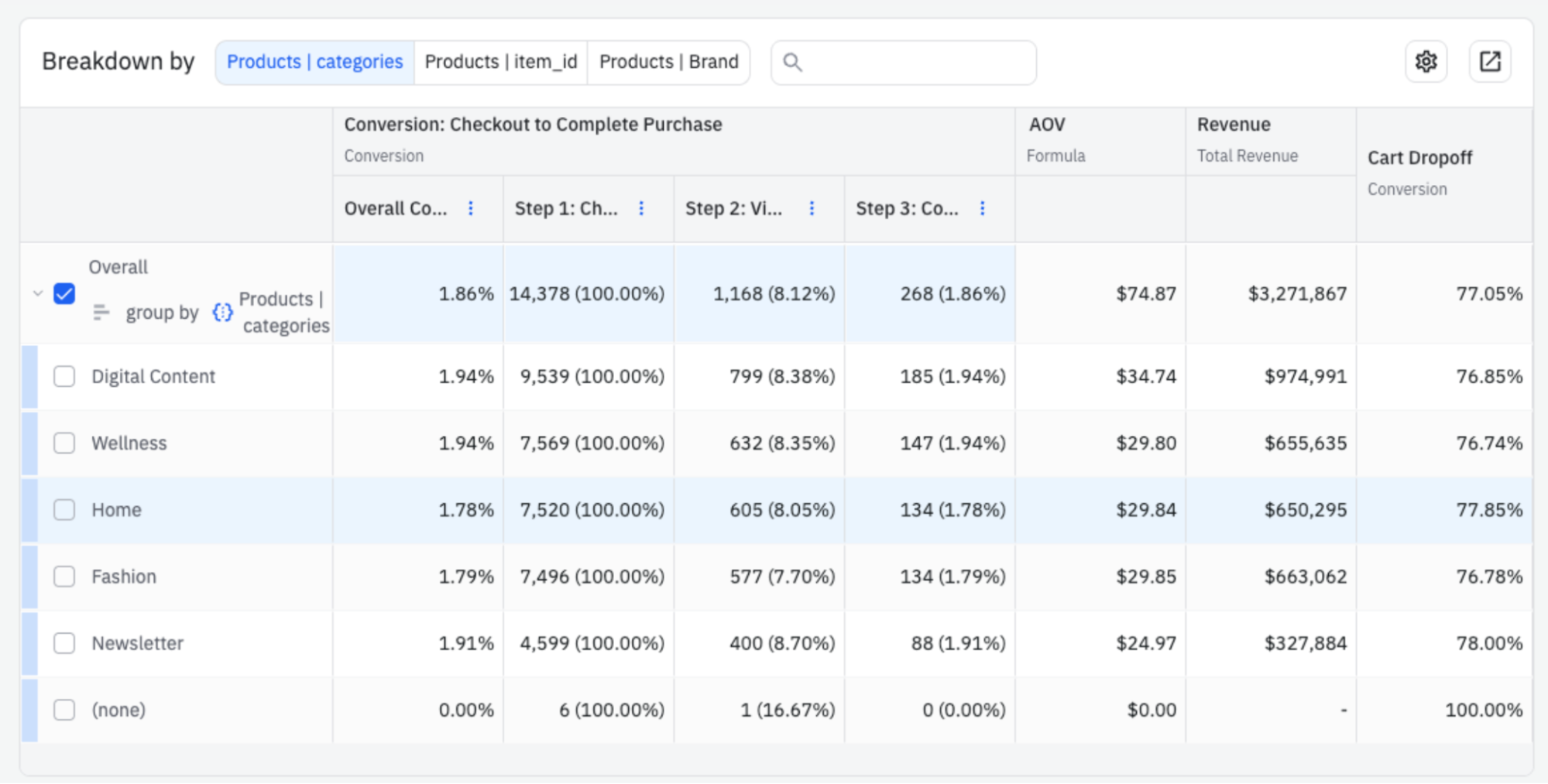
Next steps
The Purchase by item hub is a good starting point for ecommerce analysis. To explore deeper:
- Click Open as chart to view the underlying funnel or table.
- Adjust the filters, metrics, or visualizations to refine your analysis.
- Save your custom chart to a Space for ongoing tracking.
Create a web experiment for specific URLs
On the Page Engagement tab of Marketing Analytics, when you breakdown your data by Page URL, you can create a web experiment from the table.
Click the flask icon in the Action column of the table, and the New Web Experiment dialog appears pre-populated with the targeted page URL.
October 27th, 2025
Need help? Contact Support
Visit Amplitude.com
Have a look at the Amplitude Blog
Learn more at Amplitude Academy
© 2025 Amplitude, Inc. All rights reserved. Amplitude is a registered trademark of Amplitude, Inc.