Release Notes: Fall 2019
Here's what was new in Amplitude through October, November, and December 2019: direct sharing, offset data ranges for behavioral cohorts, and more improvements to My Workspace.
Directly share an analysis with other Amplitude users
Available for all customers
We’re always looking to build easier, more intuitive ways for you to share your Amplitude analyses within and across teams.
In addition sharing chart links easily within your organization, as well as creating and sharing public links for individuals who don’t use Amplitude, you can now directly share your analyses with multiple Amplitude users at the same time without leaving the product. Direct sharing triggers an email and in-product notification linking all recipients to the shared chart, and leaves a paper trail for recipients to follow back to the chart in the future.
An example of direct sharing
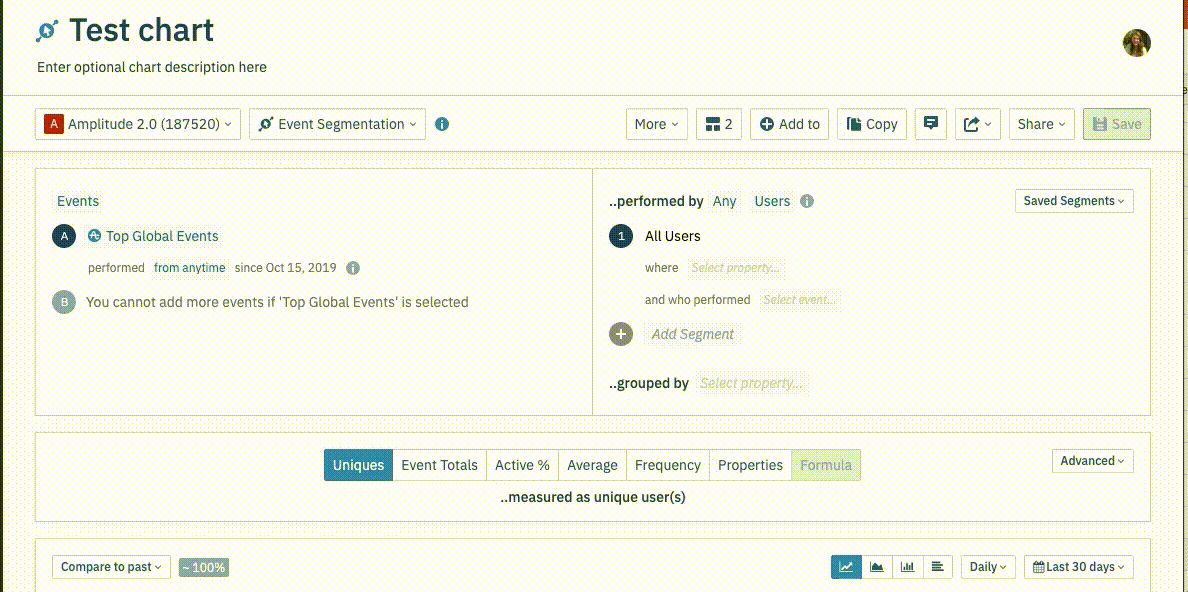
Create behavioral cohorts with offset date ranges
Available for all Scholarship, Growth, and Enterprise customers
If you’ve created an in-line behavioral cohort from a Funnel chart in the past, you might have noticed the option to ‘offset’ your date range with a particular value. Now, you can also define cohorts with a dynamic, rolling date range from the Behavioral Cohorts page.
Date offsets are useful if you want to define a cohort of users who have gone dormant for some period of time or performed some action during a time window in the past. For example, you may want to compute the cohort of users who dropped off from a key conversion funnel within 7 days, any time during the last 30 days offset by 5 days. You would then, for example, be able to use Amplitude Engage to target this dynamic cohort with messaging from an engagement platform like Braze.
An example of creating a cohort with a 7 day offset
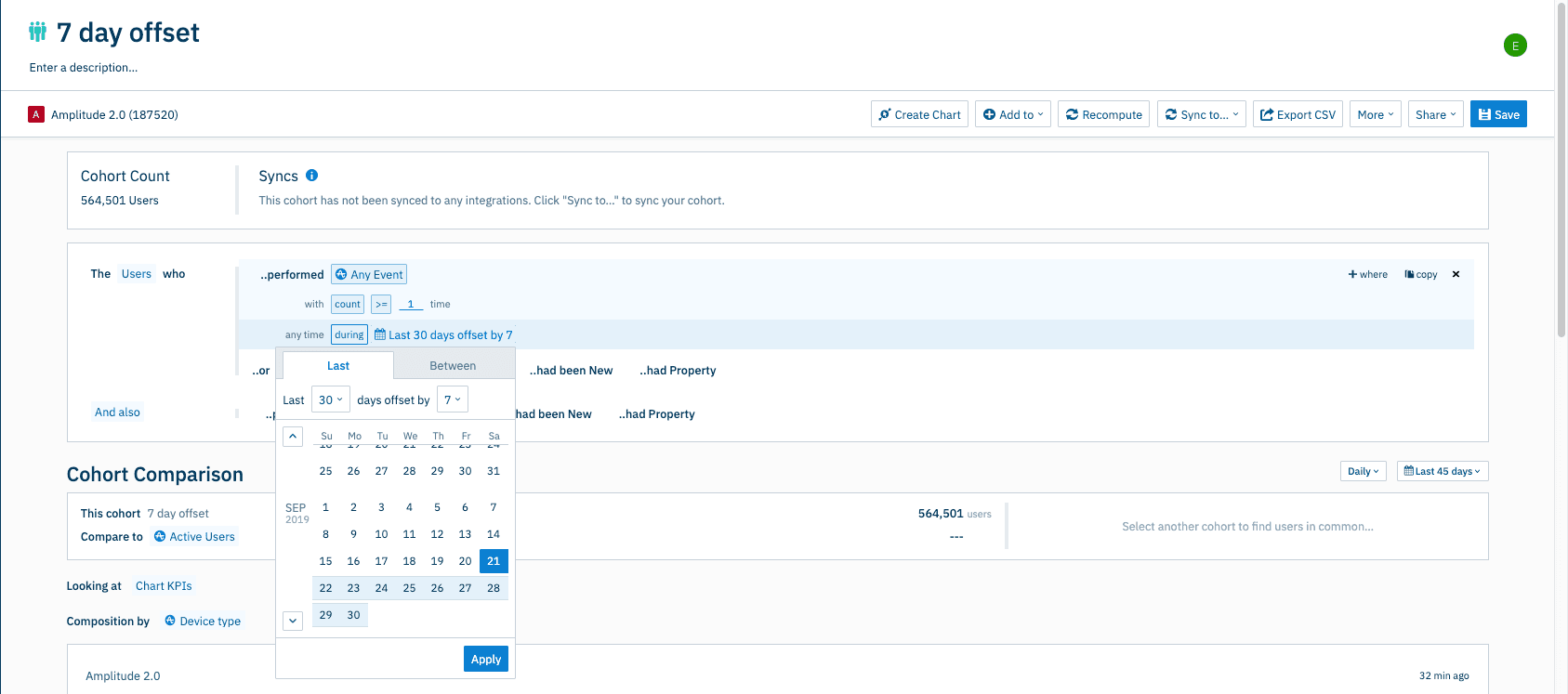
Export charts with chart descriptions
Available for all customers
Exported charts will now include the chart description. Just another way we’re making sharing the context around your analyses easier.
View drafts and organize analyses with My Workspace
Available for all customers
With My Workspace, Amplitude can find all of their saved content—charts, Notebooks, dashboards, and cohorts—faster than ever. We’ve made two major improvements to My Workspace:
View unsaved analyses in My Workspace
My Workspace will now surface “drafts” of charts you have edited but not saved. Drafts will live below all of your saved content, so you can quickly get back to an analysis you forgot to save or realized you need.
Drafts are appear below saved content in My Workspace
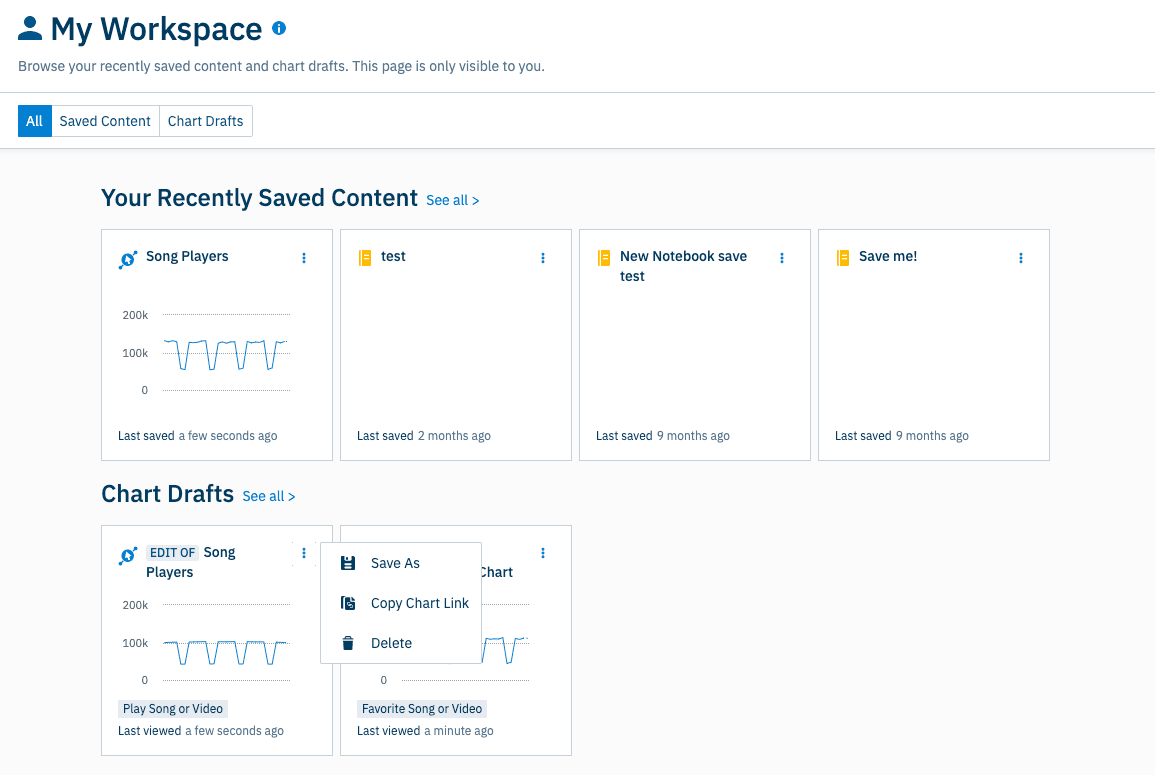
Take direct action via My Workspace cards
You can now Archive, Copy Link, Add To, and Save charts via directly using your My Workspace cards. This makes it easy and frictionless to take direct action on your analyses without leaving My Workspace.
For example, you can save, link, or delete a chart draft directly via My Workspace.
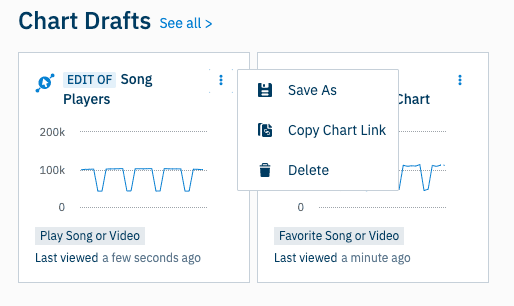
You can also archive content that is no longer relevant or add content to a Team Space via My Workspace.
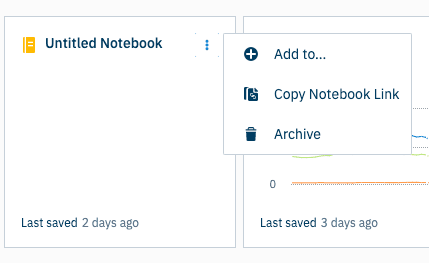
For more details on My Workspace, check out our documentation.
Remove or edit segments created by others (admin)
Available for all admins and project managers
You might find that your project has several saved segments that are duplicates of each other, inaccurate, or no longer needed, making analyses needlessly complicated. Now, all admins and project managers can reduce messiness and confusion on their teams by editing or deleting segments for the projects they manage.
Clicking the delete button on the bottom left of the modal deletes the iPhone user segment.
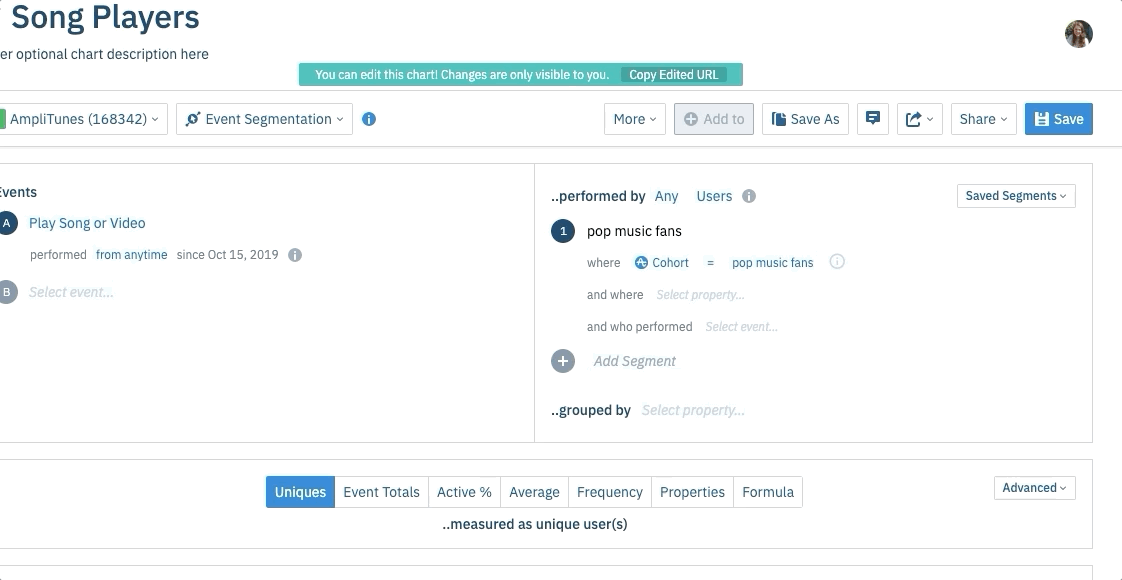
Bulk approve or block events and properties through CSV upload (admins)
Available for admins of the Taxonomy product add-on
For customers who have the Taxonomy product add-on, admins can now bulk download their Taxonomy CSV and change the status for unexpected events and properties to be approved or blocked, and then re-upload. For more details, check out our documentation.

Archana Madhavan
Senior Learning Experience Designer, Amplitude
Archana is a Senior Learning Experience Designer on the Customer Education team at Amplitude. She develops educational content and courses to help Amplitude users better analyze their customer data to build better products.
More from Archana




