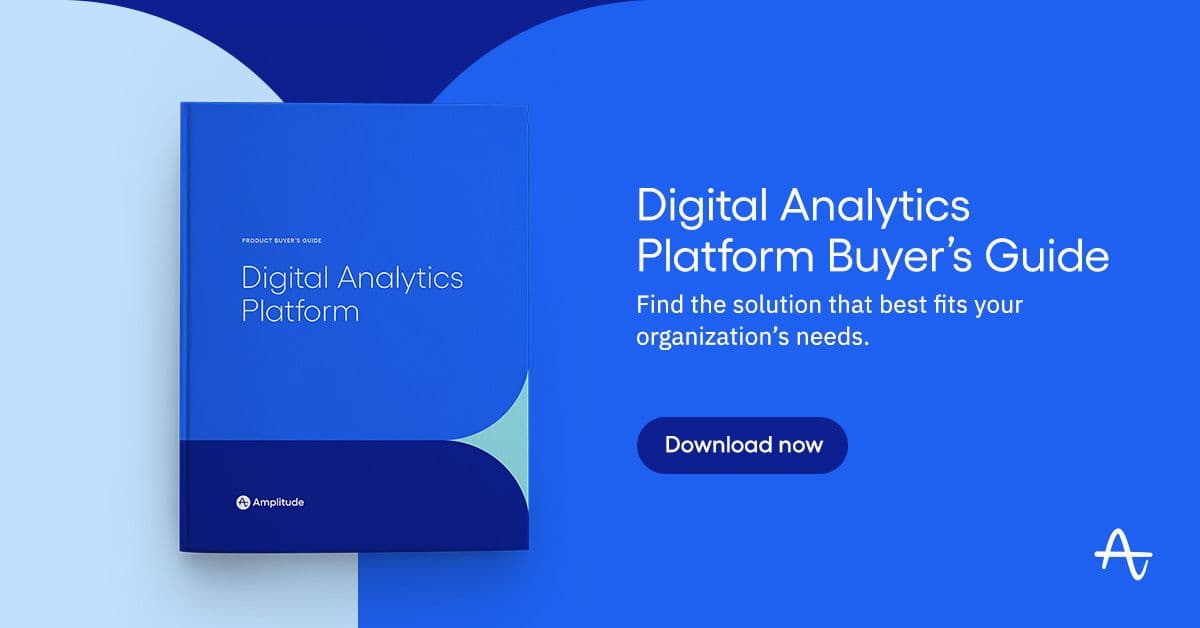Amplitude Google Ads Integration
Integrate Google Ads data into Amplitude so you can slice and dice your digital analytics data by any of your Google Ads campaign attributes.
Browse by Category
Over the past year, I have written about how marketing and product functions will eventually merge. Customers don’t care about the distinction between these departments; understanding the entire customer funnel is the most important thing. Amplitude has been adding campaign reporting functionality to its industry-leading product analytics offering. We added acquisition channels to help you view what is driving product conversions, multi-touch attribution to attribute success to the appropriate campaigns, and ad-network integrations to import impressions, clicks, and costs from popular advertising networks. These new features are helping many Amplitude customers streamline processes and workflows between marketing and product teams. This has been especially useful as most marketing teams are facing the sunsetting of Google Analytics Universal and looking for alternatives for meeting their marketing analytics needs.
As is often the case, our amazing Amplitude customers took what we built and began pushing it to the limits! As Amplitude replaces Google Analytics for marketing and product teams, one of the most popular requests was the ability to integrate deeper with Google’s advertising network (Google Ads). While the release of our initial feature set enabled customers to group Google advertisements by channel and view advertisement impressions, clicks, and costs by campaign, it was only possible to view campaign data by parameters (e.g. UTM) captured in the URL query string. All the Google Ads metadata associated with each campaign could only be viewed in the Google Ads interface. This metadata contains valuable campaign information, such as Campaign Type, Campaign Description, Ad Group, Headline, etc.
In partnership with our customers, Amplitude can now automatically bring this campaign metadata into Amplitude so any user can view product events using any campaign attribute. This integration is in private beta with multiple Amplitude customers. If you would like to use this integration, please contact your Amplitude account manager. The following will explain how this new Google advertising network integration works and how it can be used.
Setting Advertising Identifiers
For Amplitude to import Google Ads metadata automatically, your organization must configure Google Ads to pass data about your campaigns dynamically. Although businesses using Google Ads often deploy manual tagging (setting UTM data by hand) or auto-tagging (avoiding manual UTMs), Google offers another feature called Dynamic Manual Tagging that can automatically pass campaign data.
Using a template approach, all Google advertisements can be assigned a query string parameter containing the combination of the campaign ID and the campaign creative. This is a sample Dynamic Manual Tagging configuration within the Google Ads interface.
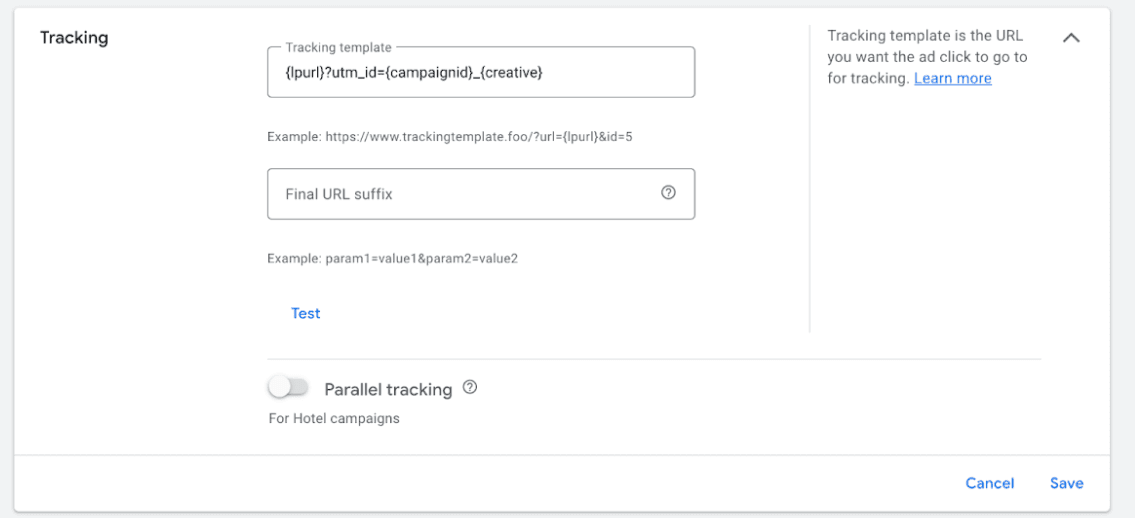
This concatenated value can be placed in utm_id or utm_campaign (or any other URL parameter you want). These unique concatenated values must also be captured in an Amplitude user property when visitors reach your website or app, as they are the “primary key” used to connect the Google Ads metadata.
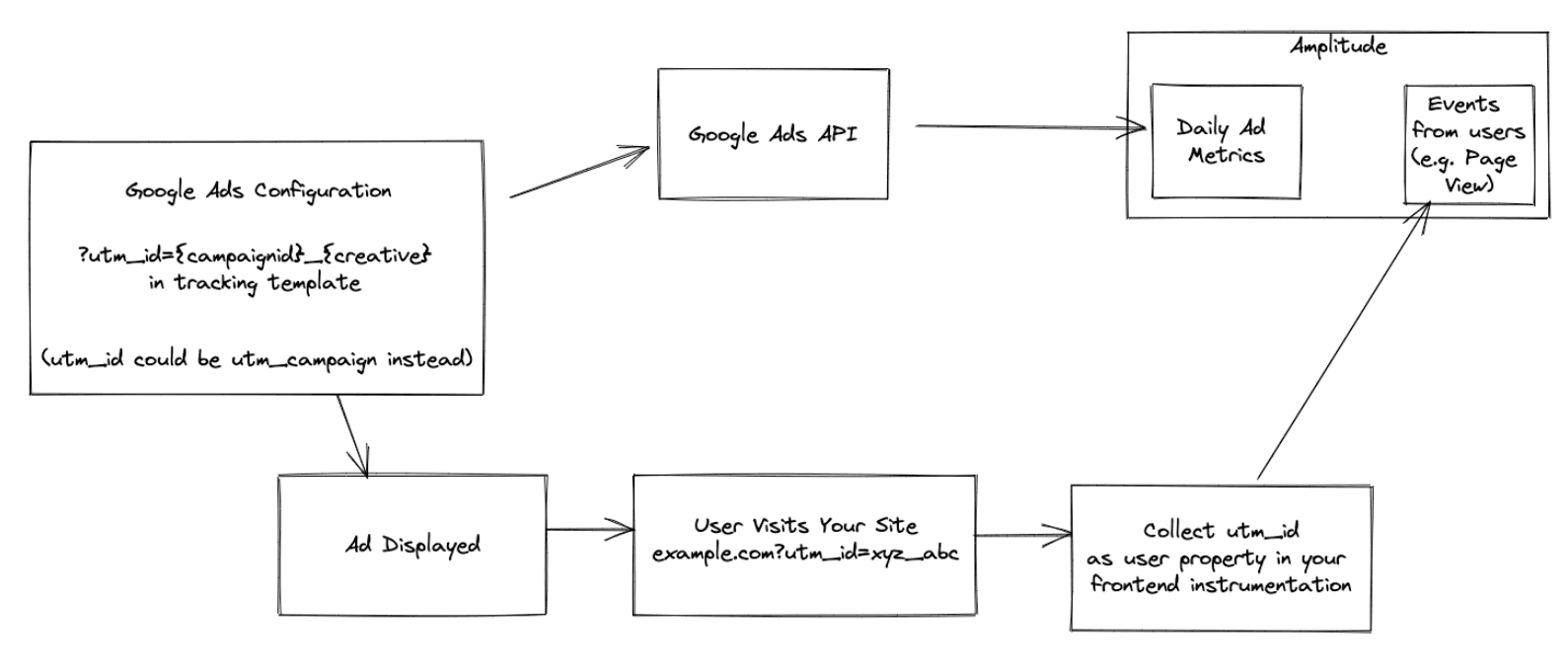
Once these unique values are captured in an Amplitude user property, Amplitude can leverage the Google Ads API to get the Google Ads metadata and Amplitude Lookup Tables to associate the metadata with the unique campaign user property.
Leveraging Google Ads Metadata in Amplitude
After you have configured your Google Ads to use the campaign ID and Creative and have those values in Amplitude via a query string parameter, Amplitude will routinely query the Google Ads API and ingest the available Google Ads metadata. All of this data can then be viewed within Amplitude.
To see how this works, let’s start with the Amplitude user property used as the unique identifier. In this example, the unique identifier is captured in the “utm_id” user property. You can view any Amplitude events or Google advertising metric by this property:
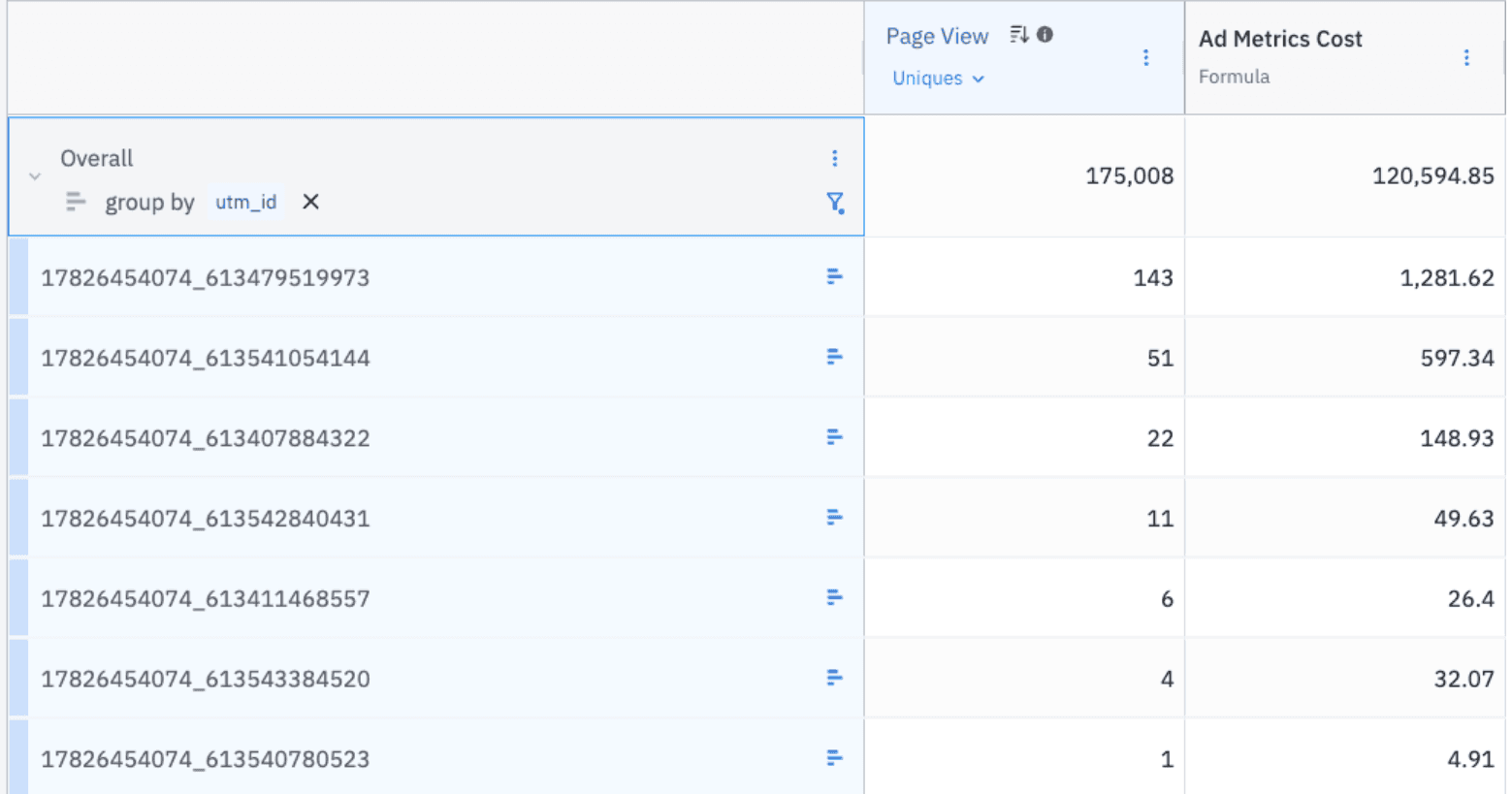
This report shows metrics and Google Ads data at the most granular level. This information can then be pivoted using the lookup data from the Google Ads API to view the same data by any Google Ads campaign attribute. Here is a sample export of the campaign metadata that can be pulled from the Google Ads API:
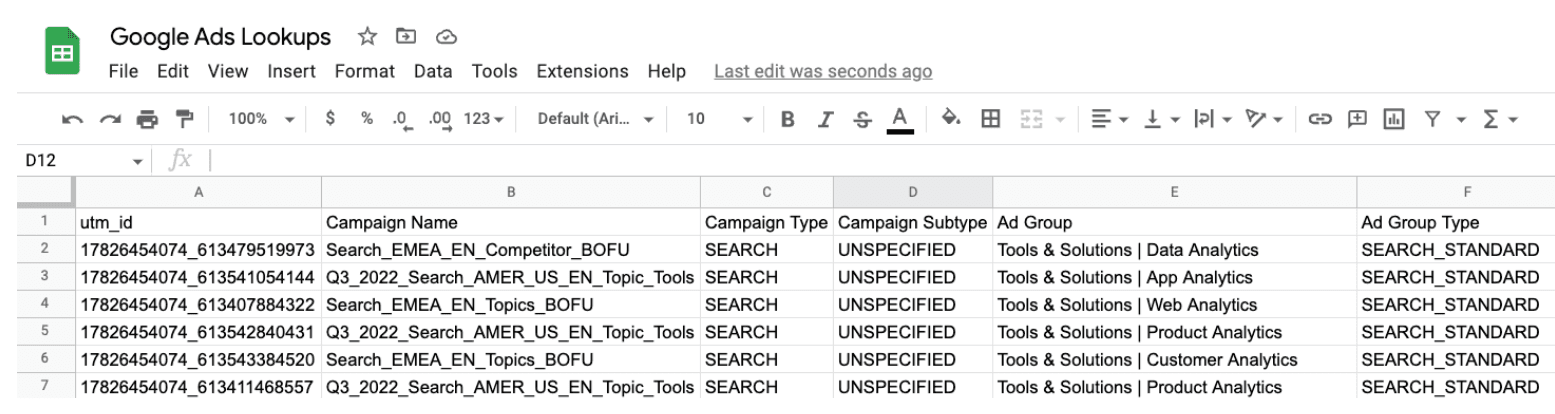
Once this campaign metadata is ingested into Amplitude, lookup tables allow you to slice and dice campaign data by any of the campaign attributes:

For example, here is the data viewed by Ad Group:

Here is the same data viewed by Headline:
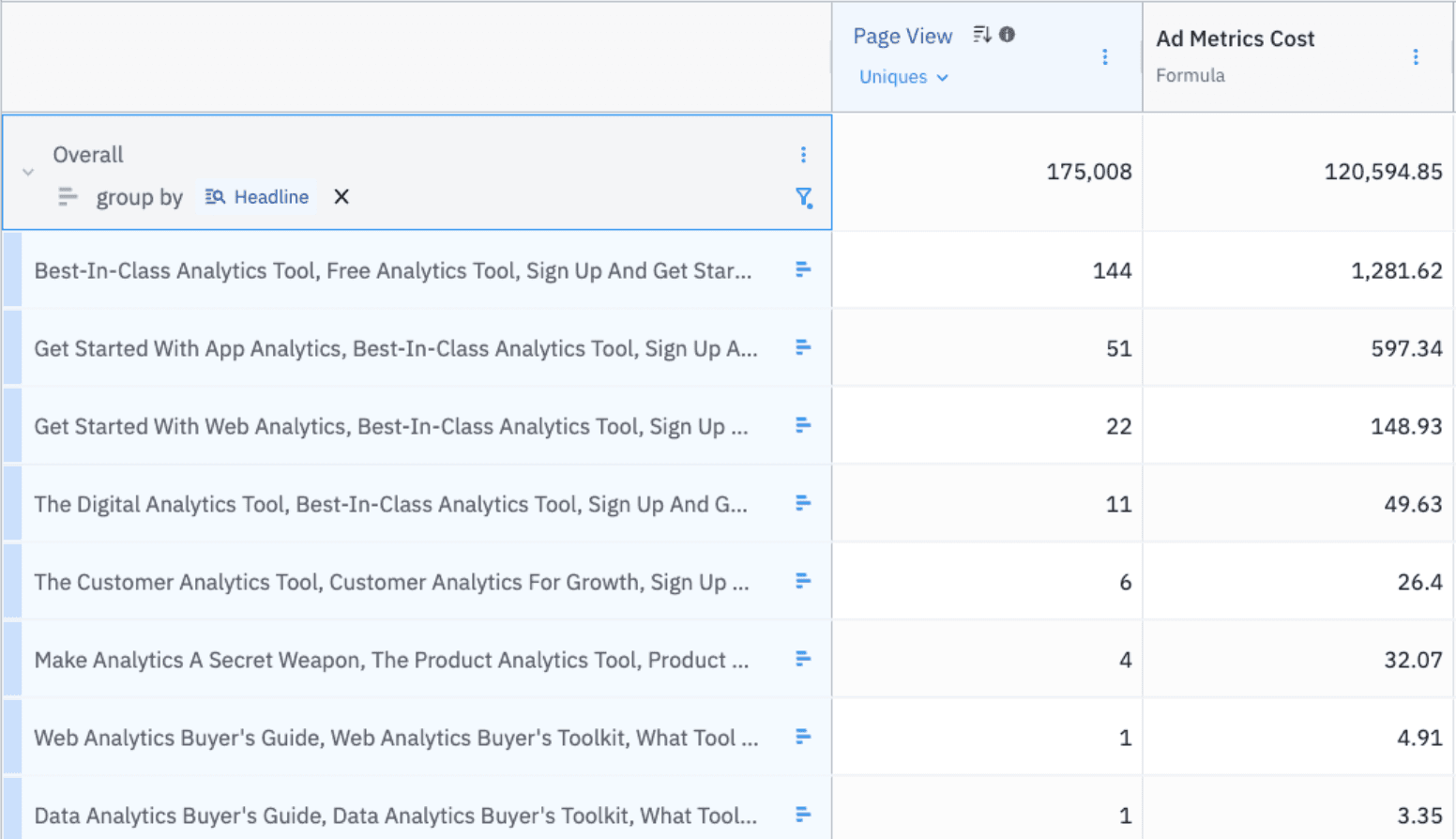
The ability to view Amplitude events and metrics by all of your Google Ads campaign metadata allows marketing and product teams to leverage one analytics tool for both acquisition and product usage. Similar techniques can be used for other advertising networks as well.
What About Google “Auto-tagging” & GCLID?
One of the questions we have received around viewing Google Ads data in Amplitude is related to auto-tagging. Auto-tagging in Google Ads is an automated way to track the performance of Google Ads. By enabling auto-tagging (just one click), Google assigns a unique identifier (known as a GCLID) to each advertisement. This identifier allows organizations to view the campaign metadata associated with each GCLID click within Google Analytics.
Many Amplitude customers have opted to track campaigns via auto-tagging due to the simplicity of the setup and management. Many Amplitude clients capture GCLID Ids in Amplitude user properties so they can see the downstream impact of these GCLIDs. Capturing the GCLID in a user property also allows Amplitude customers to leverage GCLIDs for event streaming to Google Ads based upon specific success criteria. However, the use of auto-tagging alone can make it challenging to view campaign data across all advertising platforms (e.g. those beyond Google’s ad network) since GCLID is only applicable to Google Ads.
For this reason, many organizations prefer to use the Dynamic Manual Tagging approach described above to configure Google Ads (or use both approaches). The Dynamic Manual Tagging approach offers the most flexibility and can be configured in minutes. You can learn more about manual vs. auto-tagging campaign tracking in this blog post.

Adam Greco
Former Product Evangelist, Amplitude
Adam Greco is one of the leading voices in the digital analytics industry. Over the past 20 years, Adam has advised hundreds of organizations on analytics best practices and has authored over 300 blogs and one book related to analytics. Adam is a frequent speaker at analytics conferences and has served on the board of the Digital Analytics Association.
More from Adam