Create a metric
This article helps you:
Create a reusable unit of measurement in Amplitude
AMPLITUDE ACADEMY
Track Business Goals with Metrics
Create reusable building blocks that help analysts and teams define key behaviors, conversions, and outcomes in a consistent, scalable way
Learn MetricsMetrics allow users to define and save reusable analysis objects in Amplitude. They accelerate workflows and increase confidence for end users when building analyses. Metrics are shared project-wide, and can be created by any member, manager, or admin. However, only managers and administrators can designate a metric as official.
Create and configure a new metric
To create and configure a metric for use in your Event Segmentation charts or your Data Tables, follow these steps:
- Navigate to where you'd add an event to your analysis. Then open the Metrics tab and click + Define new Metric.
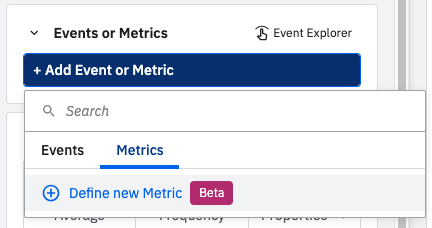
- In the modal that opens, specify the metric type you’d like to create. Event Segmentation, Revenue, and Formula metrics are available for both chart types. An additional metric type, Funnels, is available for use in Data Tables.
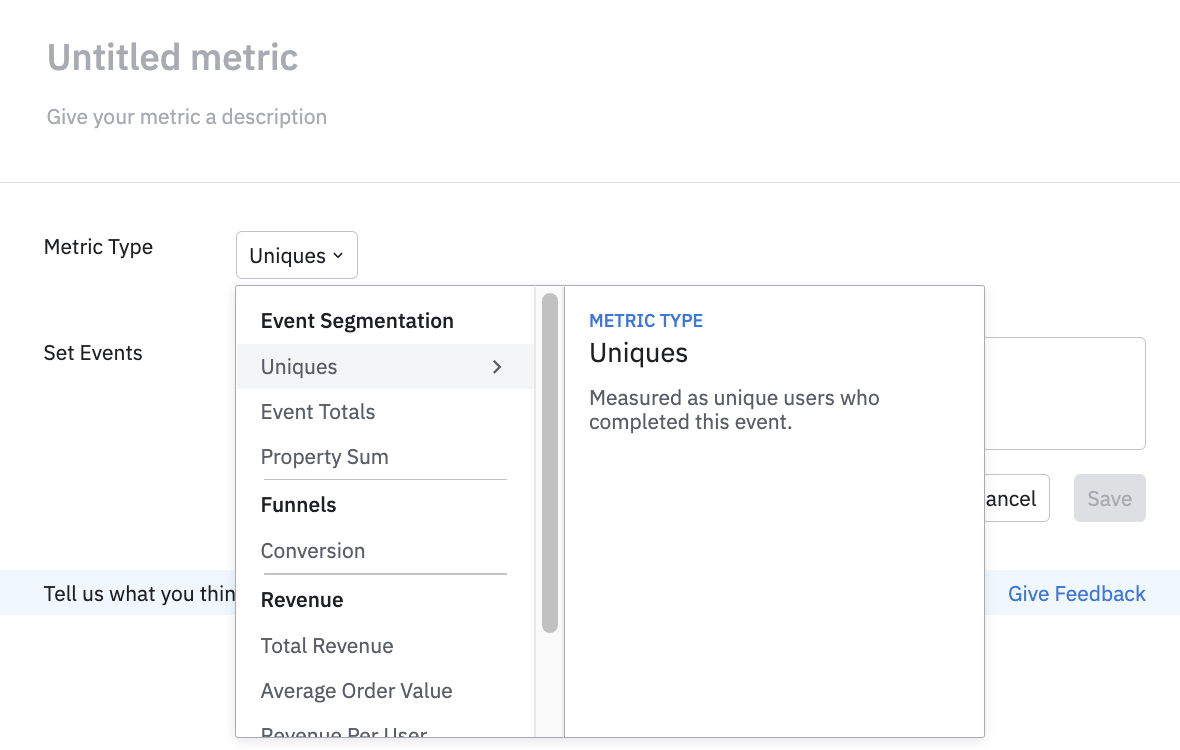
Note
See our Help Center article on creating a custom formula in Amplitude Analytics to learn more about how custom formulas work. - Add your desired event and property selections.
- Give the metric a unique name. You can also add a description to explain the metric to others on your team, as well as verify (or “officiate”) the metric if you desire.
Note
- Click Save when you’re finished creating the metric to add it to your analysis.
Once added, you can edit or remove the metric from your analysis. To do so for a Data Table, click More Options in the metric header. For an Event Segmentation chart, click View Metric in the flyout panel to edit your metric. You can remove a metric from an Event Segmentation chart the same way you would a normal event.
To delete the metric from the project, click Edit metric, followed by Delete, within the metric drawer. Only Amplitude users with the Administrator role can delete metrics they don't own.
For event total metrics in Data Tables, click on the settings gear next to the date picker to toggle between absolute numbers, relative percentage of total, or both visualization options.
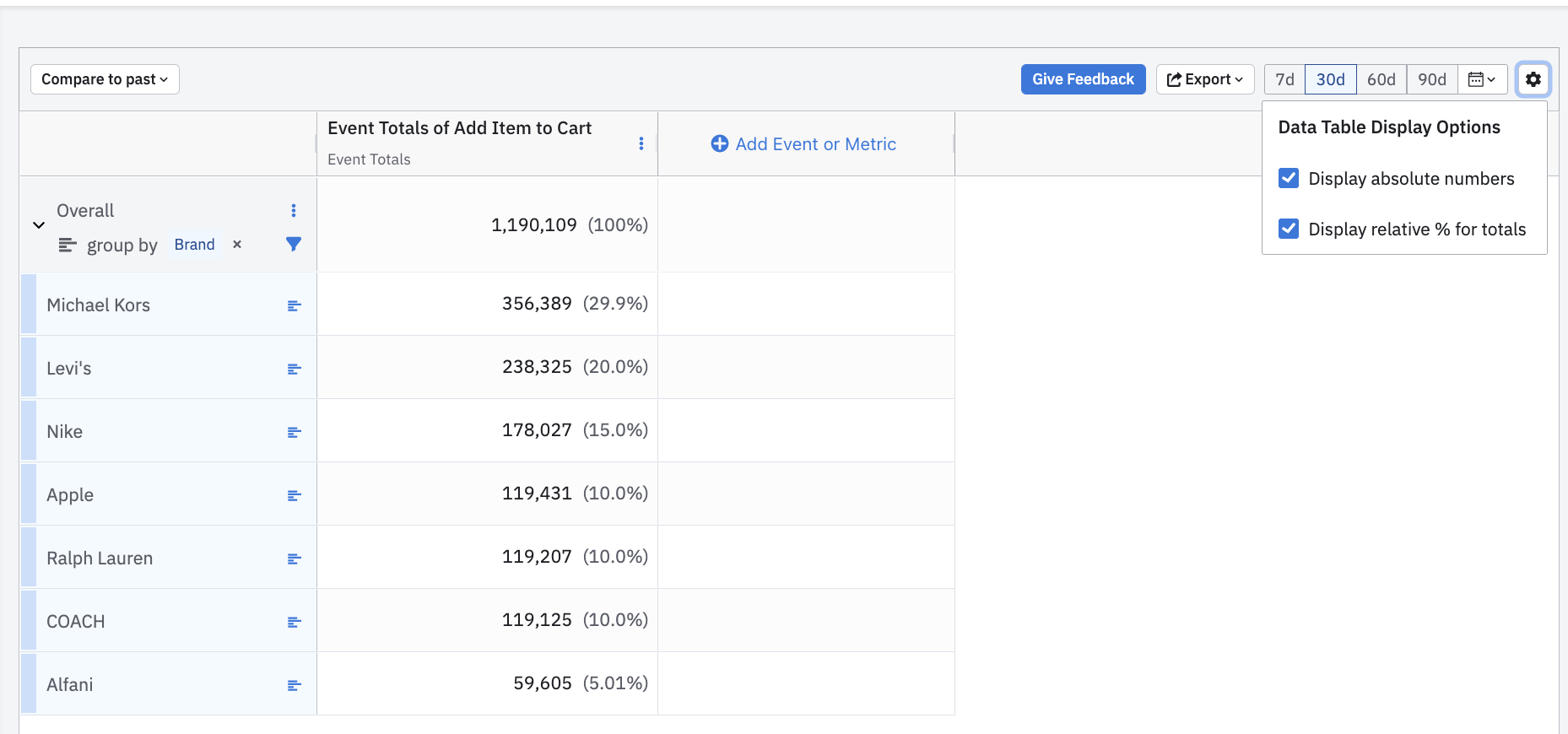
October 16th, 2025
Need help? Contact Support
Visit Amplitude.com
Have a look at the Amplitude Blog
Learn more at Amplitude Academy
© 2025 Amplitude, Inc. All rights reserved. Amplitude is a registered trademark of Amplitude, Inc.