How Amplitude computes funnels
This article helps you:
Understand how Amplitude computes funnels based on of the order of events, segmentation, and filters
AMPLITUDE ACADEMY
Diagnose Conversion Issues with Funnel and Path Analyses
Analyze your users' movement throughout your product and understand how to improve conversion rates.
Learn Funnel AnalysisUnlike other charts, a Funnel Analysis requires you to specify the order of the events you include in the Events Module. Your options are:
| Order | Definition |
|---|---|
| Any order | Amplitude considers a user converted when they completes all listed steps. |
| This order | Amplitude considers a user converted when they complete steps in the order you specify. They can trigger events in between those that you specify and still count as a conversion. You can add repeated steps with this option. |
| Exact order | Similar to This order, Amplitude considers a user converted when they complete steps in the order you specify, but don't trigger events in between. |
Note
search -> add to cart. A user searches four times and then adds a product to their cart after that last search search, search, search, search, add to cart. Amplitude records one conversion, even though there were four occurrences of the funnel's first step.Segmentation
When you segment the data on a user property, Amplitude will apply the segmentation to the first step of your funnel.
For example, suppose Event A is the first step of your funnel, and a user triggered:
- Event B with the user property
[Amplitude] Country=Canada; and then - Event A with the user property
[Amplitude] Country=United States
If you segment by country, Amplitude shows this user in the [Amplitude] Country = United States segment in the Event A step.
Filters
There are certain nuances to applying filters in a funnel analysis:
Applying filters in the Segmentation Module
In a funnel chart, any filters applied from the Segmentation Module apply only to the first event. You can, however, add filters to individual steps directly in the Events module.
Note
Applying group-by filters
You can apply a group-by filter in the Segmentation Module, for up to two properties. The group-by filter will apply only to the first event, similar to the other filters in the Segmentation Module.
If you are looking at the Unique Users metric and users can complete the steps of your funnel multiple times, the group-by filter takes the first occurrence of the event and buckets the user for the value on that event.
Note
You can also use the group-by filter for an event (limit of one event group-by per funnel). The results will show how users with a certain event or user property converted through the other steps in the funnel. This helps you understand what property value has the greatest or smallest impact on conversion.
For example, look at this Funnel Analysis chart:
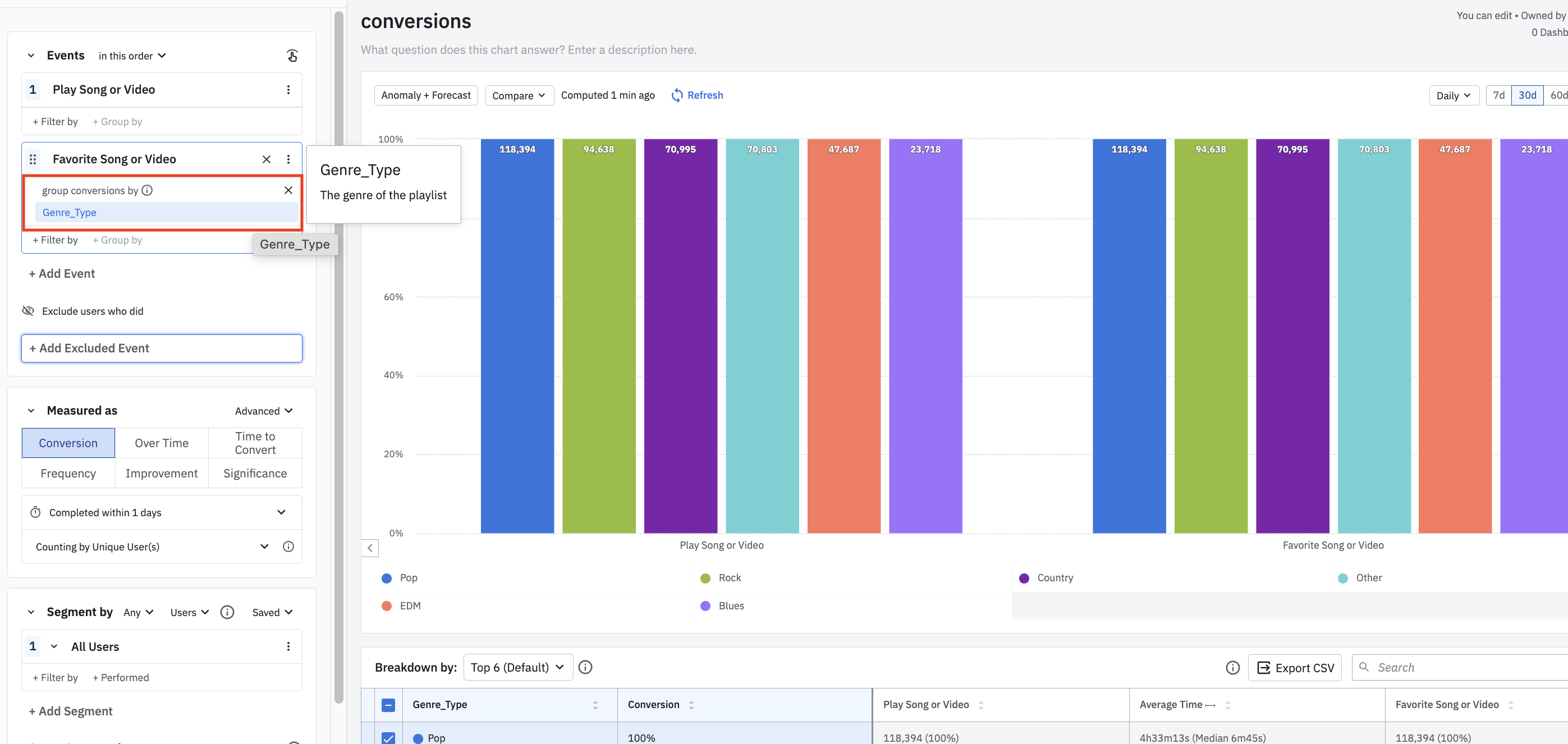
The Group-by here looks at users' property values for Genre_Type at the time their Favorite Song or Video events are triggered, and shows how they converted through the remaining events of the funnel.
For example, a user that has a Pop property value for Genre_Type at the time their Favorite Song or Video event was triggered will show up under the Pop property bar for the Play Song or Video event as well.
Note
This three-step funnel is grouped by Step 2's event property, item_id:
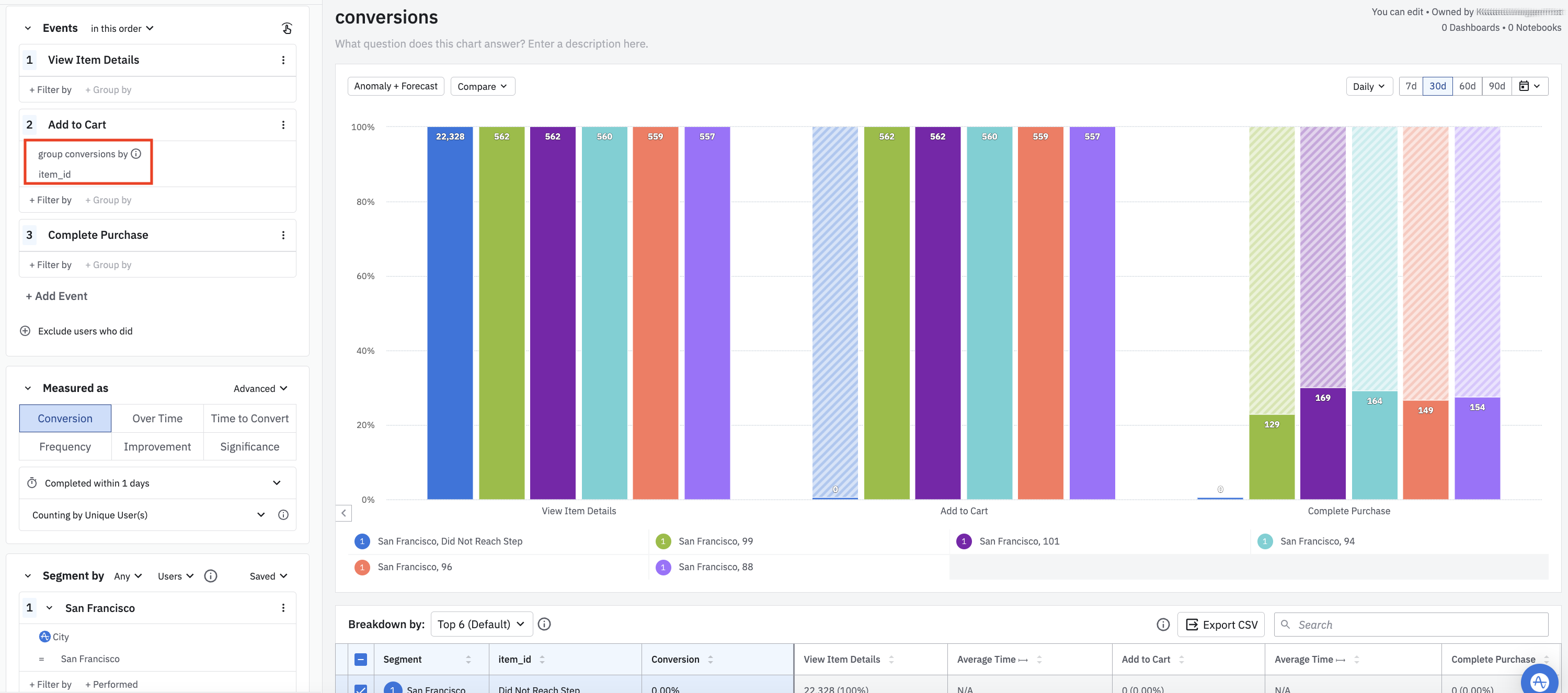
The graph shows the conversion distribution of users who triggered Step 2 (Add Item to Cart) event, broken out by each item_id value.
If you choose to group by a step other than the first, Amplitude shows a segment of users who didn't reach that segmented step (the blue-shaded segment for did not reach step in this example).
October 16th, 2025
Need help? Contact Support
Visit Amplitude.com
Have a look at the Amplitude Blog
Learn more at Amplitude Academy
© 2025 Amplitude, Inc. All rights reserved. Amplitude is a registered trademark of Amplitude, Inc.